Loading ...
Loading ...
Loading ...
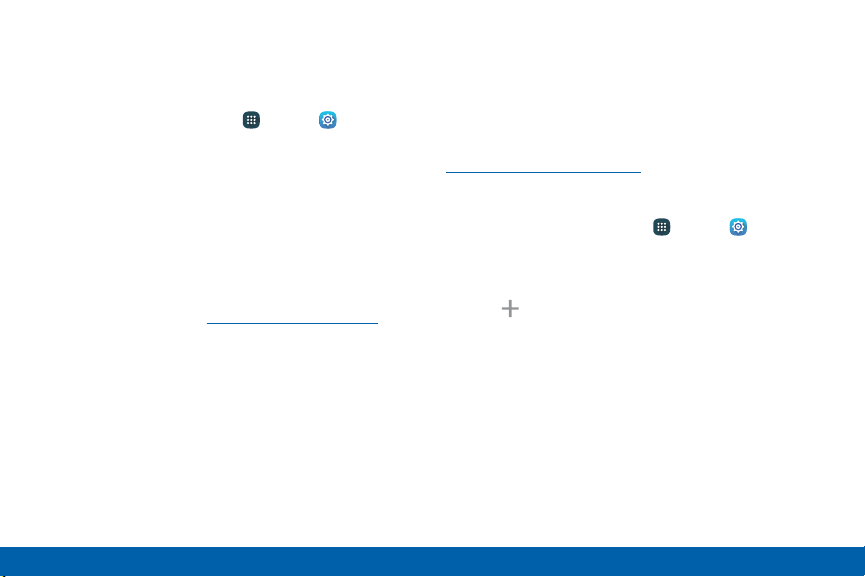
Tethering Your Device
To connect your device to a computer using USB or
Bluetooth tethering:
1. From a Home screen, tap Apps > Settings.
2. Tap Morenetworks > Tethering, and choose a
tethering option:
•
USB tethering: Connect the computer to the
device using the USB cable, and then tap
USBtethering to turn tethering on.
•
Bluetooth tethering: Pair your device with
the computer using Bluetooth. Tap Bluetooth
tethering to turn tethering on. For more
information, see “Bluetooth” on page125.
Virtual Private Networks (VPN)
Set up and manage your VirtualPrivate Networks
(VPNs).
Note: You must set a secured screen before
settingup a VPN. For more information, see
“Lock Screen” on page152.
Add a VPN
1. From a Home screen, tap Apps > Settings.
2. Tap Morenetworks > VPN.
3. Tap Basic VPN or Advanced IPsec VPN.
4. Tap Add VPN and follow the prompts to set up
yourVPN.
137
Settings More Networks
Loading ...
Loading ...
Loading ...