Loading ...
Loading ...
Loading ...
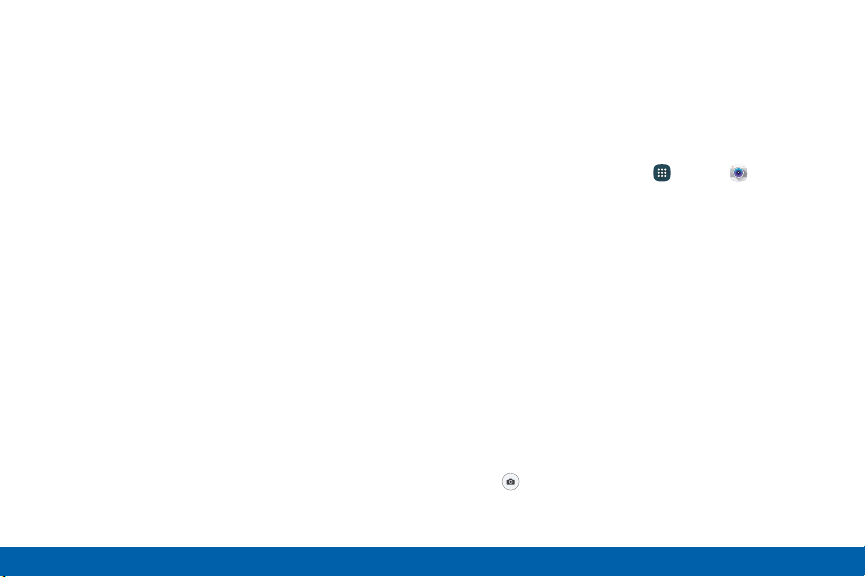
•
Record video: Tap to record a video.
•
Take a picture: Tap to take a picture.
•
Shooting mode: Tap to change the shooting mode.
•
Gallery: Tap to open the Gallery to view photos and
videos.
•
Camera settings: Tap to change camera settings.
•
Shortcuts menu: Tap to display up to three camera
setting shortcuts on the viewfinder.
•
Switch cameras: Tap to switch between the rear
and front cameras.
Take Pictures
Take pictures with your device’s front or rear camera
or combine shots with Dual camera.
Note: Prior to using the camera, remove the plastic
protective covering from the camera lens.
1. From a Home screen, tap Apps > Camera.
2. Using the display screen as a viewfinder, compose
your shot by aiming the camera at the subject.
While composing your picture, use the available
options or these gestures:
•
Touch the screen with two fingers and pinch
or spread them on the screen to zoom in
orout.
•
Tap the screen to focus on the area you
touched.
3. Before taking the photo, you can tap the icons to
access various camera options and settings. You
can also touch the screen to move the focus field
to the area you touch.
4. Tap Take a picture to take the picture.
70
Applications Camera and Video
Loading ...
Loading ...
Loading ...