Loading ...
Loading ...
Loading ...
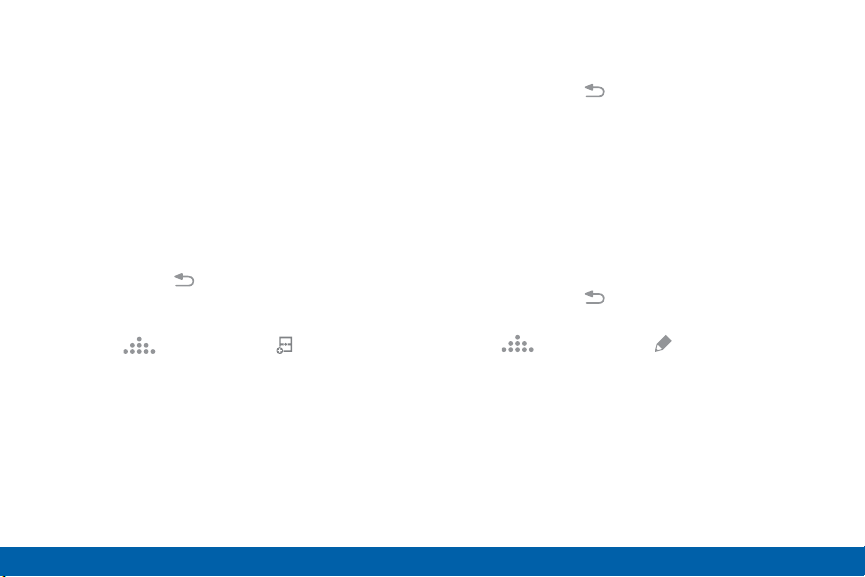
Customize Multi Window
You can customize Multi window to suit your
preferences.
Create a Window Group
If you use certain apps together in Multi window often,
you can create a window group to quickly display the
two apps in Multi window.
The window group is stored in the Multi window tray,
so you can choose it any time to display the two apps.
1. Touch and hold Back to display the tray, and
then drag apps to the windows.
2. Scroll to the bottom of the Multi window tray, and
then tap Tray Controls > Create.
Change the Order of Apps in the
MultiWindow Tray
1. Touch and hold Back to display the
Multiwindow tray.
2. Touch and hold an app, drag it to a new position in
the tray and then drop it.
Choose Apps to Display in the
MultiWindow Tray
You can choose the apps you want to display in the
Multi window tray.
1. Touch and hold Back to display the
Multiwindow tray.
2. Tap Tray Controls > Edit for options:
•
To remove an app from the tray, tap and drag it
off of the tray and place it in the storage area.
•
To add an app to the tray, tap and drag it from
the storage area to the tray.
•
To relocate an app, tap and drag it to a new
location.
31
Know Your Device Multi Window
Loading ...
Loading ...
Loading ...