Loading ...
Loading ...
Loading ...
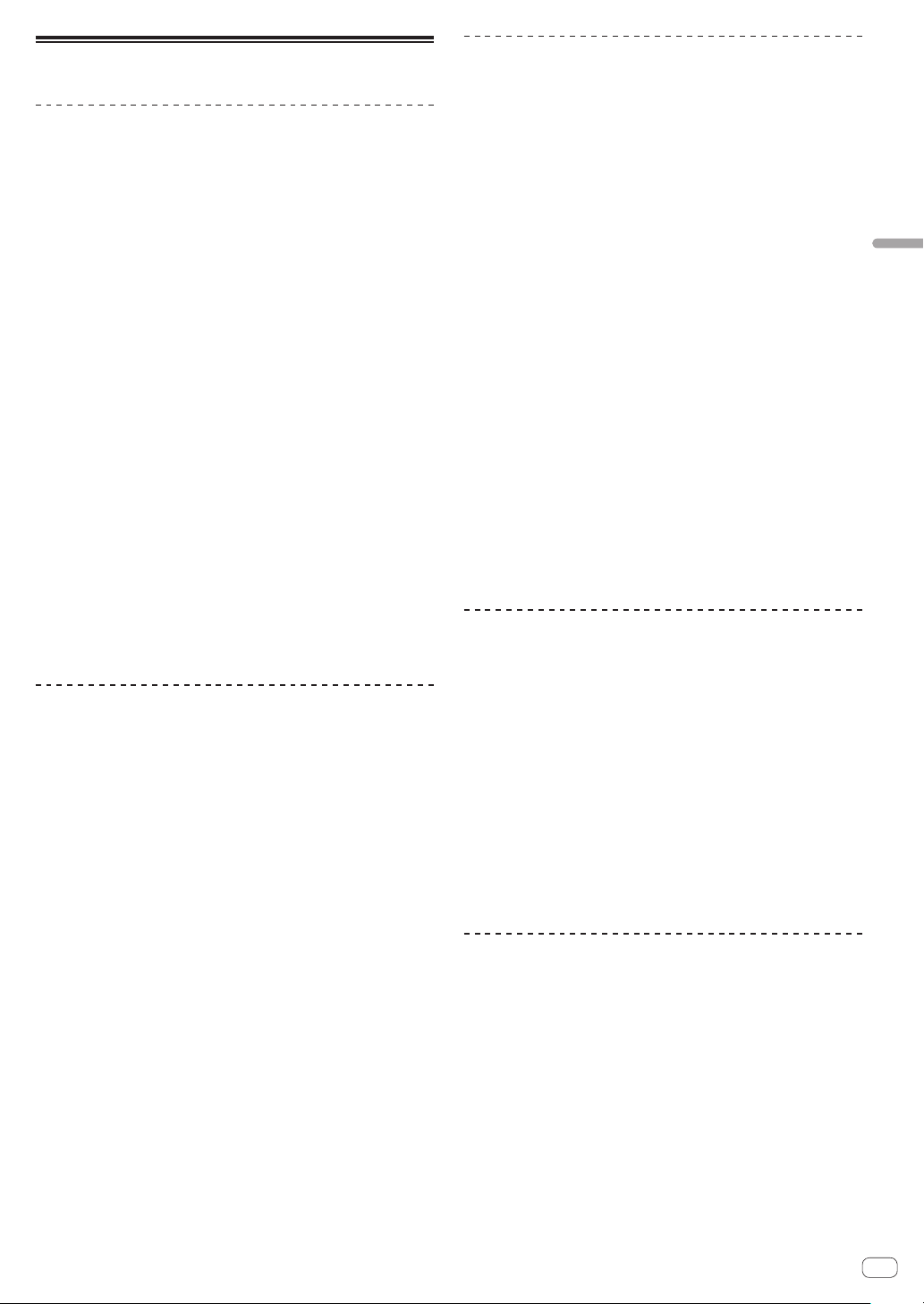
En
19
Operation
Advanced Operations
About PRO DJ LINK
The following PRO DJ LINK functions can be used when a Pioneer DJ
player supporting PRO DJ LINK (CDJ-TOUR1, CDJ-2000NXS2, etc.), a
computer on which rekordbox is installed and this unit are connected by
LAN cables.
For more details on the PRO DJ LINK function, also refer to the DJ
player’s handling instructions and rekordbox’s operating instructions.
For the DJ players that can be connected, check the Pioneer DJ
SUPPORT page.
http://pioneerdj.com/support/
For instructions on connections, see Connecting input terminals on
page
15 .
! Up to four DJ players can be connected.
! Connect the DJ players to the [LINK] terminal ([CH1] to [CH4]) with
the same number as the channel to which the audio cables are
connected.
! Connect the computer to [EXTENSION] terminal.
QUANTIZE
When tracks analyzed with rekordbox are used, the track is put on beat
even when the [ON/OFF] button of [BEAT FX] is pressed or the [X-PAD]
is touched roughly.
LINK MONITOR
With this function, rekordbox music files stored on the computer can be
quickly monitored over the headphones.
STATUS INFORMATION
This function informs the DJ players of the connected channel status
(on-air status, channel number, etc.).
Browsing the media of a DJ player and
loading the tracks into a DJ player
1 Load the media in a DJ player.
Connect a USB device or insert SD memory to/into a DJ player con-
nected to this unit with PRO DJ LINK.
! DJ players are compatible with CDJ-TOUR1. However, you need to
use rekordbox to export tracks to media.
For the DJ players that can be connected, check the Pioneer DJ
SUPPORT page.
http://pioneerdj.com/support/
! A USB device connected to a USB terminal of this unit cannot be
browsed.
2 Select the media in the BROWSE screen.
Press the [BROWSE] button to display the BROWSE screen.
The media loaded in the DJ player will be displayed. Select the media.
3 Select a track.
The lists in the media are displayed in hierarchy view. Select any list
such as a playlist.
If a folder is selected, the hierarchy list for inside the folder is displayed,
and if the back button is pressed, the hierarchy level above is displayed.
When a list is selected, a list of tracks is displayed in the track list. Select
the tracks you wish to load.
4 Load the track into the DJ player.
While a track you wish to load is selected, press any of the load buttons
of the displayed DJ players at the bottom of the screen to load the track
into the DJ player.
Tracks can also be loaded into a different DJ player than the one in
which the media is loaded.
Using the QUANTIZE function
Based on the GRID information of tracks that have been analyzed with
rekordbox, effects can be added to the sound without getting out of
tempo with the currently playing track.
When using the QUANTIZE function in PRO DJ LINK, connect the DJM-
TOUR1 and a PRO DJ LINK-compatible Pioneer DJ player. For informa-
tion on connecting, see Connecting input terminals on page 15 .
In addition, music files must have been analyzed with rekordbox
beforehand in order to use the QUANTIZE function. For instructions on
analyzing music files with rekordbox, also see rekordbox’s operating
instructions.
!
When using in combination with the CDJ-2000nexus, first update the
firmware to version 1.02 or later.
!
When using in combination with the CDJ-2000 and CDJ-900, first
update the firmware to version 4.0 or later.
1 Press the [QUANTIZE] button.
The QUANTIZE function turns on.
When GRID information is received correctly from the DJ player, with the
QUANTIZE function switched ON, and it is possible to use the QUANTIZE
function, the [QUANTIZE] in the DJM-TOUR1 display area lights.GRID
[QUANTIZE] blinks when information cannot be received correctly.
QUANTIZE [QUANTIZE] turns off regardless of the receiving state of
GRID information when the function is turned off.
! Depending on the playback status of the DJ player (off air, scratch-
ing, reverse playing, etc.), it may not be possible to receive the GRID
information.
2 Press the [ON/OFF] button of [BEAT FX] or touch the
[X-PAD].
The effect is added to the sound in tempo with the track being played.
! When the [QUANTIZE] button is pressed again, the QUANTIZE func-
tion turns off.
Using the LINK MONITOR function
! Check [Use “LINK MONITOR” of Pioneer DJ Mixers.] at [File] >
[Preferences] > [Audio] in rekordbox beforehand. Also refer to the
rekordbox operating instructions.
1 Connect headphones to the [PHONES] terminal.
2 Connect a computer on which rekordbox is installed.
For instructions on connections, see Connecting input terminals on
page 15 .
3 Selecting the track to be monitored with rekordbox.
4 Press the [CUE] button for [LINK].
The track selected with rekordbox is output from the headphones.
!
When the [CUE] button is pressed again, monitoring is canceled.
! The same operation as at Monitoring sound with headphones (steps 3
to 5) can be performed.
Using the SOUND COLOR FX function
These are effects that change in association with the [COLOR] control.
1 Press one of the [SOUND COLOR FX] selection
buttons.
This selects the type of effect.
The button that was pressed flashes.
! Even if one of the [SOUND COLOR FX] selection buttons is already
selected, when a different button is selected and pressed, that but-
ton is selected.
! For the types of effects, see Types of SOUND COLOR FX effects on
page 22 .
! The same effect is set for [CH1] to [CH4].
2 Turn the [COLOR] control.
The effect is applied to the channel(s) for which the control(s) was (were)
turned.
Loading ...
Loading ...
Loading ...