Loading ...
Loading ...
Loading ...
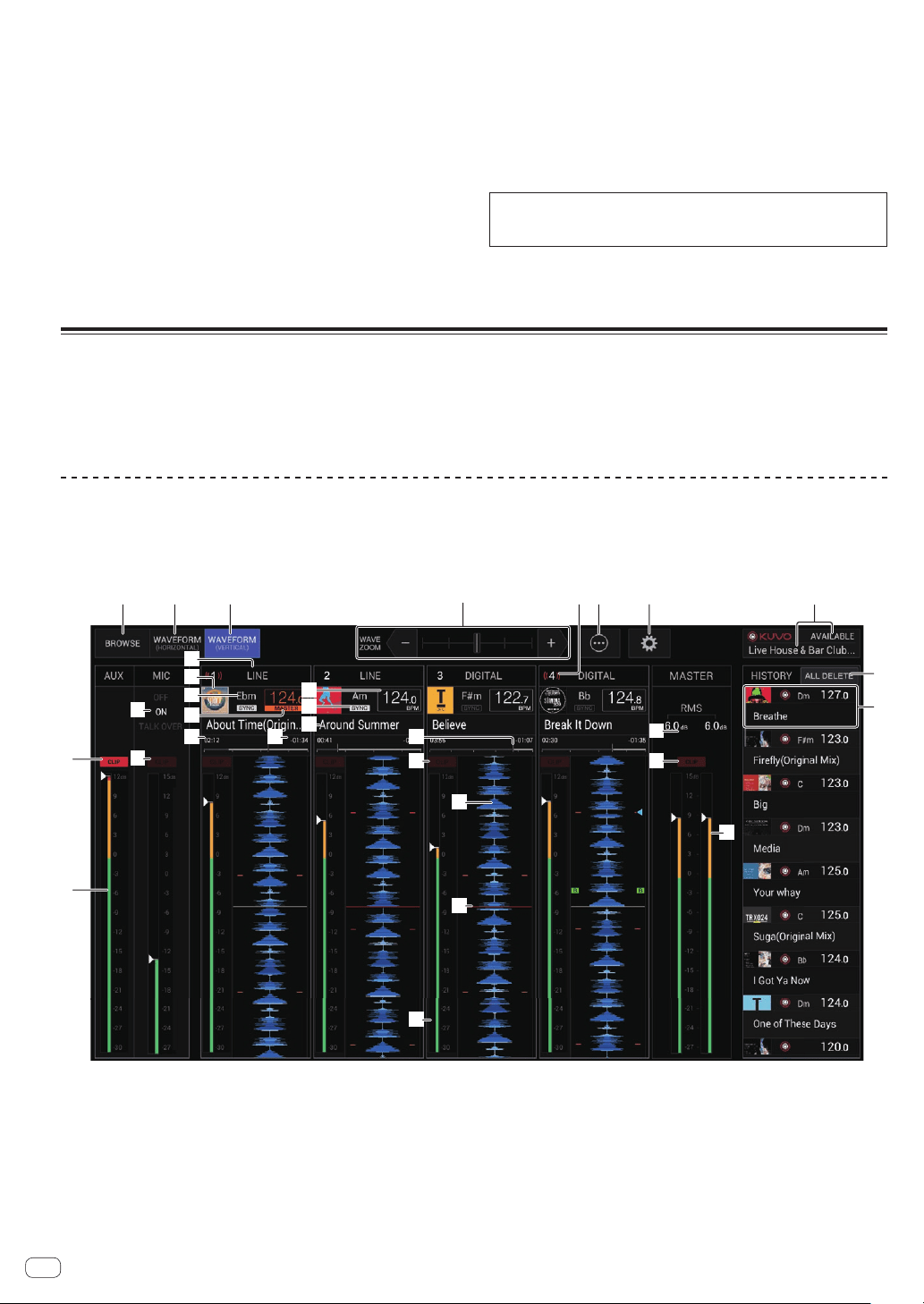
En
10
Q SEND terminals (page 16 )
Connect to the input terminal of an external effector. When
[L (MONO)] only is connected, monaural audio is output.
R RETURN terminals (page 16 )
Connect to the output terminal of an external effector. When the
[L (MONO)] channel only is connected, the [L (MONO)] channel
input is simultaneously input to the [R] channel.
S SECOND HEADPHONES CUE button
Press the [CUE] button for the channel you want to monitor with
SECOND HEADPHONES.
T SECOND HEADPHONES MONO SPLIT / STEREO
selector switch
Switches how the monitor sound output from SECOND
HEADPHONES is distributed.
U SECOND HEADPHONES MIXING control
This adjusts the monitor volume balance of the sound of channels for
which the [CUE] button is pressed and the sound of the [MASTER]
channel.
V SECOND HEADPHONES LEVEL control
Adjusts the level of audio output from SECOND HEADPHONES.
W Display shade attachment screw hole (page 18 )
Do not pull on the channel fader and crossfader knobs with excessive
force. The knobs have a structure by which they cannot be pulled off
easily. Pulling the knobs strongly may result in damaging the unit.
TILTABLE DISPLAY
The display of this unit shows information about the track playing for each channel. Furthermore, it can also display the tracks on media loaded in DJ
players connected with PRO DJ LINK, and you can use this unit to load the tracks into each deck.
! DJ players are compatible with CDJ-TOUR1. However, you need to use rekordbox to export tracks to media.
For the DJ players that can be connected, check the Pioneer DJ SUPPORT page.
http://pioneerdj.com/support/
WAVEFORM VERTICAL screen
The information required for quick and reliable mixes can be visually checked as the information and waveforms for the tracks being played by DJ
players connected with PRO DJ LINK are displayed on each channel strip. Sound pressure information (RMS) is displayed to help you to reduce any
incompatibility you may notice when channels are mixed together. Also, the display of the history of tracks played by DJ players allows you to check the
overall flow of your DJ performance.
1 2 3 65 7
9
a
c
b
j k em
n
o
ep
q
f
s
t
r
v
d
e
i
g
h
l
u
8
4
1 BROWSE
Switches to the BROWSE screen.
2 WAVEFORM HORIZONTAL
Switches to the WAVEFORM HORIZONTAL screen.
3 WAVEFORM VERTICAL
Switches to the WAVEFORM VERTICAL screen.
4 Zoom
Changes the scale of the enlarged waveforms that are displayed.
5 Channel number/ON AIR information
Displays the channel number of the mixer. Also displays the ON AIR
status.
6 Menu
Displays a pop-up menu for configuring the following setting.
! Current Position: Select which point on the enlarged waveform
to set the current playback position.
! Waveform Direction: Selects the waveform flow direction. This
is only displayed on the WAVEFORM VERTICAL screen.
Loading ...
Loading ...
Loading ...