Loading ...
Loading ...
Loading ...
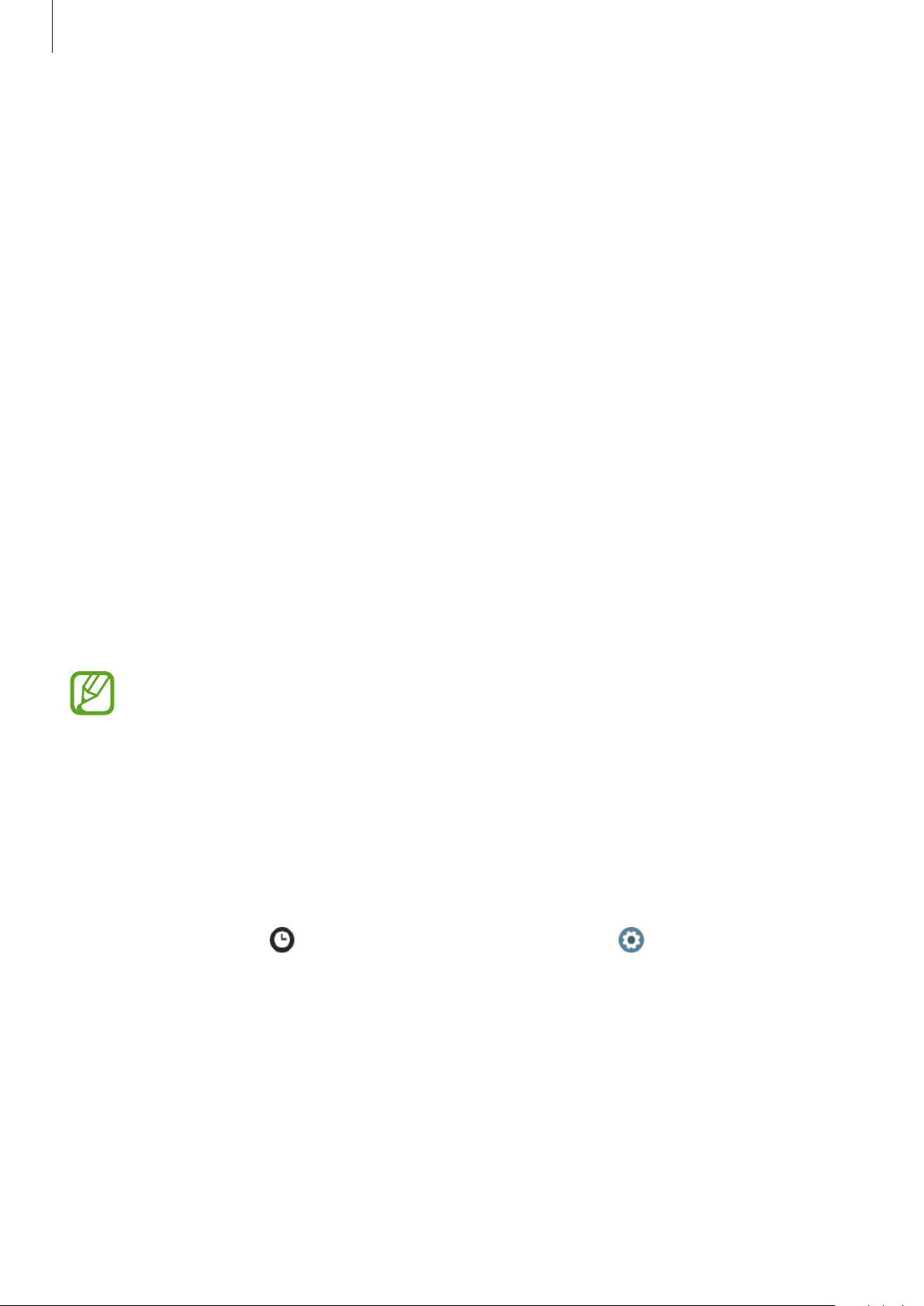
Getting Started
35
You can also change the Galaxy Watch Active’s watch face from your mobile device. Launch
the
Galaxy Wearable
app on your mobile device and tap
Watch faces
or
Discover
. To
download more watch faces from the
Galaxy Store
app, tap
VIEW MORE
on
Featured watch
faces
.
Customize a watch face with a photo
Apply a photo as your watch face after importing a photo from your mobile device. Refer to
Importing images from your mobile device for more information about importing photos
from a mobile device.
1
Tap and hold the Watch screen and swipe the screen to the left or right, and then tap
Customize
on the
My Photo+
watch face.
2
Tap the screen and tap
Add photo
.
3
Select a photo to apply as a watch face and tap
OK
→
OK
.
You can zoom in or out of the photo by double-tapping the image quickly, spreading two
fingers apart, or pinching on an image. When the photo is zoomed in, swipe the screen to
make a part of the photo appear on the screen.
To add extra photos, swipe the screen to the left and select
Add photo
. Up to twenty
photos can be added as the watch face. The photos you add will rotate in sequence.
4
Swipe the screen to change the colour or font and tap
OK
.
Activating the watch always on feature
You can set the screen to always display the time when the screen is turned off while you are
wearing your Galaxy Watch Active.
On the quick panel, tap . Alternatively, on the Apps screen, tap (
Settings
)
→
Watch
faces
→
Watch always on
, and then tap the switch to activate it.
Loading ...
Loading ...
Loading ...