Loading ...
Loading ...
Loading ...
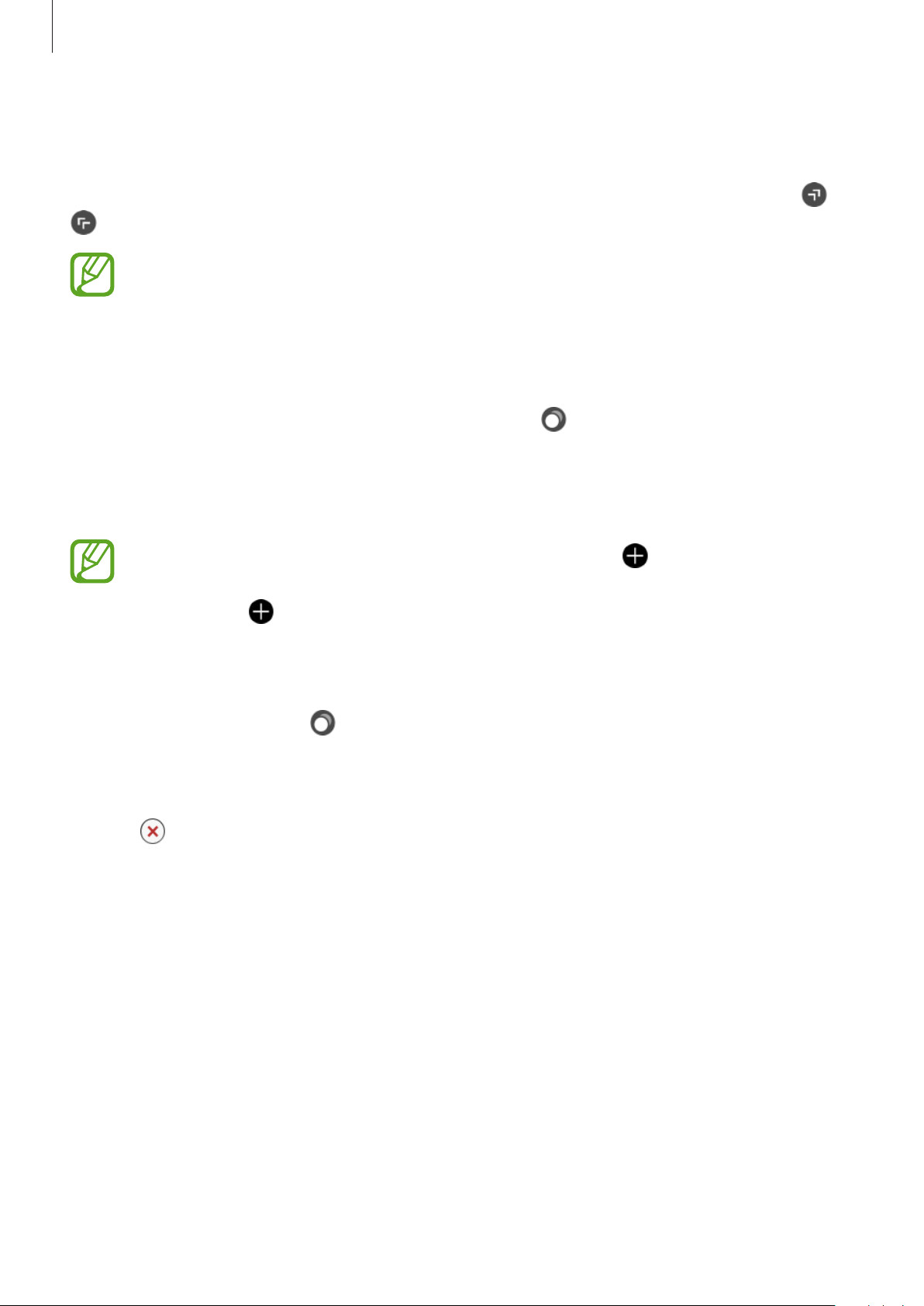
Getting Started
32
Apps screen
The Apps screen displays icons for all apps installed on the Galaxy Watch Active.
To move to the next or previous Apps screen, swipe the screen to the left or right or tap or
.
The available apps may vary depending on the software version.
Opening apps
On the Apps screen, tap an app icon to launch the app.
To launch an app from the list of recently used apps, tap (
Recent apps
) on the Apps
screen.
Alternatively, swipe the screen to the left on the Watch screen and select the recently
launched app or frequently used app from the
App shortcuts
widget to launch the app.
To add an app you want to the
App shortcuts
widget, tap and add the app. If
there is no space to add the frequently used app, tap and hold the screen, tap
EDIT
,
and then tap
on the previously added app to add another app.
Closing apps
1
On the Apps screen, tap (
Recent apps
).
2
Swipe the screen to the left or right to move to the app to close.
3
Tap .
To close all running apps, tap
Close all
.
Loading ...
Loading ...
Loading ...