Loading ...
Loading ...
Loading ...
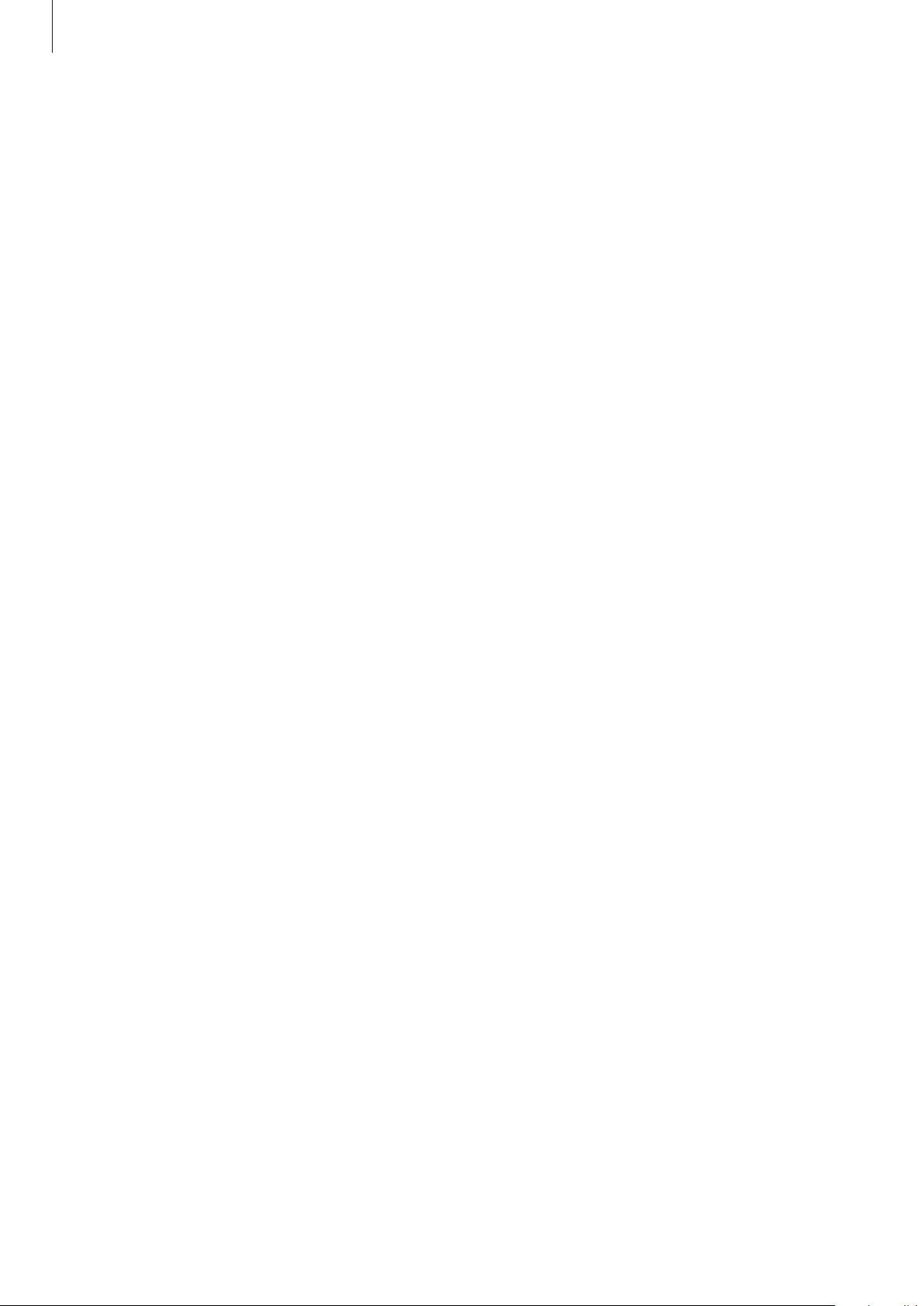
Apps and features
108
Accessibility
Configure various settings to improve accessibility to the Galaxy Watch Active.
On the Settings screen, tap
Accessibility
.
•
Visibility enhancements
: Customize the settings to improve accessibility for visually
impaired users.
•
Advanced settings
: Set the Galaxy Watch Active to alert you at regular reminder intervals
if there is an unchecked notification and select the interval time. You can also set it to
open the accessibility menus quickly.
General
Input
Change the text input settings.
On the Settings screen, tap
General
→
Input
.
•
Default keyboard
: Check the default keyboard for entering the characters.
•
Keyboard settings
: Configure the Samsung keyboard’s settings.
Text-to-speech
Change the settings for text-to-speech features, such as languages, speed, and more.
On the Settings screen, tap
General
→
Text-to-speech
.
•
Language
: Select a language to use.
•
Speech rate
: Set the reading speed.
•
Read notifications aloud
: Set the Galaxy Watch Active to read out the received
notification on your Galaxy Watch Active. However, you can listen to the audio only
through the connected Bluetooth headset.
•
Check for updates
: Update the supported audio languages.
Loading ...
Loading ...
Loading ...