Loading ...
Loading ...
Loading ...
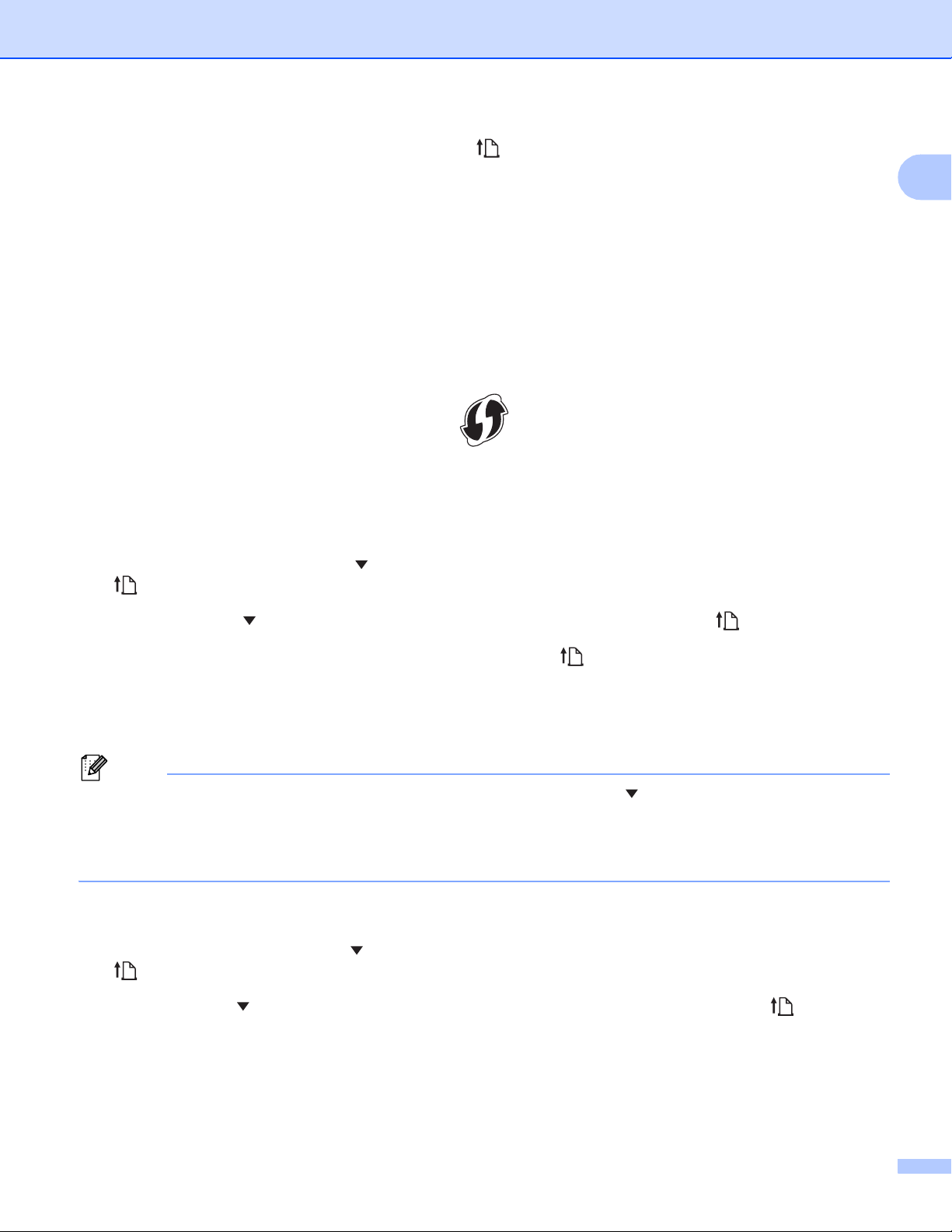
Set Up the Printer
39
1
c Select [Direct/Infra], and then press the (Feed) / OK button.
Using a computer
a Start the Printer Setting Tool on your computer, and click the [Communication Settings] button.
b Select [Infrastructure and WirelessDirect] for [Selected Interface] in the [General] tab.
See Communication Settings on page 49 for more information on the Communication Settings.
WPS (Wi-Fi Protected Setup™) 1
If your Wi-Fi access point/router supports WPS, settings and connections can be configured quickly.
a First, confirm that your Wi-Fi access point/router has the WPS symbol.
b Place the printer within the range of your Wi-Fi access point/router. The range may differ depending on
your environment. See the instructions provided with your Wi-Fi access point/router.
c Press the WPS button on your Wi-Fi access point/router.
d On the printer, press the Menu/ (Select) button to select the [WLAN] menu, and then press the
(Feed) / OK button.
e Press the Menu/ (Select) button to select the [WPS] menu, and then press the (Feed) / OK button.
f Select [Button Push] or [PIN Code], and then press the (Feed) / OK button.
For details, see the instructions provided with your Wi-Fi access point/router.
When the connection is established, the WLAN icon appears on the printer's LCD. Computers and mobile
devices that are on the same network as the printer will have access to the printer.
Note
• The printer will try to connect using WPS for two minutes. If the Menu/ (Select) button is pressed during
that time, the printer will continue trying to connect for an additional two minutes.
• If your computer or mobile device supports the PIN authentication method, select [PIN Code] for better
security.
How to confirm your printer's IP address 1
a On the printer, press the Menu/ (Select) button to select the [WLAN] menu, and then press the
(Feed) / OK button.
b Press the Menu/ (Select) button to select the [IP Address] menu, and then press the (Feed) / OK
button.
The LCD displays the IP address and SSID (Network Name) for Wireless Direct or Infrastructure Mode.
Loading ...
Loading ...
Loading ...