Loading ...
Loading ...
Loading ...
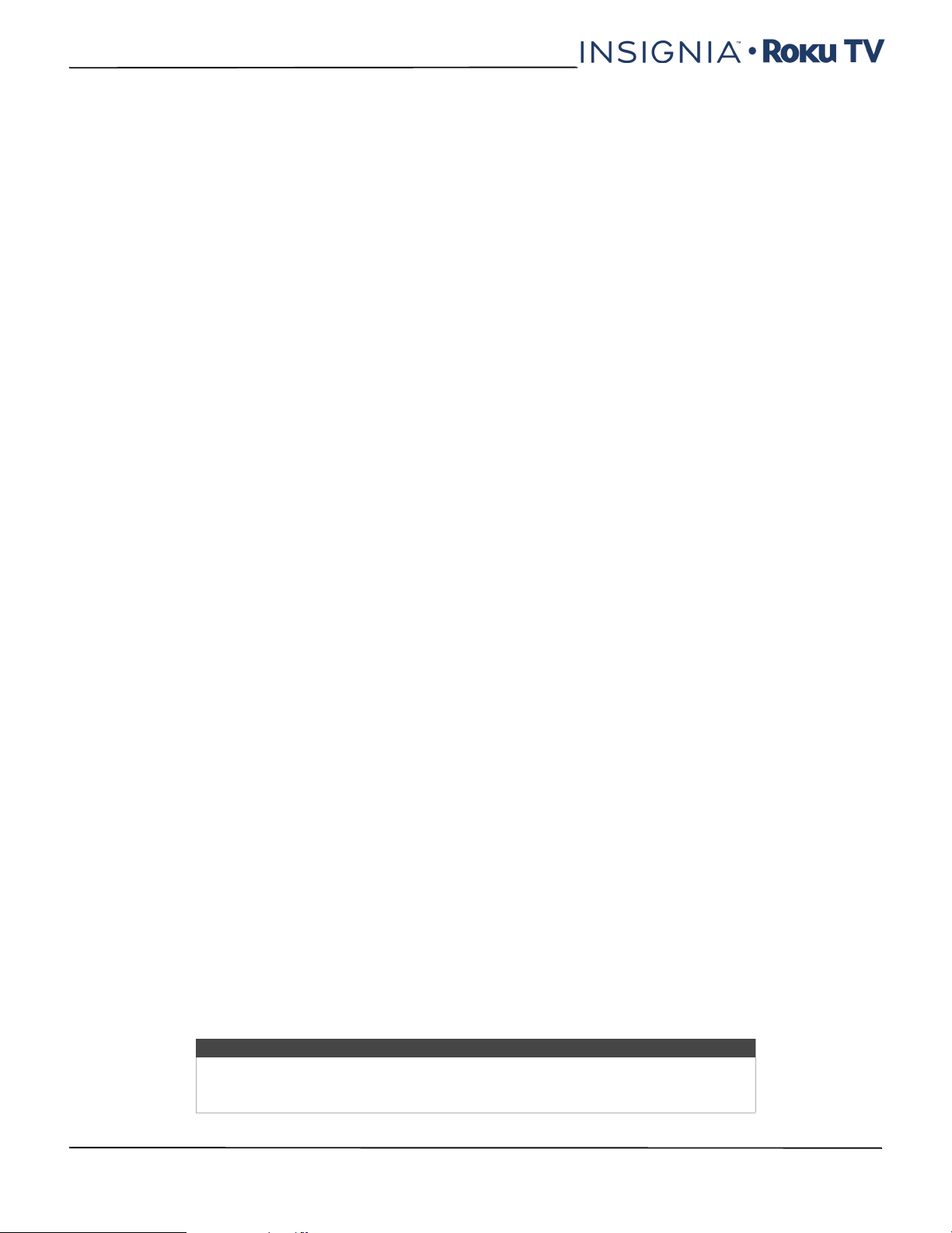
96
NS-24ER310NA17/NS-24ER310CA17
NS-32DR310NA17/NS-32DR310CA17/NS-48DR510NA17
www.insigniaproducts.com
What if I can’t access the Factory Reset option?
It is possible that your TV might get into a state where you cannot access the various menus, including the menu option
that lets you perform a factory reset operation. If that happens, you can force your TV to reset by following these steps:
1 Using a straightened paper clip or ball-point pen, press and hold the recessed RESET button on your TV connector
panel.
2 Continue to hold the RESET button for approximately 15 seconds.
During this time, the status light turns off, and then turns on bright, and then pulses. When the reset cycle
completes, the light either comes on dim (if your TV power was off when you started) or your TV screen comes on
and the light turns off (if your TV power was on when you started).
3 When the status light turns on steady dim or your TV screen comes on, release the RESET button.
4 Proceed through Guided Setup. See Setting up your TV on page 57.
Network connection reset
1 If you want to remove your network connection information without disturbing other settings, navigate from the
Home screen to Settings > System > Advanced systems settings, and then select Network connection reset.
2 When you select this option, the TV removes your wireless network information, including the name of the
connection (its SSID) and your wireless password, if any, and then it restarts. After restarting, your TV retains all of its
other settings and its association with your Roku account.
3 After resetting your network connection, navigate from the Home screen to Settings > Network > Set up new
connection to continue enjoying all of the benefits of your connected TV.
Changing your Roku Channel Store PIN preference
When you created your Roku account, you were given the opportunity to create a PIN code and to specify when it must
be used. If you created a Channel Store PIN and want to change it, or you don’t remember your PIN, or if you didn’t
create a Channel Store PIN and want to add one, you can easily make these changes.
1 On a computer, tablet, or smartphone, use your web browser to go to https://my.roku.com.
2 Enter your email address and password to sign in. After signing in, the My Account page appears.
3 Under PIN Preference, click Update to open the Choose Your PIN Preferences page.
4 Skip this step if you just want to change your PIN. Otherwise, choose the option you prefer from among those listed:
• A PIN is required when using your Roku account to make purchases or add any item from the Channel Store.
• A PIN is required only when using your Roku account to make purchases.
• A PIN is not required when using your Roku account to make purchases.
5 If you choose either of the first two options, enter your PIN in the bottom box.
6 Click Save Changes to save your changes and return to the My Account page. Note that your current setting is
described under PIN Preference.
Getting system updates
If your TV is connected to the Internet and linked with a Roku account, it will automatically get updates from time to
time. You don’t need to do anything. But if you are aware that an update is available and you don’t want to wait until
your TV updates itself, you can manually check for updates.
If your TV is not connected to the Internet, you can still get updates by using a USB flash drive.
You can download an updated User Guide that matches your Roku TV software version from the Insignia web site at:
www.insigniaproducts.com/support
To determine your current Roku TV software version, go to Settings > System > About, and then look at the Software
version line.
Checking for updates on a connected TV
If you’re one of those people who has to have the latest, most up-to-date features the moment they are available, you
can check for updates as often as you want.
To check for updates, navigate to Settings > System > System update, and then select Check now. Your TV responds
either with a message saying that your TV is up to date, or with a message saying that an update is available.
Follow the instructions on the screen to install the system update.
Note
Sometimes system updates install new system software, and other times they install
new features for streaming channels. Therefore, you won’t always see a change in the
behavior of your TV after a system update.
Loading ...
Loading ...
Loading ...