Loading ...
Loading ...
Loading ...
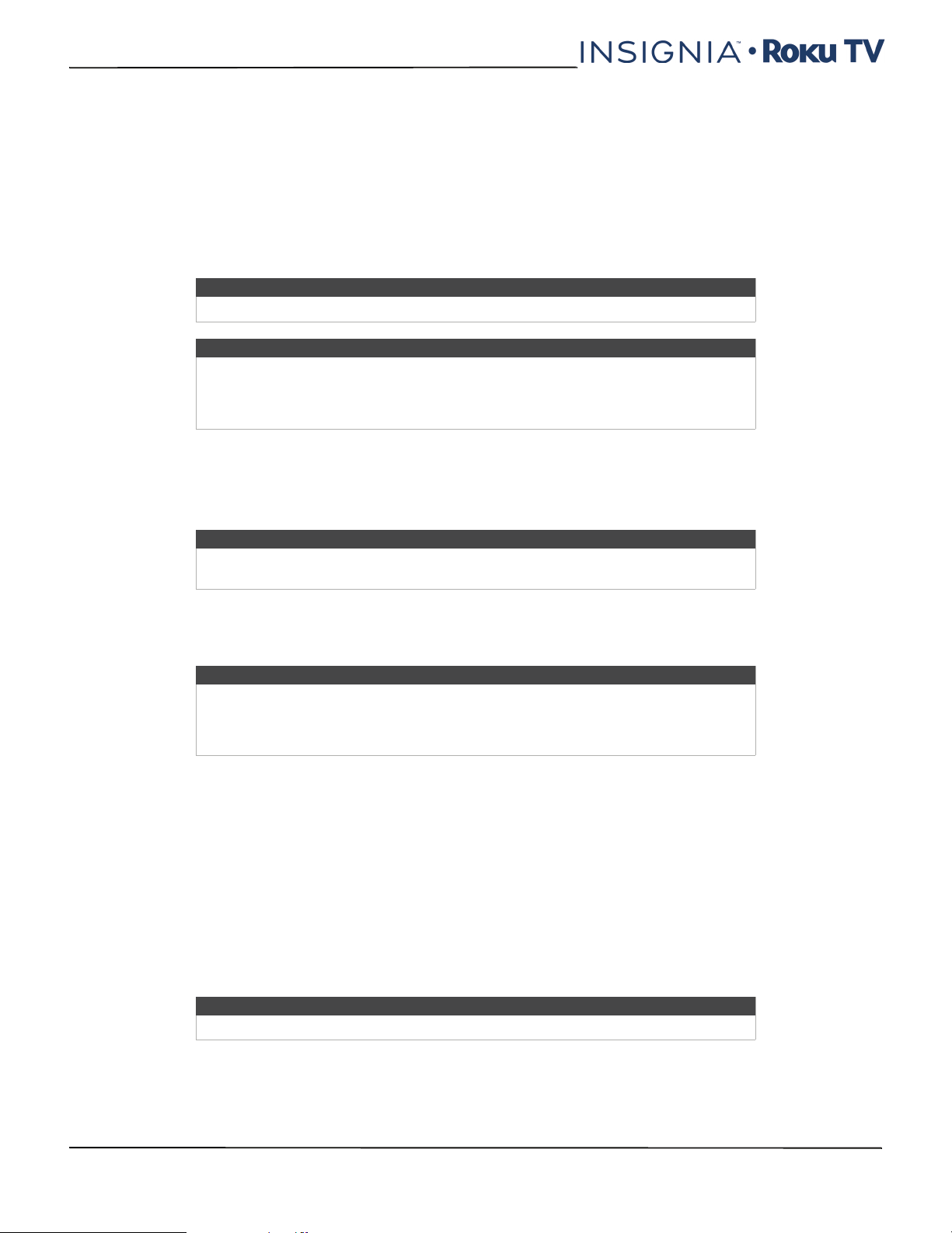
80
NS-24ER310NA17/NS-24ER310CA17
NS-32DR310NA17/NS-32DR310CA17/NS-48DR510NA17
www.insigniaproducts.com
Searching for something to watch
Searching for movies and shows across multiple streaming channels is one of the unique features of your TV. Within a
single search operation, you can search by:
•Movie name
•TV show name
• Actor or director name
• Streaming channel name
•Game name
You can check which streaming channels are included in Roku Search by going to the Search screen, clearing all
previous searches to reveal the search instructions, and then watching the channel tiles cycle at the bottom of the
screen.
To search, select Search on the Home screen menu. The Search screen has a keyboard grid and initially displays
instructions—a set of icons representing search categories and a list of participating provider tiles.
How do I search?
To search, use the arrow buttons to navigate the on-screen keyboard, entering a few characters of the search term. With
each additional character you enter, you narrow down the search and the search results become more relevant.
An icon next to each search result shows the category of the result (movie, TV show, actor).
• Press the RIGHT arrow to highlight the search results.
• Press the UP and DOWN arrows to scroll through the list of search results to highlight the item you want to view.
I found a show, now what?
Now that you’ve highlighted the show, movie, actor, game, or streaming channel you were looking for, press the RIGHT
arrow. If your search result was an actor, director, or other item that does not represent a single item of content, you'll
see another list to narrow down your search. Continue highlighting results and pressing the RIGHT arrow until you find
a single, viewable content item.
An HD logo means that the content is available in high-definition. The checked circle adjacent to the title means you
have already added the streaming channels.
When you narrow down your search to a game or streaming channel, you’ll see detailed information, images, and
available actions such a list of streaming channels and the cost of getting the item on each channel.
Tip
Roku Search is available only if your TV is connected to the Internet.
Note
Roku Search doesn’t search across all streaming channels, but searches across lots of
popular streaming channels. The actual channels it searches vary by locale, but
include popular providers such as Netflix and several others, with more being added
all the time.
Tip
If you don’t see the instructions, navigate to the end of the list of recent searches and
select Clear recent search selections.
Tip
Use the free Roku mobile app on your compatible smartphone or tablet to make
searching even faster. Not only can you use your device’s keypad to type, you can
search simply by touching a voice search icon and saying the name of the movie, TV
show, actor or director, channel, or game.
Note
Some channels may require a subscription.
Loading ...
Loading ...
Loading ...