Loading ...
Loading ...
Loading ...
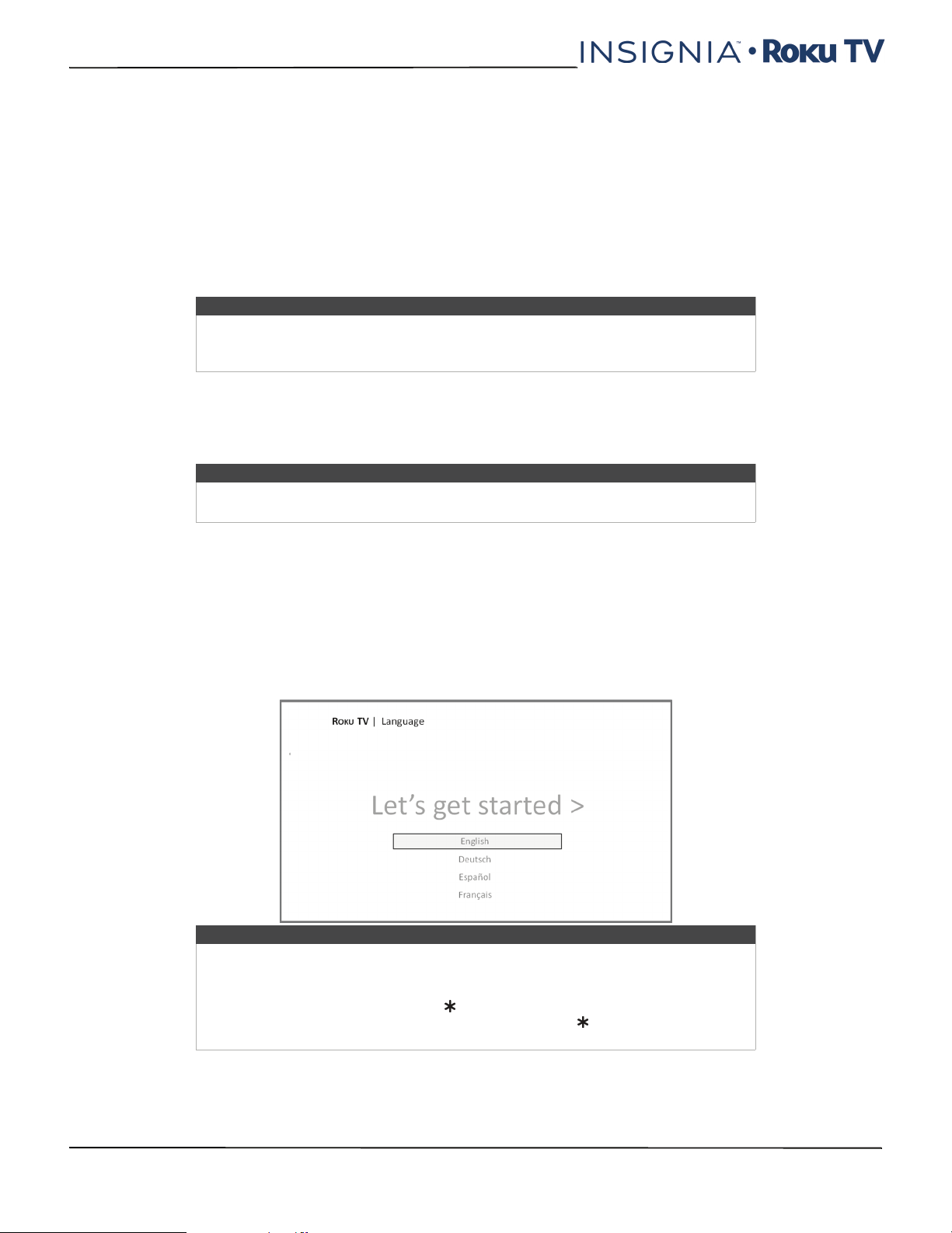
56
NS-24ER310NA17/NS-24ER310CA17
NS-32DR310NA17/NS-32DR310CA17/NS-48DR510NA17
www.insigniaproducts.com
Guided Setup
With the preliminaries out of the way, it’s time to turn on your TV. As your TV starts for the first time, it leads you through
Guided Setup, which configures your TV before you start to use it.
During Guided Setup, you’ll:
•Answer a few questions
• Provide network connection information
•Get a software update
• Link your TV to your Roku account
• Connect devices such as a DVD player, game console, or cable box
Preparing for Internet connectivity
If you want to connect your TV to the Internet to watch streaming content, you must connect using a wireless
modem/router or a wireless access point. The TV connects through a built-in wireless LAN adapter. The TV does not
support a wired connection or the use of a USB network adapter.
Starting Guided Setup
To start Guided Setup, press the POWER button on the remote control to turn on your TV.
When you first turn on your TV, it will take a few seconds to get itself ready. You’ll notice the following things happening:
1 The status light blinks every time your TV is busy doing something; in this case it's powering up and getting ready
for you.
2 The power-on screen appears and the status light blinks slowly for a few more seconds. The power-on screen
displays the Insignia Roku TV logo while your TV starts up.
3 After a few seconds, Guided Setup starts:
4 If your TV prompts you for a language, press the DOWN arrow on the remote control to highlight your preferred
language.
Note
Guided Setup only runs the first time you turn on your TV. If you need to run Guided
Setup again, you'll have to perform a factory reset, as explained in Factory reset
everything on page 95.
Note
We recommend that your wireless connection supports IEEE 802.11 dual band
capability for the best experience.
Tip
On TVs sold in the United States, if you are blind or visually impaired, you can activate
the Audio Guide, a text-to-speech screen reader to help you navigate the TV's menus
and commands.
To enable the Audio Guide, press the button on the remote control four times in
rapid succession. Repeat to disable the Audio Guide. (The button is located
directly below the directional pad on the right side of the Roku remote control.)
Loading ...
Loading ...
Loading ...