Loading ...
Loading ...
Loading ...
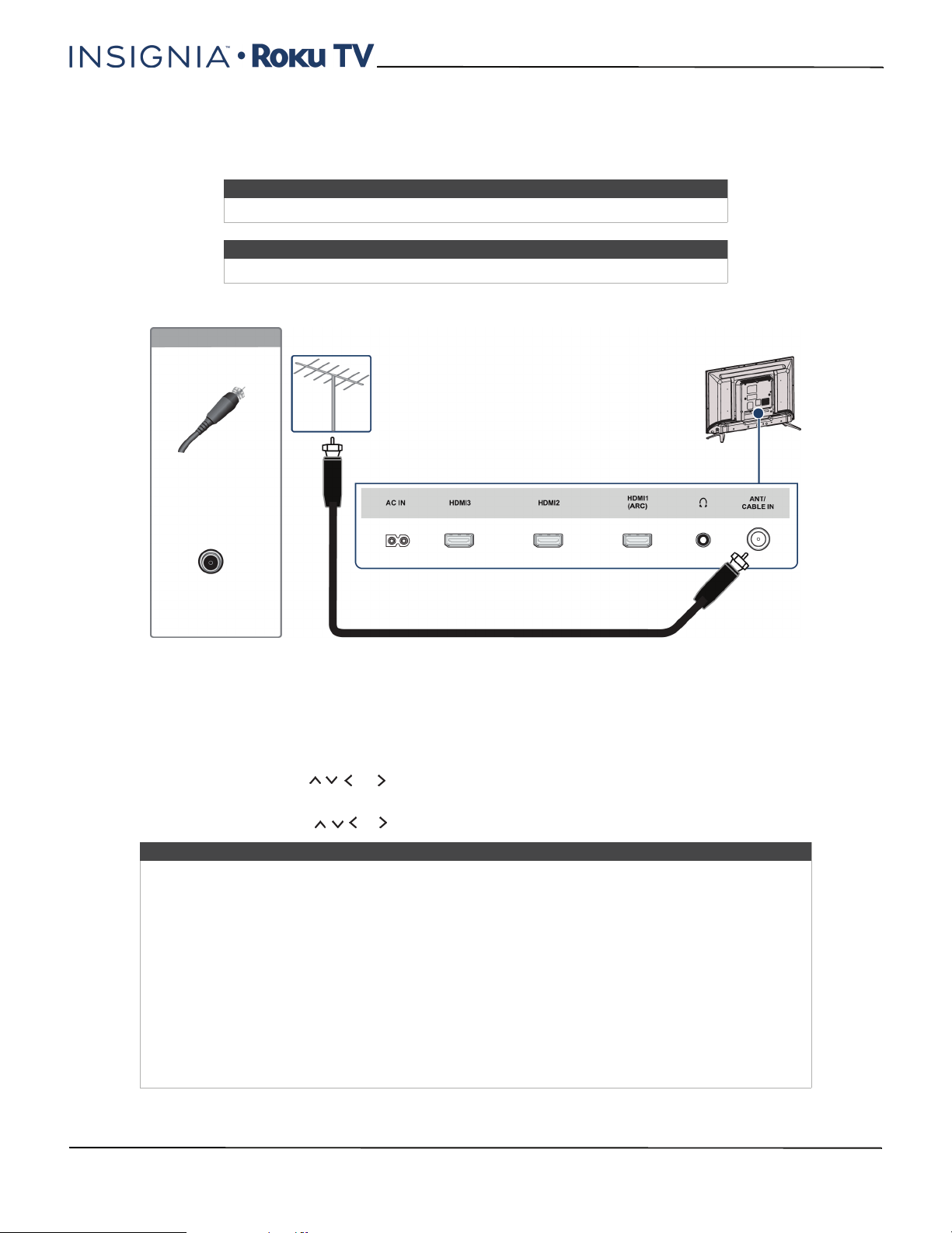
33
24"/32" 720p, 48" 1080p, 60Hz, LED Roku TV
www.insigniaproducts.com
Connecting an antenna or cable TV (no box)
24" or 32" model
1 Make sure that your TV’s power cord is unplugged and all connected devices are turned off.
2 Connect a coaxial cable (not provided) to the ANT/CABLE IN jack on the back of your TV and to the antenna or cable
TV wall jack.
3 Plug your TV’s power cord into a power outlet, then turn on your TV.
4 On the Home menu, press or the highlight the tile for Antenna TV, then press OK.
5 Set up the TV tuner to watch broadcast TV. See Setting up Antenna TV on page 65.
6 On the Home screen, press or to highlight the Antenna TV tile, then press OK.
Note
If your TV is the 48" model, go to 48" model on page 34.
Note
Images do not necessarily represent the exact design of your television.
Coaxial cable
Antenna or
cable TV (no
box)
Back of TV
Coaxial cable
connector
ANT/CABLE IN
jack
On your TV
Notes
• Use a coaxial cable to eliminate interference and noise from radio waves.
• Do not bundle the coaxial cable with the power cord or other cables.
• If the antenna is not installed correctly, contact qualified service personnel to correct the problem.
• If the signal level for a channel is weak, the picture may be distorted. Adjust the antenna or use a
highly directional outdoor or set-top antenna with a built-in amplifier.
• If the picture quality is good on some channels and poor on others, the problem may be caused by
a poor or weak signal from the broadcaster or cable TV provider.
• If you connect to cable TV without a set-top box and experience poor picture quality, you may
need to install a set-top box to improve signal reception and picture quality. Contact your cable TV
provider about upgrading to a set-top box.
• Many high-definition (HD) channels upscale standard-definition (SD) content. The picture
displayed on your TV is still displayed as SD, thus the picture quality will not be as clear or crisp as it
would be if the content was originally recorded in HD.
Loading ...
Loading ...
Loading ...