Loading ...
Loading ...
Loading ...
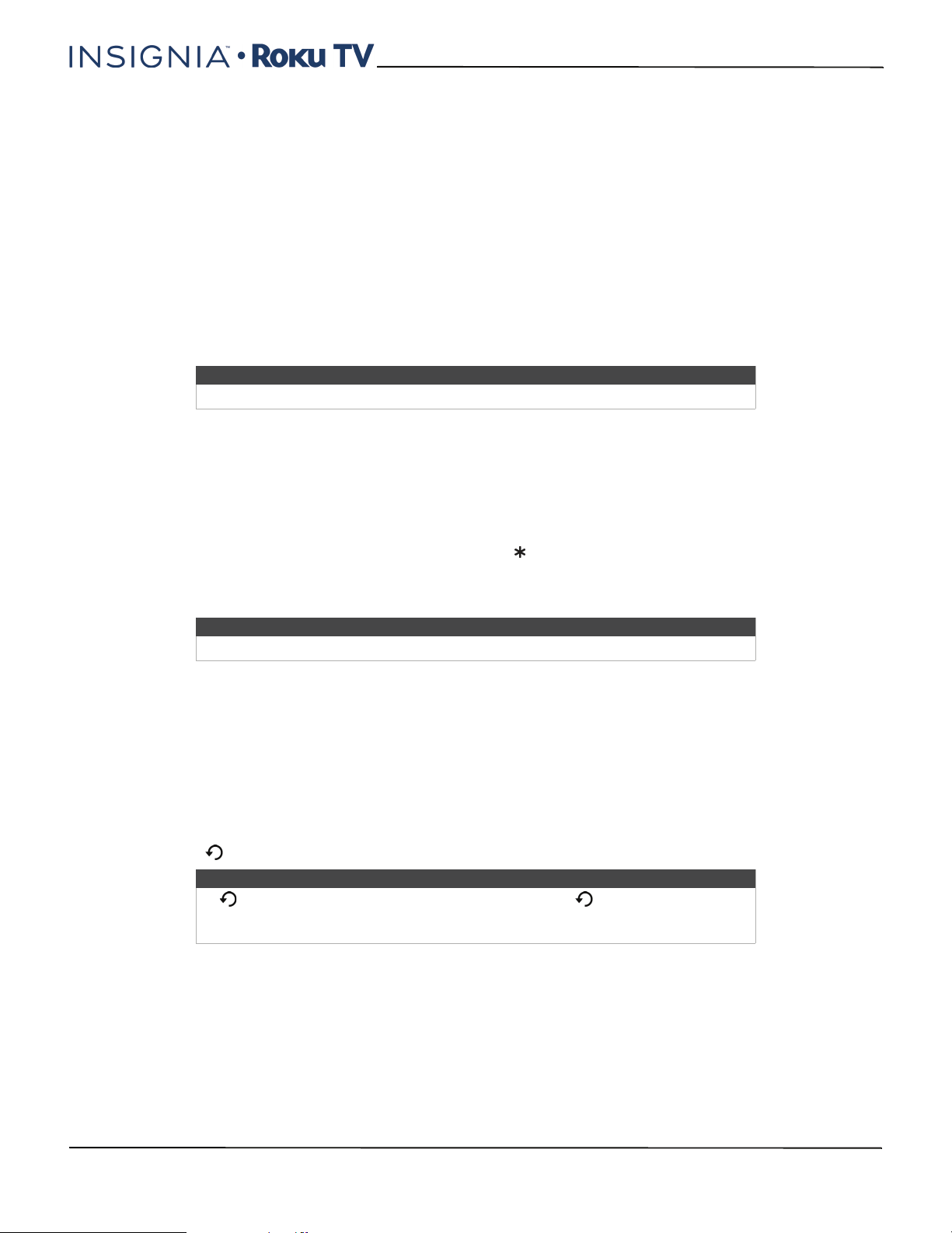
71
24"/32" 720p, 48" 1080p, 60Hz, LED Roku TV
www.insigniaproducts.com
Pausing Live TV
Using Live TV Pause, your Roku TV gives you the ability to pause, play, fast forward, and rewind digital broadcast TV. You
can pause live TV for up to 90 minutes.
Requirements
To use this feature, you need to:
1 Connect your TV to the Internet. If you didn't connect during Guided Setup, see “But what if I didn’t connect my
TV?“on page 65.
2 Provide your own dedicated USB drive with the following minimum specifications.
•16 GB
• 15 Mbps read/write speed
• USB 2.0 compliant
A USB flash drive (thumb drive) meeting the minimum requirements is highly recommended. However, using a
larger drive does not extend the 90 minute pause time.
3 Enable Live TV Pause.
Enabling Live TV Pause
You can enable Live TV Pause in several ways:
•Go to Settings > TV inputs > Antenna TV > Live TV Pause, and then select Enable.
• After completing a channel scan, select Set up Live TV Pause from the available options.
• Press the Play/Pause button on the Roku remote while watching a digital broadcast TV channel.
• Highlight the Antenna TV tile on the Home screen, press on the remote control, and then select Enable Live TV
Pause.
After starting Live TV Pause setup in any of these ways, the TV prompts you through the steps needed to enable this
feature. Setup takes only a few moments.
Using Live TV Pause
If you have used the Roku remote control to watch streaming channels, using Live TV Pause should be very familiar to
you.
• While watching a digital broadcast TV channel, press the PLAY/PAUSE button to pause or play the content. After
the TV program has been paused for 90 minutes, the TV resumes playing.
• After watching a channel for a while, press REWIND to jump back up to the point where you first started watching
the channel, up to 90 minutes.
• After pausing or rewinding, press FAST FORWARD to jump ahead up to the point where you are once again
watching the live TV program.
• Press FAST FORWARD or REWIND repeatedly to cycle through 1x, 2x, and 3x skip speeds. Press the INSTANT
REPLAY button to play back the last several seconds of the program.
Important
All existing content on your USB drive are erased when you enable this feature.
Note
Use of a USB hub is not supported.
Note
If is not available on your remote control, you can use on the Roku App or the
Jump Back button on a universal remote. For more information, see “Other
devices“on page 98.
Loading ...
Loading ...
Loading ...