Loading ...
Loading ...
Loading ...
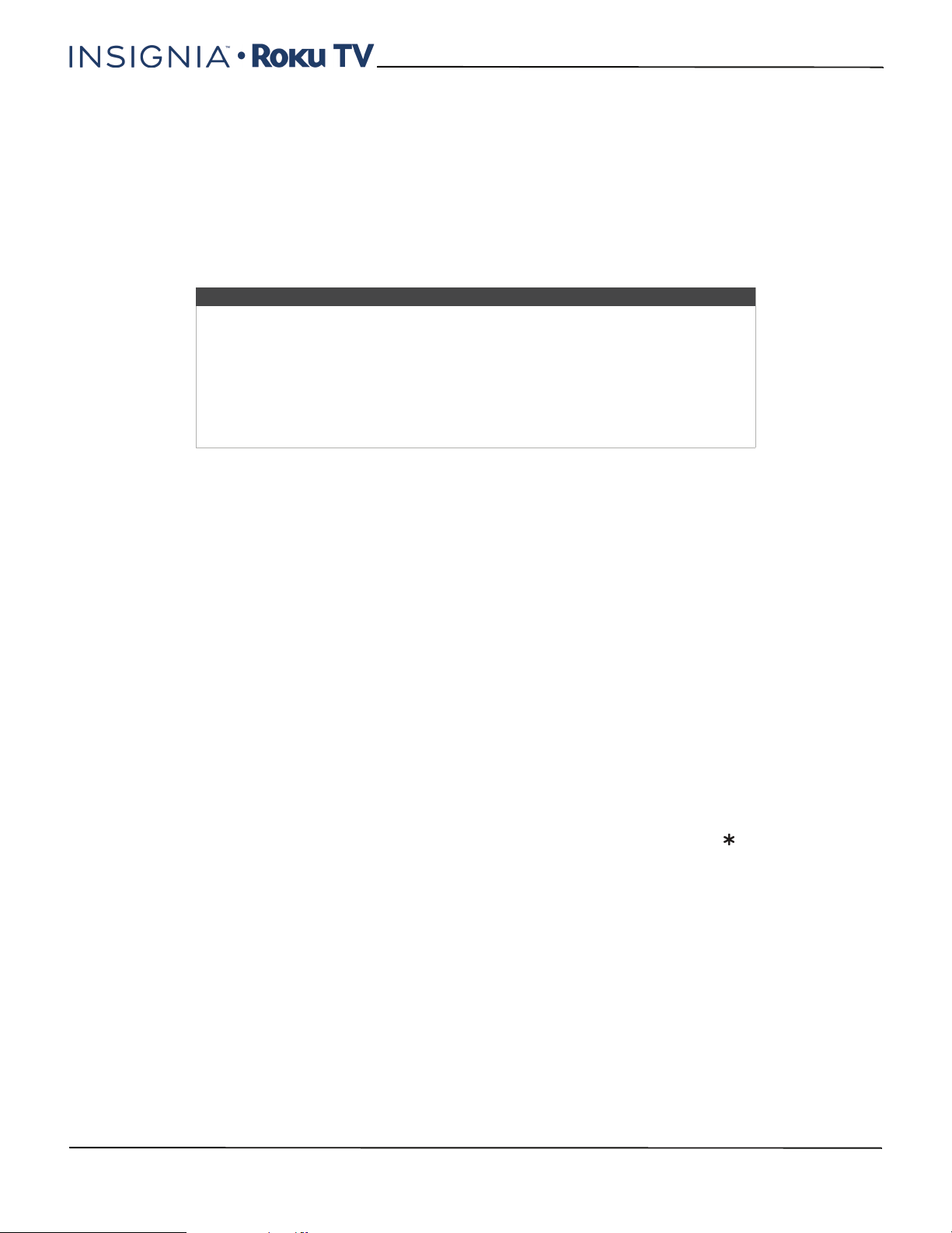
73
24"/32" 720p, 48" 1080p, 60Hz, LED Roku TV
www.insigniaproducts.com
Playing content from USB storage devices
Your TV has a USB port that can be used to play personal music, video, and photo files from a personal USB flash drive or
hard disk. If your TV is connected to the Internet, your Home screen has the Roku Media Player tile. If your TV has not
been connected to the Internet, the Home screen has the USB Media Player tile.
To use this feature, first make sure your media files are compatible with the Roku/USB Media Player. As of the
publication date of this guide, the following media file formats are supported:
• Video—MKV (H.264/262), MP4, MOV (H.264)
• Music—AAC, MP3, WMA, WAV (PCM), AIFF, FLAC, and AC3, and DTS
• Photo—JPG, PNG (up to 4k x 4k pixels)
To see the latest list of supported formats, view Help in the Media Player.
Auto player launch
If your TV is connected to a Roku account, you can set it to automatically open the Roku Media Player when you connect
a USB drive with a recognizable file system (such as FAT16/32, NTFS, HFS+ or EXT2/3). To configure this setting, from the
Home screen, navigate to Settings > System > USB media. At this point, the following options are available:
• Auto-launch - Choose Prompt, On, or Off, as desired.
• Prompt - (default) Display a prompt each time a recognized USB drive is connected. The prompt provides options
to launch the Roku Media Player as well as to change future auto-play behavior.
• On - Always launch the Roku Media Player whenever you connect a recognized USB drive.
• Off - Never launch the Roku Media Player automatically
• Launch channel - Choose the app you want to use to play back media files.
Playing content from local network media servers
If you have connected your TV to a network, it can play personal video, music, and photo files from a media server on
your local network. Media servers include personal computers running media server software such as Plex or Windows
Media Player, network file storage systems that have built-in media server software, and other devices that implement
the specifications of the Digital Living Network Alliance. Some servers do not fully implement the DLNA specification
but are UPNP (Universal Plug and Play) compatible. The Roku Media Player will connect to them as well.
Some media servers can convert files into Roku compatible formats. DRM-protected content is not supported.
Adjusting TV settings
You can adjust most picture and sound settings while you are watching a program by pressing to display the Options
menu. If you don’t find what you need, there are additional picture and sound settings in the Settings menu.
In most cases, the changes you make apply only to the input you are using. Antenna TV, each separate HDMI® input, and
the AV input have their own settings that your TV remembers when you return to that input. Your TV also remembers
the settings you specify while viewing streaming content.
Notes
• The Roku/USB Media Player displays supported file types only, and hides file
types it knows it cannot play.
• There are many variants of each of these media formats. Some variants may not
play at all or may have issues or inconsistencies during playback.
• DTS audio, whether in music or video files, is supported only by pass-through,
meaning that your TV cannot directly output the sound of a DTS file, but can pass
it through to a DTS-compatible receiver that is connected to the HDMI1 (ARC) or
DIGITAL OUTPUT (OPTICAL) connector on your TV.
Loading ...
Loading ...
Loading ...