Loading ...
Loading ...
Loading ...
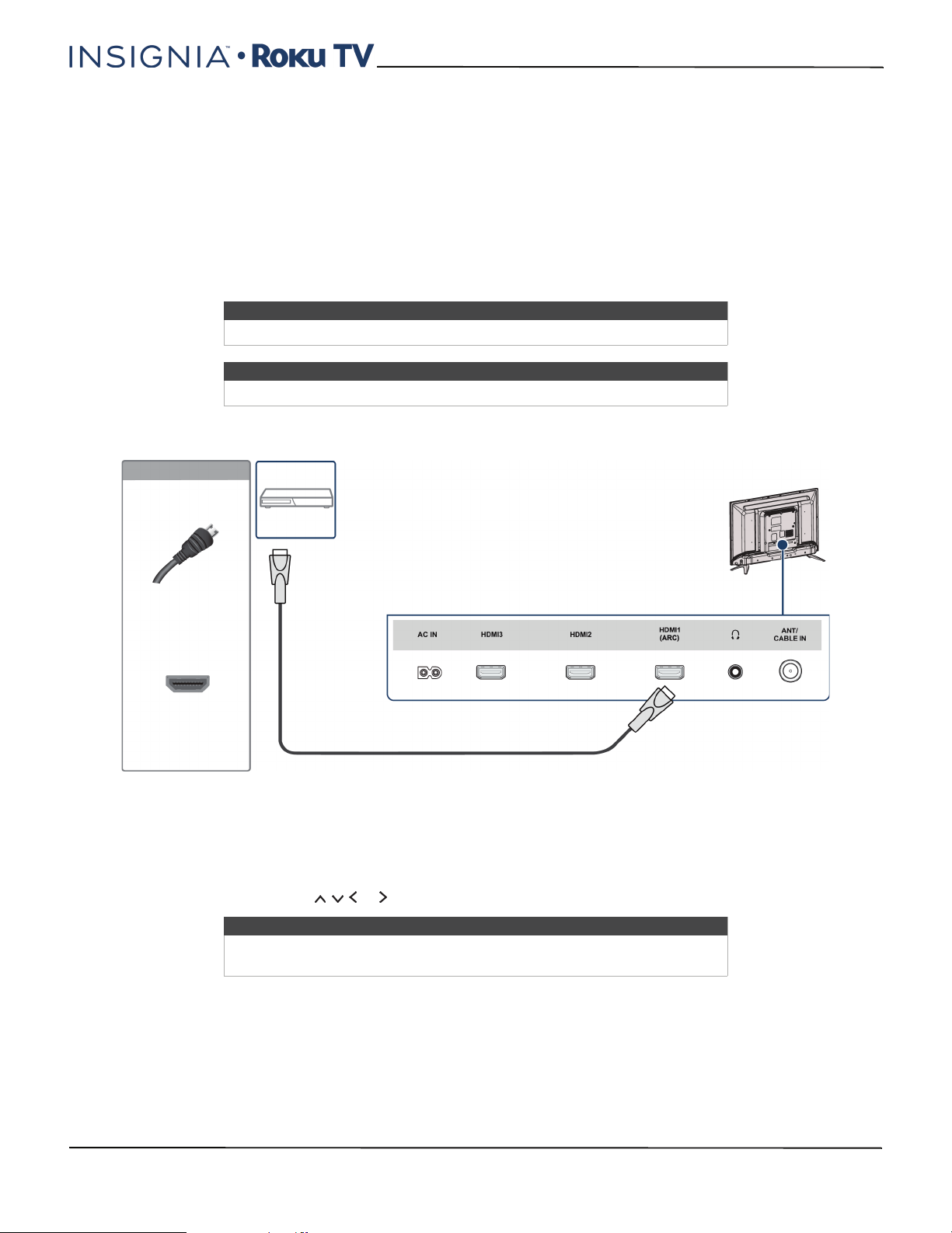
35
24"/32" 720p, 48" 1080p, 60Hz, LED Roku TV
www.insigniaproducts.com
Connecting a DVD or Blu-ray player
Many DVD or Blu-ray players have more than one connection type. To get the best video, you should use the best
connection type available. For more information, see What connection should I use? on page 26.
You can connect a DVD or Blu-ray player using:
•HDMI® (best)
•AV (good)
HDMI® (best)
24" or 32" model
1 Make sure that your TV’s power cord is unplugged and the DVD or Blu-ray player is turned off.
2 Connect an HDMI® cable (not provided) to an HDMI jack on the side of your TV and to the HDMI OUT jack on the
DVD or Blu-ray player.
3 Plug your TV’s power cord into a power outlet, then turn on your TV and DVD or Blu-ray player.
4 On the Home screen, press or to highlight the HDMI 1, HDMI 2, or HDMI 3 tile, then press OK.
Note
If your TV is the 48" model, go to 48" model on page 36.
Note
Images do not necessarily represent the exact design of your television.
Note
An HDMI® cable carries both audio and video. You do not need to use any
audio cables.
Back of TV
HDMI® cable
DVD or Blu-ray
player
HDMI® cable
connector
HDMI® jack
On your TV
Loading ...
Loading ...
Loading ...