Loading ...
Loading ...
Loading ...
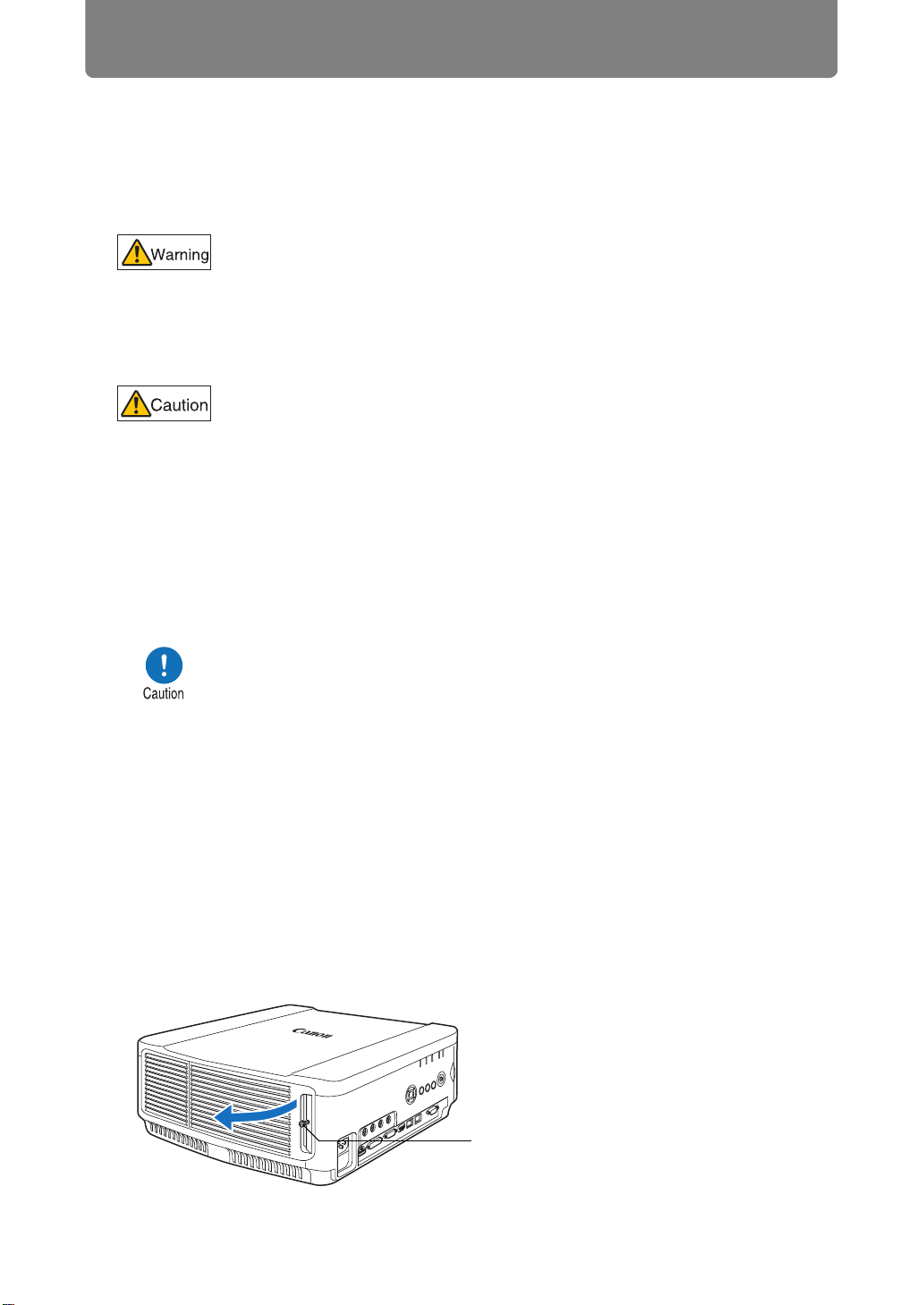
Maintenance
178
Installing / Removing the Lens Unit
■ Installing the Lens Unit
1 Use a Phillips-head screwdriver and loosen the lamp cover screw, then
open the lamp cover.
The lamp cover screw is attached to the lamp cover and designed to prevent it
from falling off.
• Before installing or removing the lens unit, be sure to disconnect the
power plug or connector. Failure to do so may result in fire, electric
shock, or injury.
• When hanging the projector from a ceiling, put the projector down
on the floor or a workbench before attaching or replacing the lens
unit. Failure to do so could result in parts falling off the projector and
may cause an accident or personal injury.
• Do not touch the lens when the lens is moving (the lens is shifting) to
adjust the projected image after installation. There is the risk of
injury.
• Before replacing the lens unit, make sure to turn off the projector,
wait at least 1 hour to allow the projector to cool thoroughly. Failure
to do so may result in burns or other injuries.
• Do not attempt to install or remove the lens unit yourself. Be sure to
request this service from a qualified technician or contact the Canon
Customer Support Center.
• When installing and removing the lens unit, be sure not to touch the
surface of the lens with your hands or scratch it.
• Do not apply force to parts (e.g. lead wires) that are connected to the
lens unit or lens motor. Doing so may cause a malfunction.
• Do not replace the lens unit in a dusty location. If any dust or dirt
enters the projector, this may adversely affect picture quality.
• When carrying or holding up the projector after attaching the lens
unit, be sure not to hold the lens. Doing so may cause damage to the
lens unit.
• If transportation is necessary, the lens unit should be removed
before transporting the projector. If the projector is subjected to
excessive impacts during transportation, the lens unit may be
damaged.
• For details about which devices the projector is compatible with,
contact the Canon Customer Support Center.
Screw
Loading ...
Loading ...
Loading ...