Loading ...
Loading ...
Loading ...
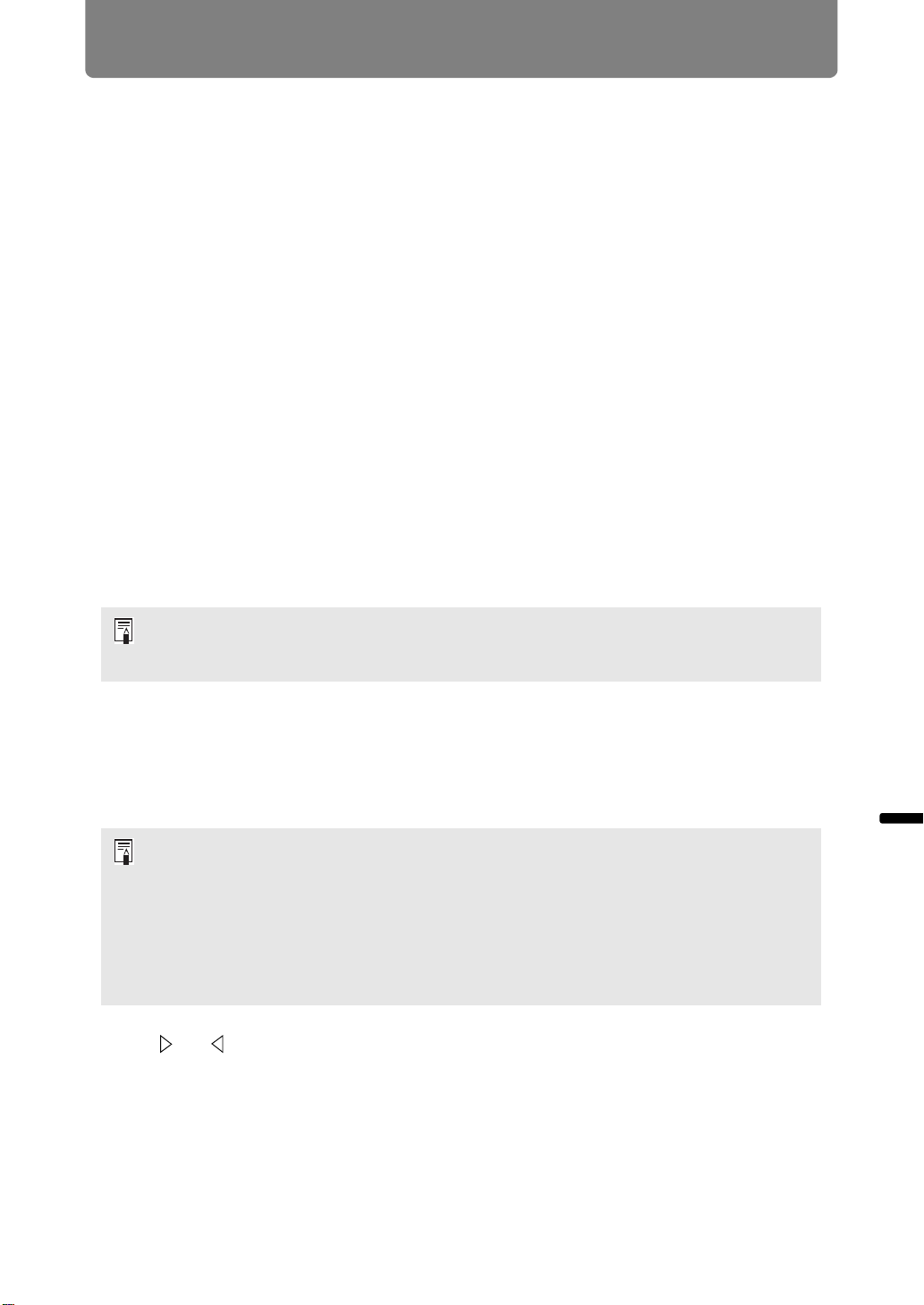
161
Advanced Projection
Advanced Guide Advanced Projection
Running a Slideshow of Data Saved in a USB
Flash Memory
Multiple images on a USB flash drive can be projected consecutively, with each
shown for a specific interval.
■ Creating an Image File Folder
During slideshows, files in a folder are projected in alphabetical order by file name.
Keep this in mind when preparing the files in a folder on the USB flash drive.
■ Setting a Slideshow Interval
Set the projection interval in [Slideshow interval] (P95) in the menu.
Split-Screen Display
Two input images can be projected side by side. This is split-screen display. When
you activate split-screen display, the current image is shown on the left side, and
the new image is shown at right. You can change the source of images shown on
each side by pressing the INPUT button. However, you cannot specify the same
input signal (terminal) as the source for both sides.
1 Supply two signals to the projector.
2 Press the MENU button on the remote control to select the [Input
settings] tab.
3 Select [Split screen] and set it to [On].
4 If or is displayed in the center of the image area, you can switch
control to the other side.
Network and USB input cannot be combined for split-screen display. Similarly, HDBaseT
and HDMI input, Analog PC-2 and Component input, or Digital PC and Analog PC-1 input
cannot be combined.
• A number is displayed in the center of the screen. The screen at left is labeled “1,” and
the screen at right, “2.” The image labeled with a number has “control rights,” and the
sound for that image will be played.
• For split-screen image adjustment, use the [Image priority] setting (P103).
• Some functions are not available, such as [Image flip H/V] (P105), [Screen aspect]
(P105), [Keystone] (P106), [Digital image shift] (P107), [Professional settings] (P107)
and [Logo capture] (P117).
• Image mode colors differ somewhat from those in single-image mode.
Loading ...
Loading ...
Loading ...