Loading ...
Loading ...
Loading ...
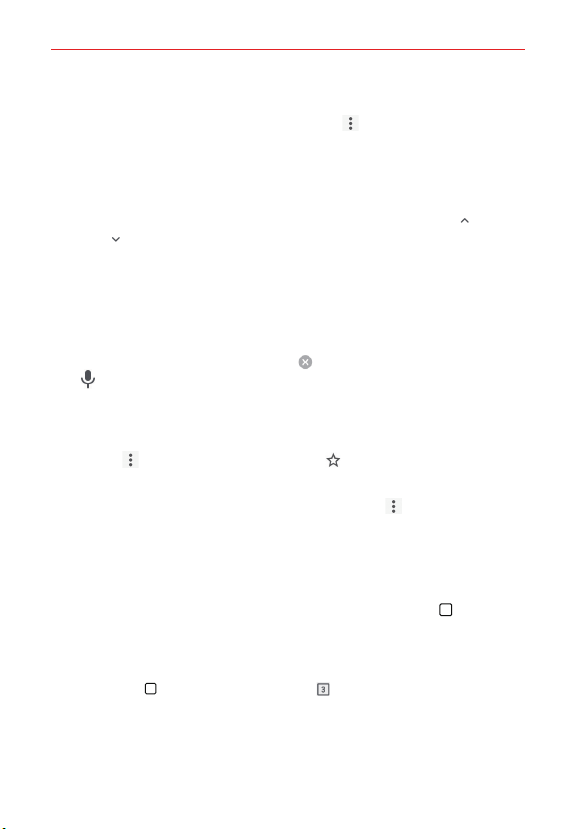
68
Web
Search within a web page
1. While viewing the page, tap the Menu icon > Find in page.
2. Type the text you’re looking for in the find bar at the top of the screen.
Matches are highlighted on the page (current match in orange and other
found matches in yellow).
The find bar displays the total number of matches. Tap the up
and
down
arrows in the find bar to go to each match.
Found matches are also indicated in the scroll column along the right
side of the screen. Tap any of the highlights to jump directly to that
match.
Searching the web by voice
Tap the address bar, tap the Close icon in the bar, tap the Microphone
icon
, say a keyword, then tap one of the search results that appear.
Adding and viewing bookmarks
To add bookmarks, while viewing the page you want to bookmark, tap the
Menu icon
, then tap the Bookmark icon . Modify its information if
necessary, then tap Save.
To open a bookmarked web page, tap the Menu icon
> Bookmarks and
select the desired page.
Browse with tabs
You can easily browse several web pages simultaneously. Create multiple
tabs for the sites you want, then tap the Recent Apps Button
and tap
the tab you want to access to switch between them.
NOTE You can set how to access open tabs by changing the Merge tabs and apps setting. On
merges your open tabs with your open apps (access them using the Recent Apps
Button
). Off displays an Open tabs icon in the Chrome app (tap it to access your
tabs).
Loading ...
Loading ...
Loading ...