Loading ...
Loading ...
Loading ...
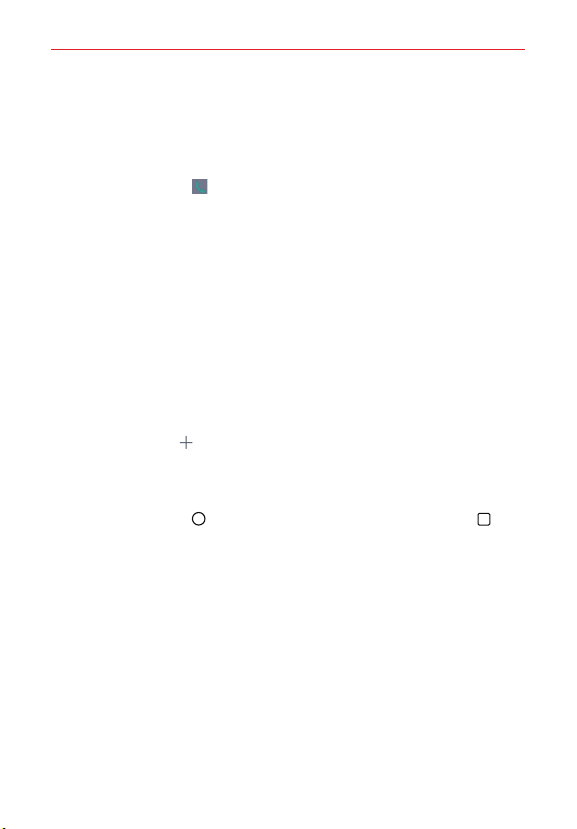
27
The Basics
Communication panel
Swipe to the right on the main panel to access a panel for your Contact
shortcuts and call history access.
Tap one of the 12 shortcuts, then tap the contact you want to set. Tap a
shortcut's Call icon
to call its number. Tap a shortcut's image to select
Make voice call, Make video call, Send message, or Remove shortcut.
Tap Call logs to open the Phone app with the Recent tab displayed. It
lists all of your recent calls. You can change tabs to access other Phone
app information.
Additional shortcuts panel
Swipe to the left on the main panel to access a panel you can customize
with additional app shortcuts and open the Applications screen.
Tap View all apps to open the Applications screen with all of your
installed apps.
Tap an app to use it. Touch and hold one to remove or replace it.
Tap the Add icon
, then tap the app you want to add to the shortcuts
panel.
To change back to the Android Home screen
Tap the Home Button > touch and hold the Recent Apps Button >
System settings > Home screen > Select Home > Home.
NOTE Accessing System settings allows you to access all of the phone's settings from the
EasyHome version.
Loading ...
Loading ...
Loading ...
