Loading ...
Loading ...
Loading ...
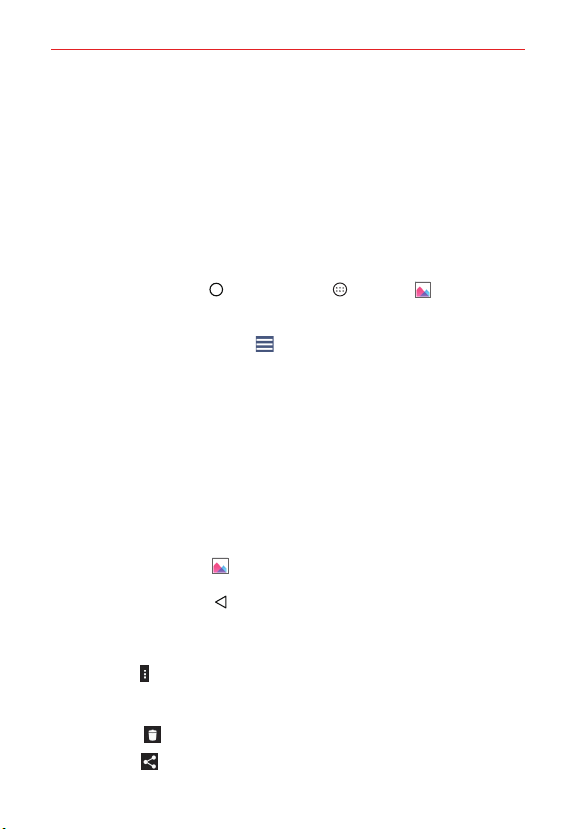
102
Entertainment
NOTE Use a steady hand. This feature does not work with some functions. Objects can be
overlapped when taking a picture of fast-moving subjects.
Viewing your pictures and videos
The Gallery is where you can access your gallery of stored camera images.
You can view your photos in a slideshow, create a collage, share your
photos and videos with your friends, as well as manage them (delete, edit,
etc.). You can access your photos and videos stored in your phone's internal
memory, microSD card (external memory), or albums connected with your
Google Account.
1. Tap the Home Button
> the Apps icon > Gallery .
Swipe up or down to view more albums.
Tap the Gallery Menu icon
(at the upper-left corner of the screen)
to access Albums, Timeline, Videos, Memories, Favorites, and
Nearby devices to view your images and videos.
2. Tap an album to open it and view its contents. (The pictures and videos
in the album are displayed in chronological order.)
3. Tap an image to view it. Then you can swipe horizontally to browse
through your images. While viewing a photo, tap it to display (or hide)
the screen icons.
Viewing your pictures and videos from the Camera app
You can access just your current Camera album directly from the Camera
app. Tap the Gallery icon
to view your last image. Swipe horizontally to
browse through all of your current images. You can also tap the screen,
then tap the Back Button to view them in a thumbnail grid.
While viewing an image, tap the screen to use the following icons that will
apply only to that image:
Menu icon
accesses Smartshare, Set image as, Move, Copy, Copy to
Clip Tray, Lock, Slideshow, Rotate, Crop, Add location, Rename, Print,
and Details.
Delete icon
deletes the image immediately.
Share icon
allows you to select a method to share it.
Loading ...
Loading ...
Loading ...
