Loading ...
Loading ...
Loading ...
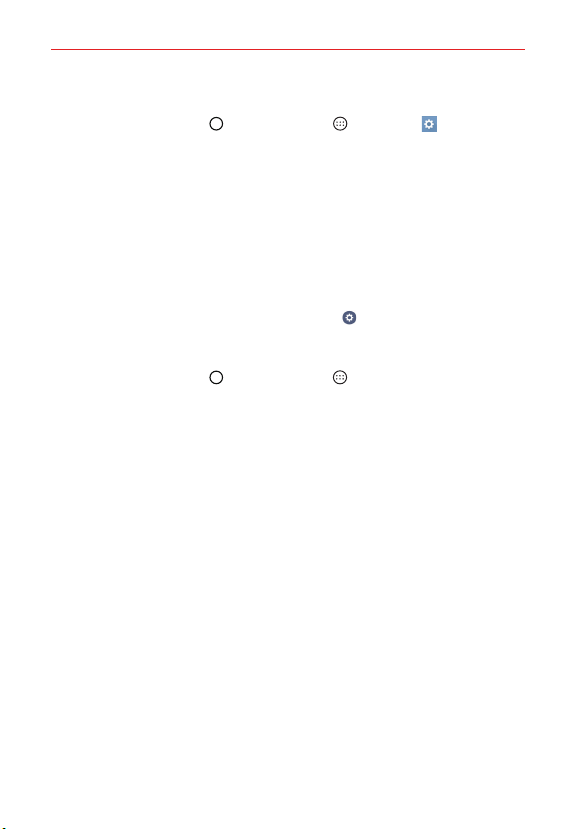
32
The Basics
To enable the Second screen:
1. Tap the Home Button > the Apps icon > Settings > Second
screen.
2. Set when the Second screen is enabled and what it displays.
When the main screen is on: Tap its switch to toggle it On (blue) or
off, then tap the setting to set what it will display. Checkmark any of
the following items: Signature, Recent apps, App shortcuts, Music
player, Quick contact, and /or Upcoming plans.
When the main screen is off: Tap its switch to toggle it On (blue) or
off, then tap the setting to set what it will display. Choose Date &
time or Signature. Tap the Settings icon
to set the Signature style.
Adding items to the Home screen
1. Tap the Home Button > the Apps icon , then tap the Apps tab, if
necessary.
NOTE You can tap the Widgets tab (at the top of the screen) to place a widget on the Home
screen.
2. Touch and hold the icon you want to add to your Home screen. The
Applications screen closes and the Home screen is displayed.
3. Drag the icon to where you want it on the screen, then lift your finger.
Moving apps to other Home screen panels
You can move app icons to any Home screen panel. Touch and hold, then
drag the icon to the left or right edge of the screen to advance to the other
panels before lifting your finger.
Customizing an app icon on your Home screen
You can create your own custom app icon(s) using the images in your
Gallery. Your customized app icon(s) are only applied to icons on your Home
screen. The Applications screen is not affected.
Loading ...
Loading ...
Loading ...