Loading ...
Loading ...
Loading ...
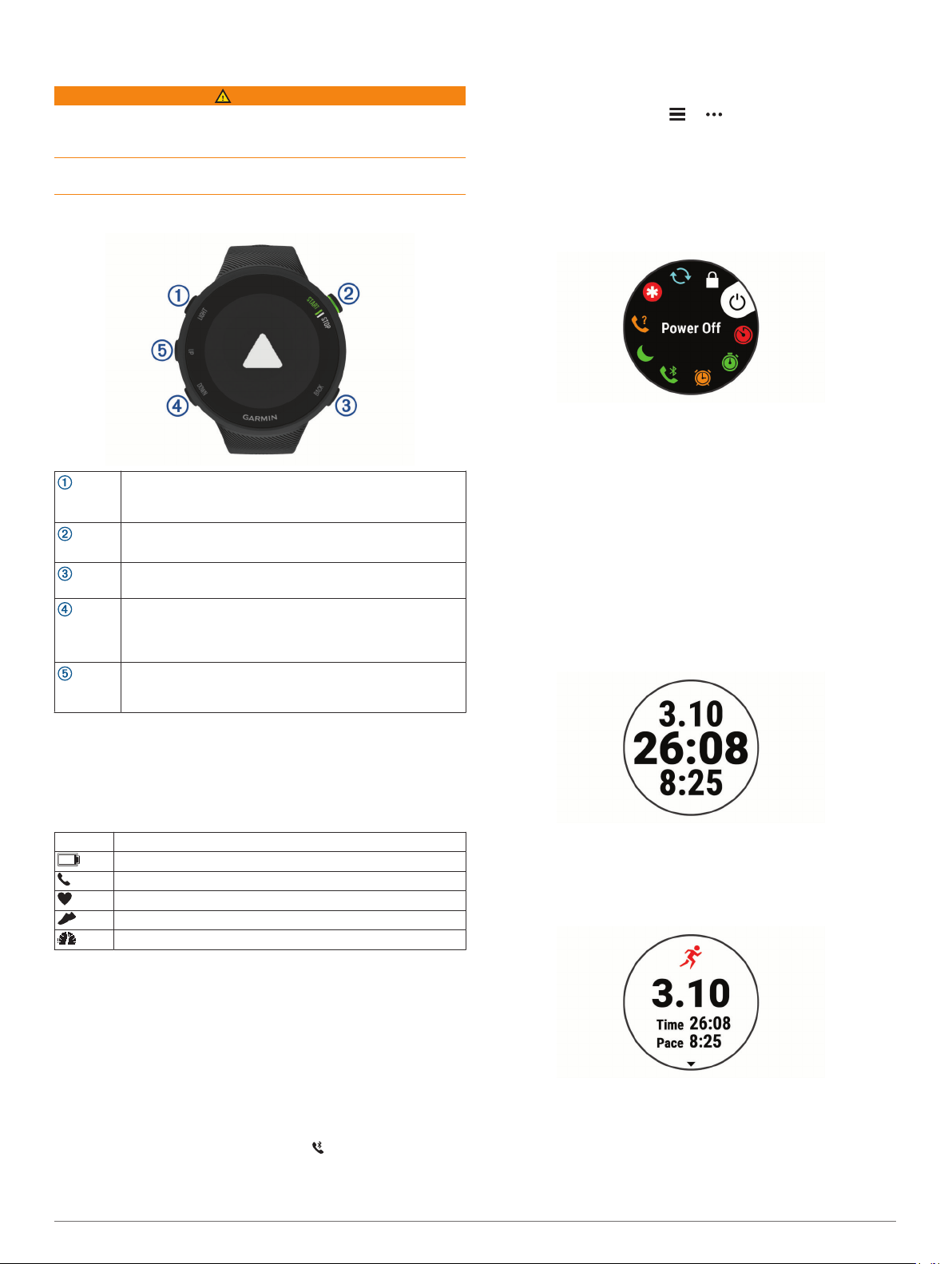
Introduction
WARNING
See the Important Safety and Product Information guide in the
product box for product warnings and other important
information.
Always consult your physician before you begin or modify any
exercise program.
Device Overview
LIGHT
Select to turn the device on.
Select to turn the backlight on and off.
Hold to view the controls menu.
START
STOP
Select to start and stop the activity timer.
Select to choose an option or to acknowledge a message.
BACK
Select to return to the previous screen.
Select to record a lap during an activity.
DOWN
Select to scroll through the widgets, data screens, options,
and settings.
Hold to open the music controls (Controlling Music
Playback on a Connected Smartphone, page 6).
UP
Select to scroll through the widgets, data screens, options,
and settings.
Hold to view the menu.
Status Icons
The GPS status ring and icons temporarily overlay each data
screen. For outdoor activities, the status ring turns green when
GPS is ready. A flashing icon means the device is searching for
a signal. A solid icon means the signal was found or the sensor
is connected.
GPS GPS status
Battery status
Smartphone connection status
Heart rate status
Foot pod status
Speed and cadence sensor status
Pairing Your Smartphone with Your Device
To use the connected features of the Forerunner device, it must
be paired directly through the Garmin Connect
™
app, instead of
from the Bluetooth
®
settings on your smartphone.
1
From the app store on your smartphone, install and open the
Garmin Connect app.
2
Bring your smartphone within 10 m (33 ft.) of your device.
3
Select LIGHT to turn on the device.
The first time you turn on the device, it is in pairing mode.
TIP: You can hold LIGHT, and select to manually enter
pairing mode.
4
Select an option to add your device to your Garmin Connect
account:
• If this is the first time you are pairing a device with the
Garmin Connect app, follow the on-screen instructions.
• If you already paired another device with the Garmin
Connect app, from the or menu, select Garmin
Devices > Add Device, and follow the on-screen
instructions.
Viewing the Controls Menu
The controls menu contains options, such as turning on do not
disturb mode, locking the keys, and turning the device off.
1
From any screen, hold LIGHT.
2
Select UP or DOWN to scroll through the options.
Training
Going for a Run
The first fitness activity you record on your device can be a run,
ride, or any outdoor activity. You may need to charge the device
before starting the activity (Charging the Device, page 14).
1
From the watch face, select START.
2
Select an activity.
3
Go outside, and wait while the device locates satellites.
4
Select START to start the activity timer.
5
Go for a run.
6
After you complete your run, select STOP to stop the timer.
7
Select an option:
• Select Resume to restart the timer.
• Select Save to save the run and reset the timer. You can
view a summary, or select DOWN to view more data.
• Select Discard > Yes to delete the run.
Starting an Activity
When you start an activity, GPS turns on automatically (if
required). If you have an optional wireless sensor, you can pair it
to the Forerunner device (Pairing Your ANT+ Sensors,
page 11).
Introduction 1
Loading ...
Loading ...
Loading ...