Loading ...
Loading ...
Loading ...
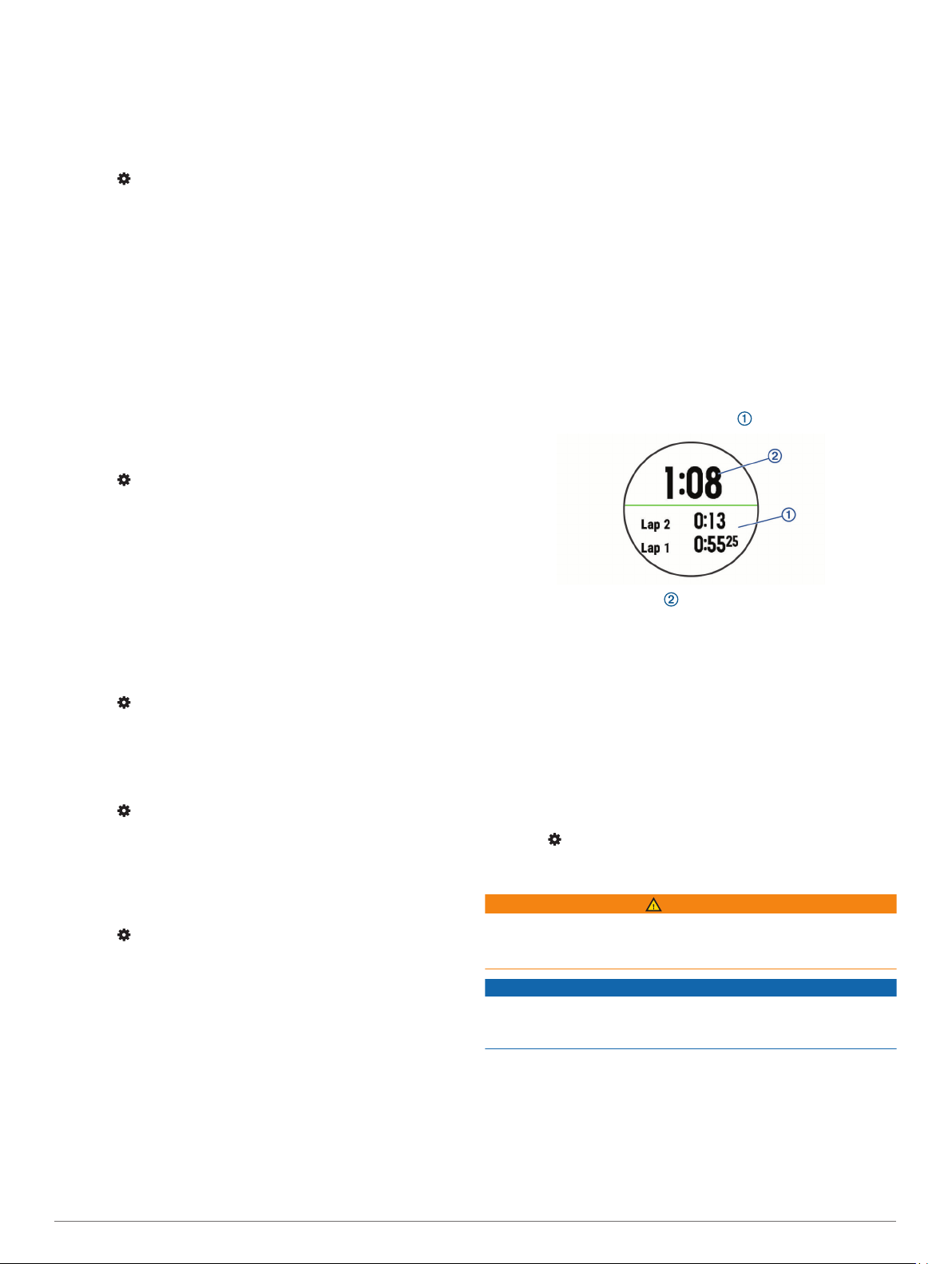
Time Zones
Each time you turn on the device and acquire satellites or sync
with your smartphone, the device automatically detects your
time zone and the current time of day.
Changing the Backlight Settings
1
From the watch face, hold UP.
2
Select > System > Backlight.
3
Select an option:
• Select During Activity.
• Select Not During Activity.
4
Select an option:
• Select Keys to turn on the backlight for key presses.
• Select Alerts to turn on the backlight for alerts.
• Select Gesture to turn on the backlight by raising and
turning your arm to look at your wrist.
• Select Timeout to set the length of time before the
backlight turns off.
Setting the Device Sounds
You can set the device to sound a tone or vibration when keys
are selected or when an alert is triggered.
1
From the watch face, hold UP.
2
Select > System > Sounds.
3
Select an option:
• Select Key Tones to turn the key tones on and off.
• Select Alert Tones to enable the alert tones settings.
• Select Vibration to turn device vibration on and off.
• Select Key Vibe to enable vibration when you select a
key.
Displaying Pace or Speed
You can change the type of information that appears in your
activity summary and history.
1
From the watch face, hold UP.
2
Select > System > Format > Pace/Speed Preference.
3
Select an activity.
Changing the Units of Measure
You can customize units of measure for distance.
1
From the watch face, hold UP.
2
Select > System > Units.
3
Select Miles or Kilometers.
Clock
Setting the Time Manually
1
From the watch face, hold UP.
2
Select > System > Time > Set Time > Manual.
3
Select Time, and enter the time of day.
Setting an Alarm
You can set multiple alarms. You can set each alarm to sound
once or to repeat regularly.
1
From the watch face, hold UP.
2
Select Alarm Clock > Add Alarm.
3
Select Time, and enter the alarm time.
4
Select Repeat, and select when the alarm should repeat
(optional).
5
Select Sounds, and select a type of notification (optional).
6
Select Backlight > On to turn on the backlight with the alarm.
7
Select Label, and select a description for the alarm
(optional).
Deleting an Alarm
1
From the watch face, hold UP.
2
Select Alarm Clock.
3
Select an alarm.
4
Select Delete.
Starting the Countdown Timer
1
From any screen, hold LIGHT.
2
Select Timer.
3
Enter the time.
4
If necessary, select Restart > On to automatically restart the
timer after it expires.
5
If necessary, select Sounds, and select a type of notification.
6
Select Start Timer.
Using the Stopwatch
1
From any screen, hold LIGHT.
2
Select Stopwatch.
3
Select START to start the timer.
4
Select BACK to restart the lap timer .
The total stopwatch time continues running.
5
Select START to stop both timers.
6
Select an option.
7
Save the recorded time as an activity in your history
(optional).
Device Information
Viewing Device Information
You can view device information, such as the unit ID, software
version, regulatory information, and license agreement.
1
From the watch face, hold UP.
2
Select > About.
Charging the Device
WARNING
This device contains a lithium-ion battery. See the Important
Safety and Product Information guide in the product box for
product warnings and other important information.
NOTICE
To prevent corrosion, thoroughly clean and dry the contacts and
the surrounding area before charging or connecting to a
computer. Refer to the cleaning instructions in the appendix.
1
Plug the small end of the USB cable into the charging port on
your device.
14 Device Information
Loading ...
Loading ...
Loading ...