Loading ...
Loading ...
Loading ...
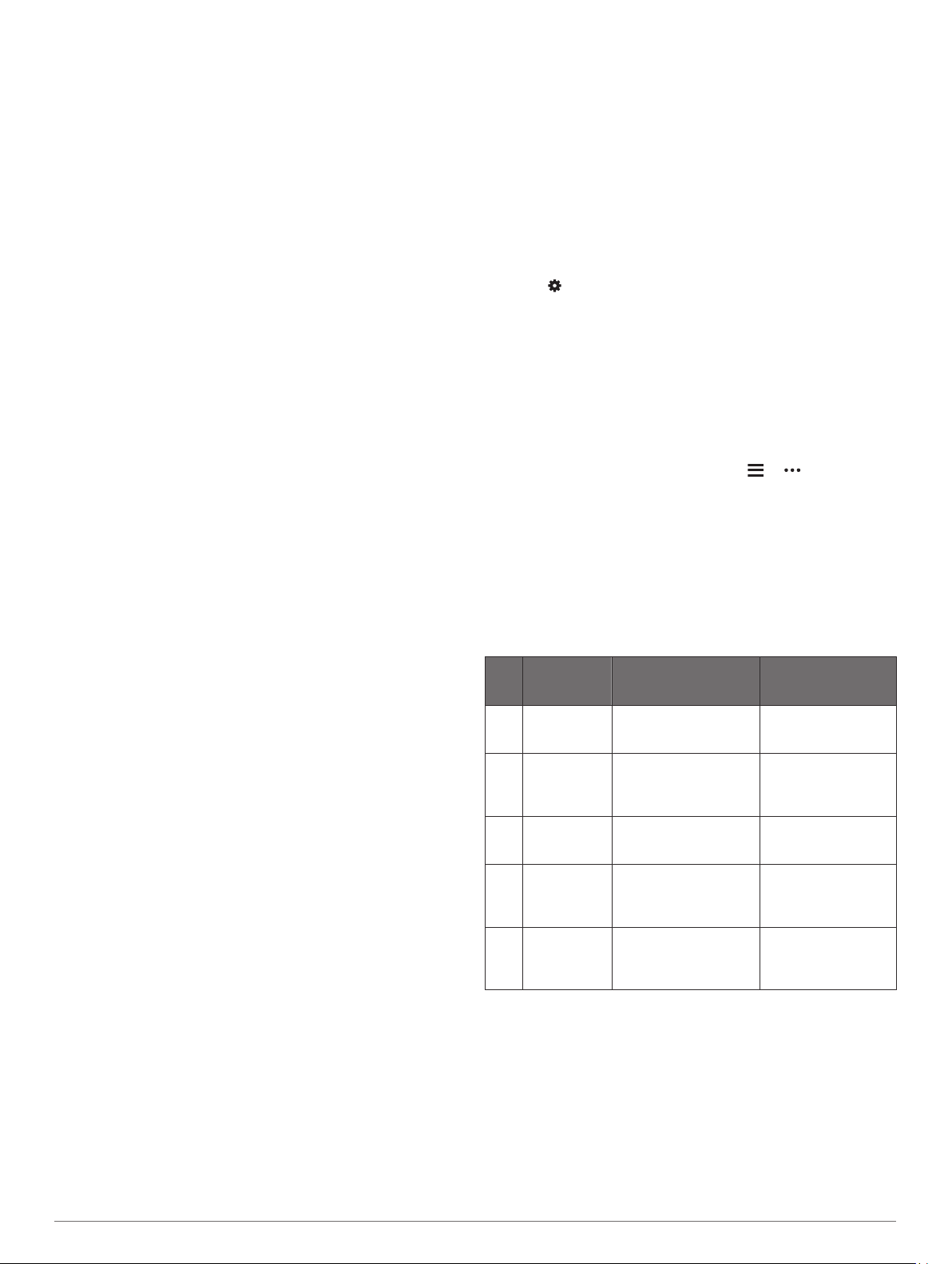
Broadcasting Heart Rate Data During an Activity
You can set up your Forerunner device to broadcast your heart
rate data automatically when you begin an activity. For example,
you can broadcast your heart rate data to an Edge device while
cycling, or to a VIRB
®
action camera during an activity.
NOTE: Broadcasting heart rate data decreases battery life.
1
From the heart rate widget, hold UP.
2
Select Options > Broadcast During Activity.
3
Begin an activity (Starting an Activity, page 1).
The Forerunner device starts broadcasting your heart rate
data in the background.
NOTE: There is no indication that the device is broadcasting
your heart rate data during an activity.
4
If necessary, pair your Forerunner device with your Garmin
ANT+ compatible device.
NOTE: The pairing instructions differ for each Garmin
compatible device. See your owner's manual.
TIP: To stop broadcasting your heart rate data, stop the
activity.
Setting an Abnormal Heart Rate Alert
You can set the device to alert you when your heart rate
exceeds a certain number of beats per minute (bpm) after a
period of inactivity.
1
From the heart rate widget, hold UP.
2
Select Options > Abnormal HR Alert > Status > On.
3
Select Alert Threshold.
4
Select a heart rate threshold value.
Each time you exceed the threshold value, a message appears
and the device vibrates.
Turning Off the Wrist-based Heart Rate Monitor
The default value for the Wrist Heart Rate setting is Auto. The
device automatically uses the wrist-based heart rate monitor
unless you pair an ANT+ heart rate monitor to the device.
1
From the heart rate widget, hold UP.
2
Select Options > Status > Off.
About Heart Rate Zones
Many athletes use heart rate zones to measure and increase
their cardiovascular strength and improve their level of fitness. A
heart rate zone is a set range of heartbeats per minute. The five
commonly accepted heart rate zones are numbered from 1 to 5
according to increasing intensity. Generally, heart rate zones are
calculated based on percentages of your maximum heart rate.
Fitness Goals
Knowing your heart rate zones can help you measure and
improve your fitness by understanding and applying these
principles.
• Your heart rate is a good measure of exercise intensity.
• Training in certain heart rate zones can help you improve
cardiovascular capacity and strength.
If you know your maximum heart rate, you can use the table
(Heart Rate Zone Calculations, page 8) to determine the best
heart rate zone for your fitness objectives.
If you do not know your maximum heart rate, use one of the
calculators available on the Internet. Some gyms and health
centers can provide a test that measures maximum heart rate.
The default maximum heart rate is 220 minus your age.
Letting the Device Set Your Heart Rate Zones
The default settings allow the device to detect your maximum
heart rate and set your heart rate zones as a percentage of your
maximum heart rate.
• Verify that your user profile settings are accurate (Setting Up
Your User Profile, page 11).
• Run often with the wrist or chest heart rate monitor.
• View your heart rate trends using your Garmin Connect
account.
Setting Your Maximum Heart Rate
The device uses your user profile information from the initial
setup to estimate your maximum heart rate and determine your
default heart rate zones. The default maximum heart rate is 220
minus your age. For the most accurate calorie data during your
activity, you should set your maximum heart rate (if known).
1
From the watch face, hold UP.
2
Select > User Profile > Max. HR.
3
Enter your maximum heart rate.
Customizing Your Heart Rate Zones and Maximum
Heart Rate
You can customize your heart rate zones based on your training
goals. The device uses your user profile information from the
initial setup to estimate your maximum heart rate and determine
your default heart rate zones. The default maximum heart rate is
220 minus your age. For the most accurate calorie data during
your activity, you should set your maximum heart rate (if known).
1
From the Garmin Connect app, select or .
2
Select Garmin Devices.
3
Select your device.
4
Select User Settings > Heart Rate Zones > Running
Zones.
5
Enter your heart rate values for each zone.
6
Enter your maximum heart rate.
7
Select Save.
Heart Rate Zone Calculations
Zone % of
Maximum
Heart Rate
Perceived Exertion Benefits
1 50–60% Relaxed, easy pace,
rhythmic breathing
Beginning-level
aerobic training,
reduces stress
2 60–70% Comfortable pace,
slightly deeper
breathing, conversation
possible
Basic cardiovascular
training, good
recovery pace
3 70–80% Moderate pace, more
difficult to hold
conversation
Improved aerobic
capacity, optimal
cardiovascular training
4 80–90% Fast pace and a bit
uncomfortable, breathing
forceful
Improved anaerobic
capacity and
threshold, improved
speed
5 90–100% Sprinting pace,
unsustainable for long
period of time, labored
breathing
Anaerobic and
muscular endurance,
increased power
Getting Your VO2 Max. Estimate for Running
This feature requires wrist-based heart rate.
For the most accurate estimate, complete the user profile setup
(Setting Up Your User Profile, page 11), and set your
maximum heart rate (Setting Your Maximum Heart Rate,
page 8). The estimate may seem inaccurate at first. The device
requires a few runs to learn about your running performance.
1
Run for at least 10 minutes outdoors.
2
After your run, select Save.
A notification appears to display your first VO2 max. estimate
and each time your VO2 max. increases.
8 Heart Rate Features
Loading ...
Loading ...
Loading ...