Loading ...
Loading ...
Loading ...
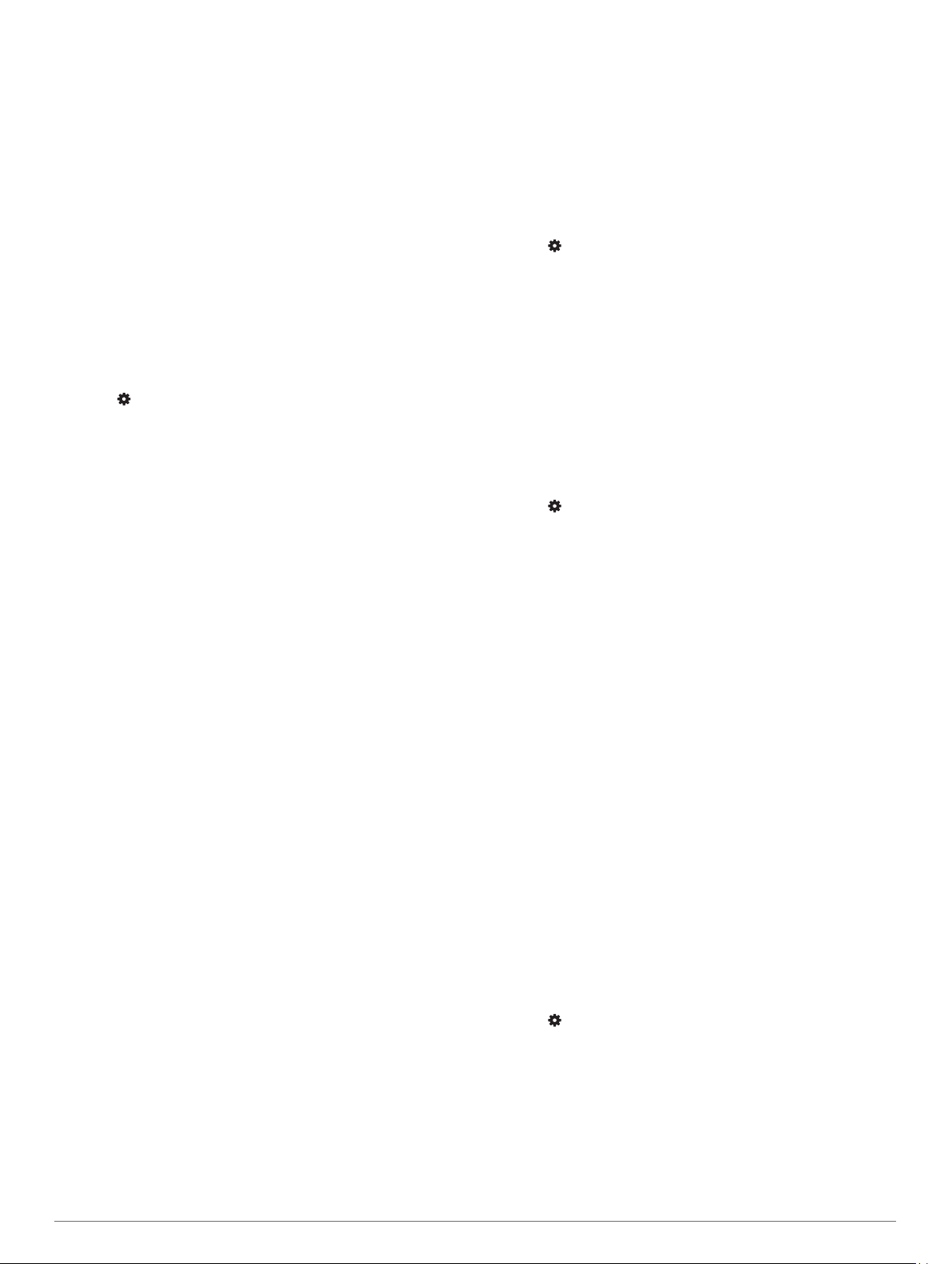
ANT+ Sensors
Your device can be used with wireless ANT+ sensors. For more
information about compatibility and purchasing optional sensors,
go to http://buy.garmin.com.
Pairing Your ANT+ Sensors
The first time you connect a wireless sensor to your device
using ANT+ technology, you must pair the device and sensor.
After they are paired, the device connects to the sensor
automatically when you start an activity and the sensor is active
and within range.
1
Install the sensor or put on the heart rate monitor. The heart
rate monitor does not send or receive data until you put it on.
2
Bring the device within 3 m (10 ft.) of the sensor.
NOTE: Stay 10 m (33 ft.) away from other ANT+ sensors
while pairing.
3
From the watch face, hold UP.
4
Select > Sensors & Accessories > Add New.
5
Select an option:
• Select Search All.
• Select your sensor type.
After the sensor is paired with your device, the sensor status
changes from Searching to Connected. Sensor data appears
in the data screen loop or a custom data field.
Foot Pod
Your device is compatible with the foot pod. You can use the
foot pod to record pace and distance instead of using GPS when
you are training indoors or when your GPS signal is weak. The
foot pod is on standby and ready to send data (like the heart
rate monitor).
After 30 minutes of inactivity, the foot pod powers off to
conserve the battery. When the battery is low, a message
appears on your device. Approximately five hours of battery life
remain.
Going for a Run Using a Foot Pod
Before you go for a run, you must pair the foot pod with your
Forerunner device (Pairing Your ANT+ Sensors, page 11).
You can run indoors using a foot pod to record pace, distance,
and cadence. You can also run outdoors using a foot pod to
record cadence data with your GPS pace and distance.
1
Install your foot pod according to the accessory instructions.
2
Select a running activity.
3
Go for a run.
Foot Pod Calibration
The foot pod is self-calibrating. The accuracy of the speed and
distance data improves after a few outdoor runs using GPS.
Improving Foot Pod Calibration
Before you can calibrate your device, you must acquire GPS
signals and pair your device with the foot pod (Pairing Your
ANT+ Sensors, page 11).
The foot pod is self-calibrating, but you can improve the
accuracy of the speed and distance data with a few outdoor runs
using GPS.
1
Stand outside for 5 minutes with a clear view of the sky.
2
Start a running activity.
3
Run on a track without stopping for 10 minutes.
4
Stop your activity, and save it.
Based on the recorded data, the foot pod calibration value
changes, if necessary. You should not need to calibrate the
foot pod again unless your running style changes.
Calibrating Your Foot Pod Manually
Before you can calibrate your device, you must pair your device
with the foot pod sensor (Pairing Your ANT+ Sensors, page 11).
Manual calibration is recommended if you know your calibration
factor. If you have calibrated a foot pod with another Garmin
product, you may know your calibration factor.
1
From the watch face, hold UP.
2
Select > Sensors & Accessories.
3
Select your foot pod.
4
Select Cal. Factor > Set Value.
5
Adjust the calibration factor:
• Increase the calibration factor if your distance is too low.
• Decrease the calibration factor if your distance is too high.
Setting Foot Pod Speed and Distance
Before you can customize the foot pod speed and distance, you
must pair your device with the foot pod sensor (Pairing Your
ANT+ Sensors, page 11).
You can set your device to calculate speed and distance using
your foot pod data instead of GPS data.
1
From the watch face, hold UP.
2
Select > Sensors & Accessories.
3
Select your foot pod.
4
Select Speed or Distance.
5
Select an option:
• Select Indoor when you are training with GPS turned off,
usually indoors.
• Select Always to use your foot pod data regardless of the
GPS setting.
Using an Optional Bike Speed or Cadence
Sensor
You can use a compatible bike speed or cadence sensor to
send data to your device.
• Pair the sensor with your device (Pairing Your ANT+
Sensors, page 11).
• Set your wheel size (Wheel Size and Circumference,
page 18).
• Go for a ride (Starting an Activity, page 1).
Customizing Your Device
Setting Up Your User Profile
You can update your height, weight, birth year, gender, and
maximum heart rate settings (Setting Your Maximum Heart
Rate, page 8). The device uses this information to calculate
training data.
1
From the watch face, hold UP.
2
Select > User Profile.
3
Select an option.
Activity Options
Activity options are a collection of settings that optimize your
device based on how you are using it. For example, the settings
and data screens are different when you are using the device for
running than for riding your bike.
When you are using an activity and you change settings such as
data fields or alerts, the changes are saved automatically as part
of the activity.
ANT+ Sensors 11
Loading ...
Loading ...
Loading ...