Loading ...
Loading ...
Loading ...
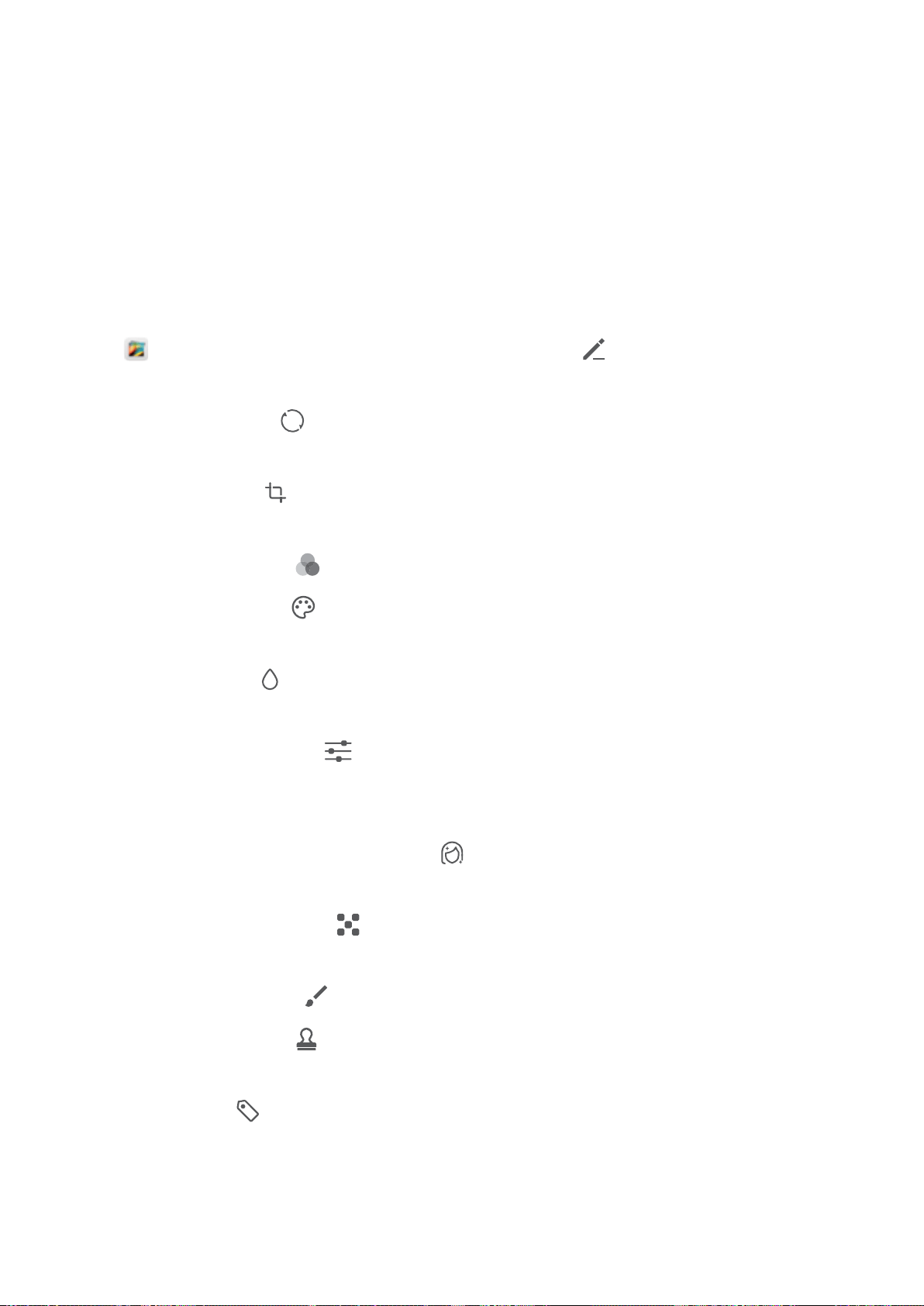
Gallery
Photo Management
Edit Photos
Want to edit a picture you just took to make it even better? You can use the Gallery's editing features
to crop, rotate, and apply a variety of effects (such as grafti, personalised watermarks, and lters) to
your photos to make them more striking.
Go to Gallery, select the photo you want to edit, and touch to enter the photo editing
screen. You can use the following features to edit your photos:
l Rotate a photo: Touch , and slide the angle dial to customise the rotation angle of the photo.
You can also touch Rotate or Mirror to rotate your photo 90 degrees or ip it.
l Crop a photo: Touch , and drag the grid tool box or its corners to make your selection. You
can also select a xed crop ratio and drag the corners of the grid tool to crop the photo.
l Add
lter effects: Touch , and select your desired lter effect.
l Colour retention: Touch , and follow the onscreen instructions to select the colours you want
to keep. The areas selected to retain colours will be highlighted.
l Blur a photo: Touch , select the blur mode you desire, and drag the slider to adjust the degree
of the blur.
l Adjust photo effects: Touch to adjust the photo's brightness, contrast, saturation, and other
parameters according to your preferences.
l Beautify a portrait photo: When the system detects a portrait photo, it will automatically provide
you with the Beauty feature. You can touch in the photo editing screen to apply features such
as Smooth, Blemish, Thin face, and Enhance eyes to make your portrait shot more attractive.
l Create photo mosaics: Touch , and select your desired mosaic style and size to create a photo
mosaic.
l
Grafti on photos: Touch , and select your desired brush and colour to grafti on photos.
l Add watermarks: Touch , and select your desired watermark (such as Time, Location,
Weather, or Mood) to personalise your photos.
l Add a tag: Touch , and select an annotation style and font format to enrich your photos.
54
Loading ...
Loading ...
Loading ...