Loading ...
Loading ...
Loading ...
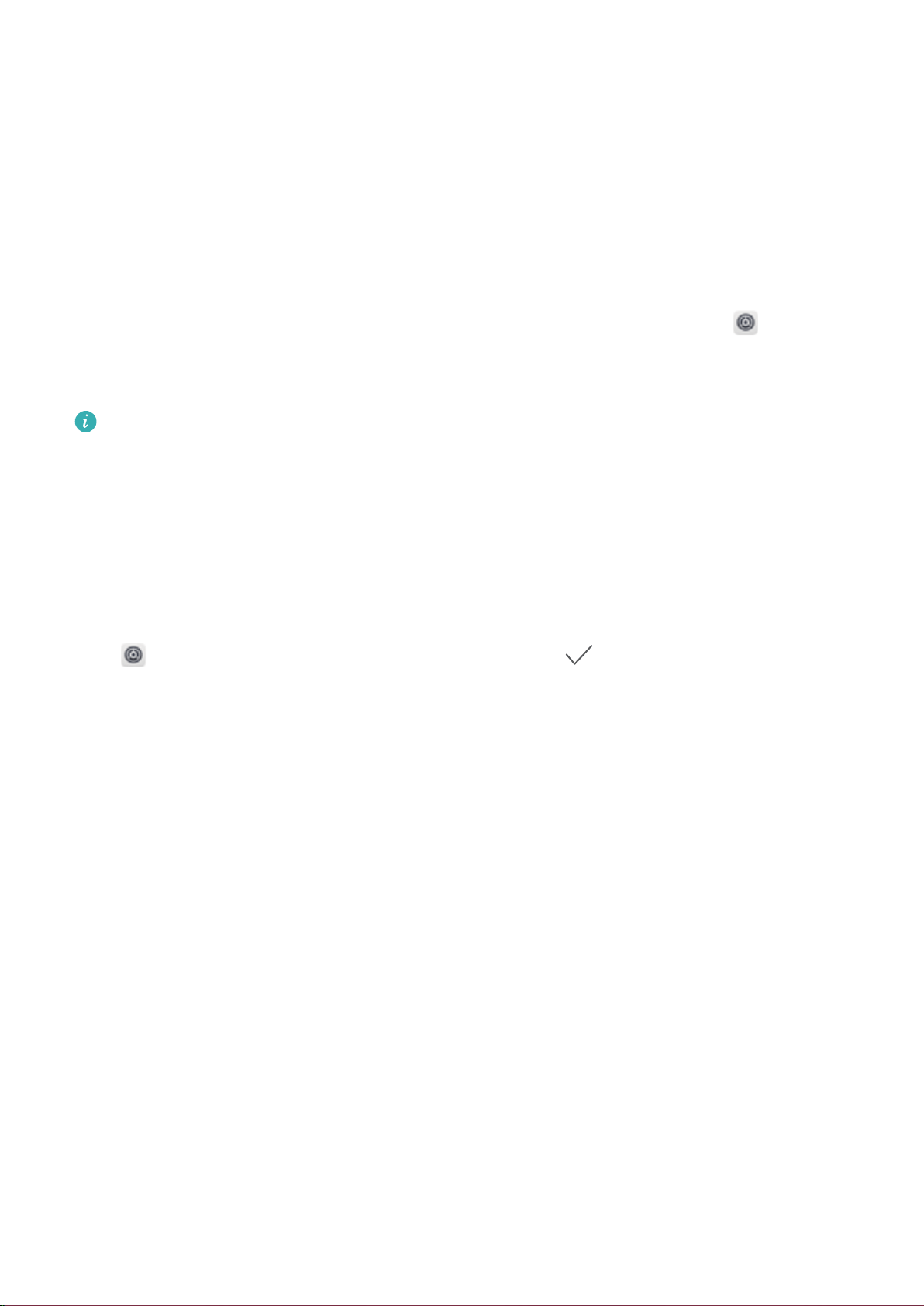
Lock the screen instantly with the Power button: Press the Power button to lock the screen at
any time.
Lock the screen with one-touch screen lock: Pinch two ngers together on the home screen to
enter the editing screen. Touch Widgets > Screen Lock and add the Screen Lock widget to your
home screen. This helps reduce wear and tear on your power button. After leaving the home screen
editing mode, touch the Screen Lock widget to instantly lock your screen. To lock your screen this
way, rst switch to the home screen page where the Screen Lock widget is located.
You can also customise the lock screen style according to your preferences:
Change the lock screen style: Your device uses Magazine unlock by default. Open Settings. Go
to Security & privacy > Screen lock & passwords > Screen lock style and select the lock screen
style you that suits you.
Set a custom message as your lock screen signature: Touch Lock screen signature to
display a custom message on the lock screen each time the screen lights up.
Go Back to Basics with Simple Mode
Does your home screen look cluttered with app icons and small text? Simple mode displays larger
icons and fonts on the home screen, adopting a more concise layout that allows you to navigate more
easily.
Open Settings, go to System > Simple mode, and touch .
In Simple mode, you can:
l Edit home screen icons: Touch and hold any of the icons to enter home screen editing mode, then
you can add or remove app icons accordingly.
l Exit Simple mode: To exit Simple mode, touch Standard mode.
Home Screen
21
Loading ...
Loading ...
Loading ...