Loading ...
Loading ...
Loading ...
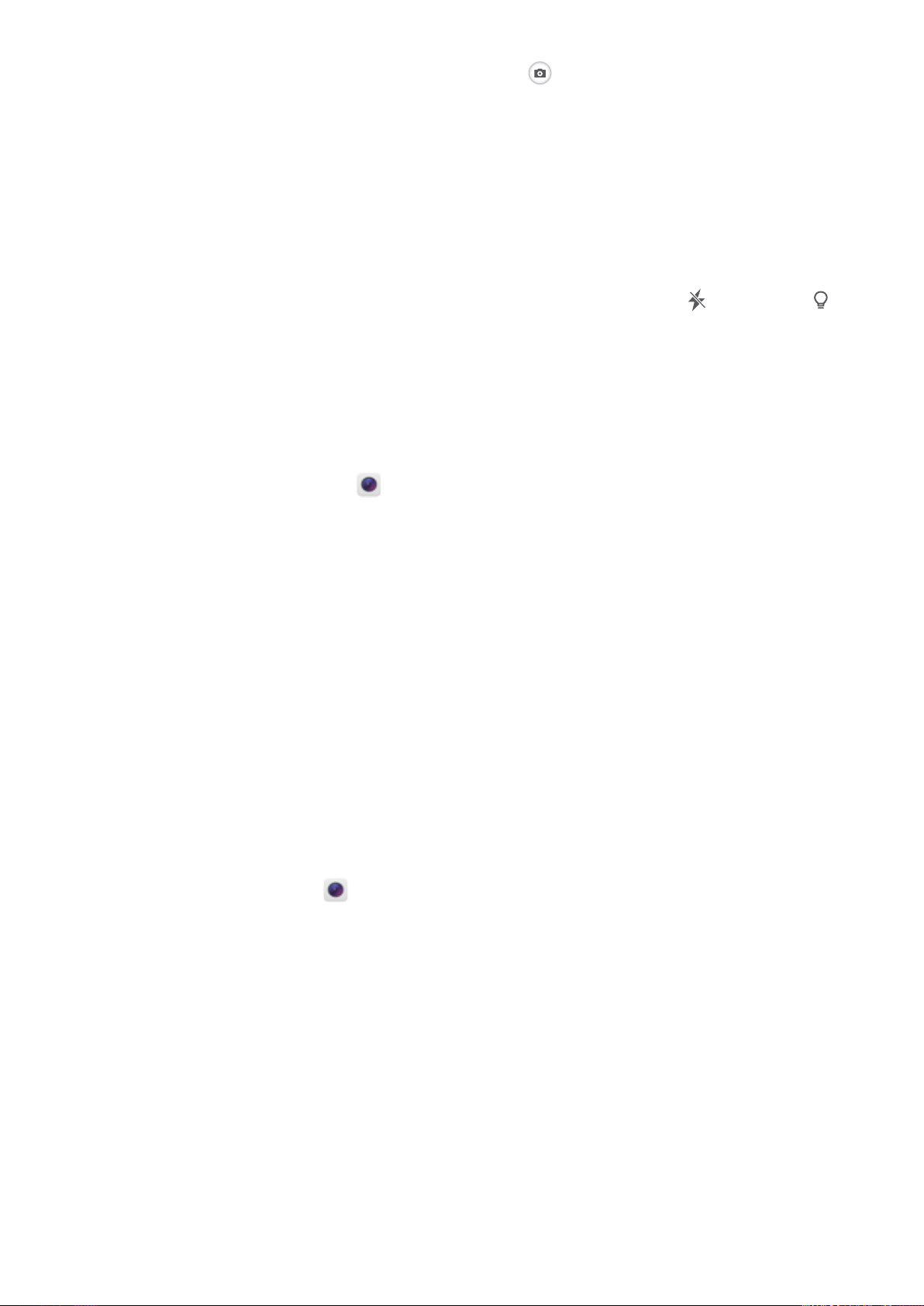
Take a picture while recording a video: You can touch when recording a video to take a
picture.
Zoom your camera in or out: From the viewnder, touch the screen with two ngers and pinch
them together to zoom in or move them apart to zoom out. If you zoom in beyond your camera's
optical zoom limit, the image quality will decrease. After you touch the screen with two ngers and
zoom in or out, a zoom bar will appear on the screen, which you can also use to zoom your camera in
or out.
Turn on ash: When recording a video in low light conditions, you can touch and select to
turn on the ash.
Adjust Camera Settings
In the settings page of Camera you can adjust a variety of camera settings, modes, and specications
to suit your usage needs.
Touch viewnder to shoot: Open Camera, swipe left to open Settings and enable Touch to
capture. Now when you touch an object in the viewnder, the camera will focus and take a picture
automatically.
Capture smiles automatically: From Settings, enable Capture smiles. The camera will now take a
picture automatically when it detects a smile in the viewnder.
Lock focus distance: From Settings, touch Touch & hold shutter button and select Lock focal
length. Now when you touch and hold the shutter button, the camera will no longer auto focus.
Use the volume button to take pictures, focus a shot, or zoom in or out: From Settings, touch
Volume button function and select Shutter, Zoom, or Focus mode according to your usage needs.
Use an Assistive Grid to Help You Compose Your Photos
If you don't know where to place the subject in your photos, try using the assistive grid feature to
improve your composition.
To select an assistive grid, open
Camera and swipe left on the viewnder to open the Settings
screen. Touch Assistive grid and select a grid type.
The rule of thirds: Select the Grid or Phi grid grid. The four points where grid lines intersect are the
focal points of the photo. Position the subject under one of these points to create an interesting
composition.
Camera
38
Loading ...
Loading ...
Loading ...