Loading ...
Loading ...
Loading ...
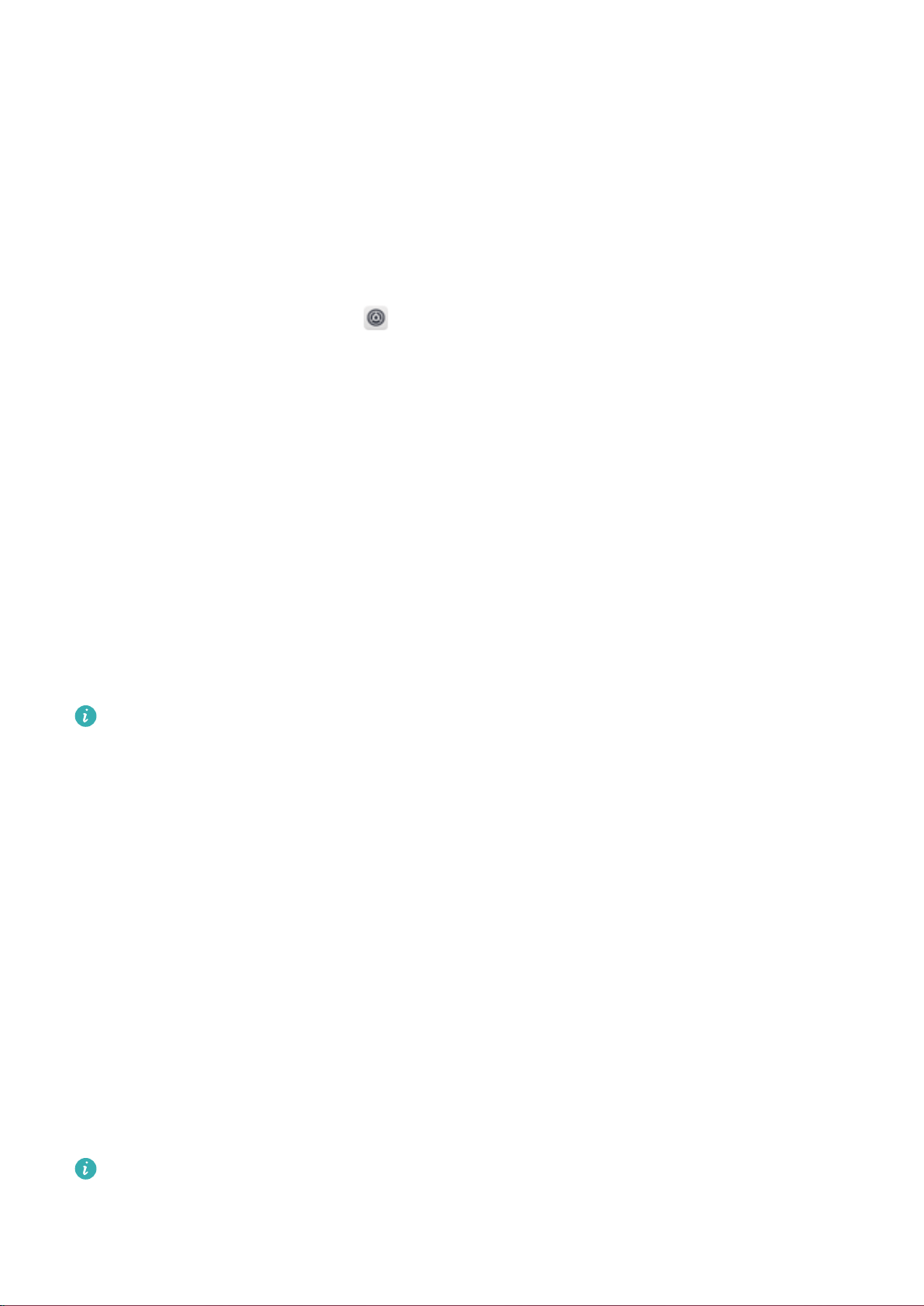
Screen Lock and Unlock
Set a Lock Screen Password to Protect Your Privacy
Personal photos, contact information, and banking apps, your Phone stores a lot of sensitive
information. Set a lock screen password so that a password is required each time you unlock your
Phone. A lock screen password helps to protect your private information if your Phone is lost or
accessed by an unauthorised user.
Set a lock screen password: Open Settings, go to Security & privacy > Screen lock &
passwords, and set the type of lock screen password you prefer.
l Set a PIN: A PIN number is a sequence of digits. Entering a PIN to unlock your device is quick and
simple. For better security, use a long sequence of random numbers as your PIN. Go to Password >
PIN, follow the prompts to set up a PIN, then touch OK.
l Set a pattern: Unlock your device by drawing a preset pattern on the screen. For better security,
use a pattern that includes overlapping line segments. Go to Password > Pattern and draw the
same pattern twice. The pattern must connect at least 4 dots.
l Set a password: A password made up of numbers, letters, and special characters is more secure
than a PIN or pattern. For better security, use a password with 8 or more characters that includes
numbers, letters, and special characters. Please memorise the password so that you don't get locked
out of your device if you forget it. Go to Password > Password, follow the prompts to set up a
password, then touch OK.
l Unlock your device using a
ngerprint: If your device supports ngerprint unlock, this is the
recommended unlock method. Using a ngerprint is a secure and quick way to unlock the
device. After setting a lock screen password, touch Enrol in the dialog box that pops up and
follow the onscreen prompts to enrol your ngerprints.
l For security reasons, please do not disable the lock screen password: A lock screen
password prevents unauthorised access to your device. For the security of your device, do not
select None as the screen lock method.
l Regular password prompts help you to remember your password: If you have not
entered your screen lock password for 3 days, the system will require that you enter the
password to unlock your device.
Lock the Screen to Quickly Secure Your Phone
If you don't use your Phone for a set period of time, the screen will turn off and lock. As long as the
screen stays on, you can use your Phone without needing to unlock the screen. Lock your screen
when you are not using your Phone to protect your privacy and prevent mistaken inputs.
Set a lock screen password to help protect your privacy. You can lock your device in the following
ways:
Home Screen
20
Loading ...
Loading ...
Loading ...