Loading ...
Loading ...
Loading ...
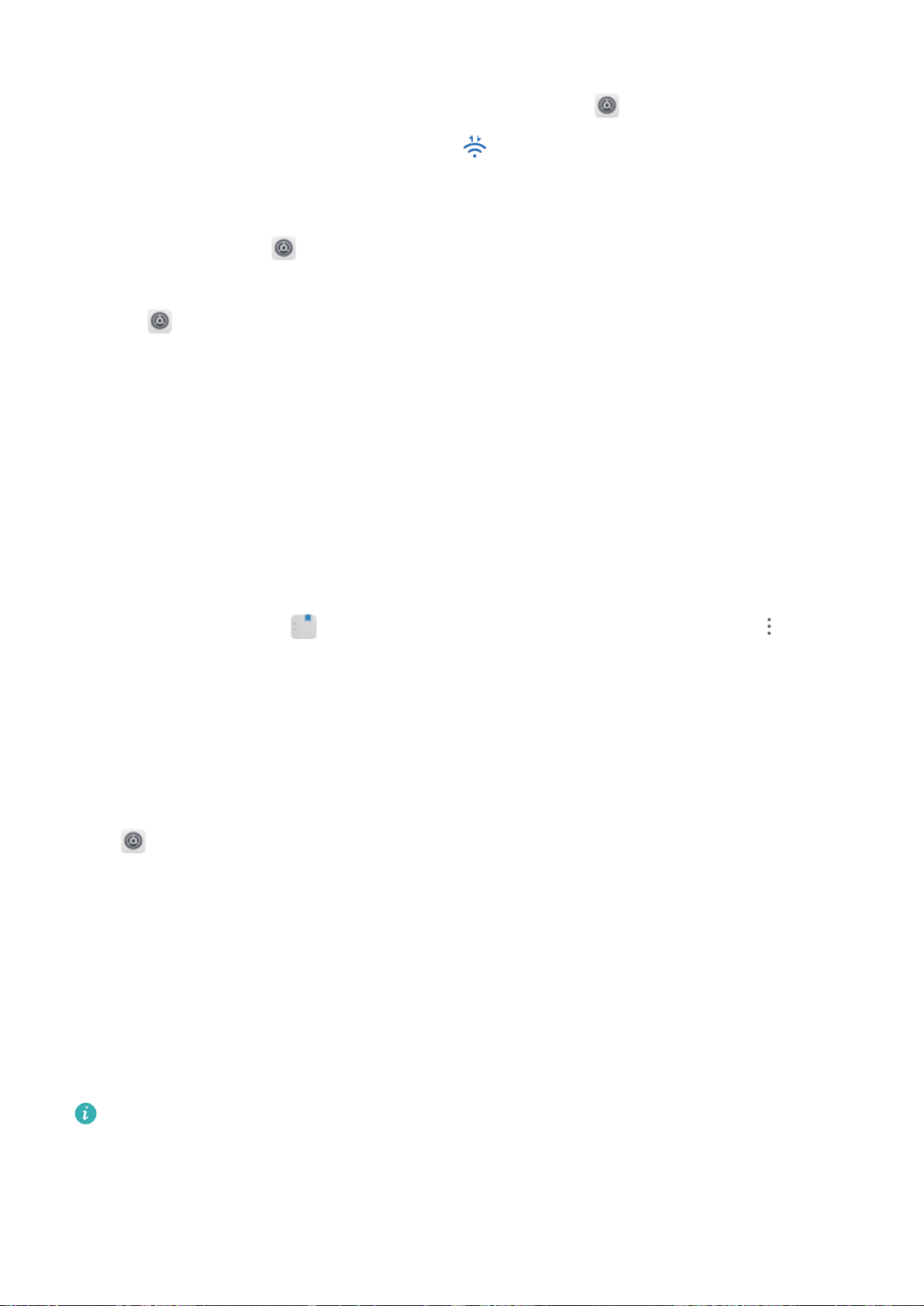
l Connect with Wi-Fi Direct: If your printer supports Wi-Fi Direct, follow the instructions in the
printer manual to enable this feature. On your Phone, open Settings and go to Wireless
& networks > Wi-Fi. Enable Wi-Fi, touch , and then select your printer from the list of
detected devices.
l Connect to your router: On your printer, enable Wi-Fi and connect to your home router. On
your Phone, open Settings and go to Wireless & networks > Wi-Fi. Enable Wi-Fi, select
your router, and then follow the onscreen instructions to complete the settings.
2 Open Settings. Go to Device connection > Printing > default print service and check that
default print service is enabled. Select a printer from the search results, or touch More > Add
printer and follow the onscreen instructions to manually add a printer.
3 You can now print directly from your Phone:
l Print an image: Go to Gallery. Open the image that you want to print, go to MORE > Print
or export to PDF, and then follow the onscreen instructions to send the image to the printer.
l Print a webpage: In your browser, open the webpage that you want to print, and then select
the print option from the menu.
l Print a document: Open the document that you want to print in a productivity app and select
the print option from the menu.
l Print a note: Open Notepad. Open the note that you want to print, go to > Print,
and then follow the onscreen instructions to send the note to the printer.
Set Scheduled Power Offs
Want to power off your Phone during certain hours of the day to save battery life and avoid being
disturbed? Use the automatic power on/off feature to power your device on and off at set times
during the day.
Open Settings, go to Smart assistance > Scheduled power on/off, enable Scheduled power
off and Scheduled power on, and set power on and power off times as well as repetition settings.
Your device will power on and off automatically at the selected times.
To disable scheduled power on and off, disable Scheduled power off and Scheduled power on.
Enable Airplane Mode for Safer Flying and Longer Battery Life
Worried that it's not safe to leave your Phone on during a ight? Want an easy way to increase your
Phone's battery life when you don't plan on making or receiving any calls? You can enable Airplane
mode to y safely and increase your battery life.
When
ying, please follow the ight crew's instructions and either turn off your device or enable
Airplane mode.
If Airplane mode is enabled, your Phone will automatically disable calls, mobile data services,
Bluetooth, and Wi-Fi. However, you can manually enable Bluetooth and Wi-Fi in Airplane mode.
System
99
Loading ...
Loading ...
Loading ...