Loading ...
Loading ...
Loading ...
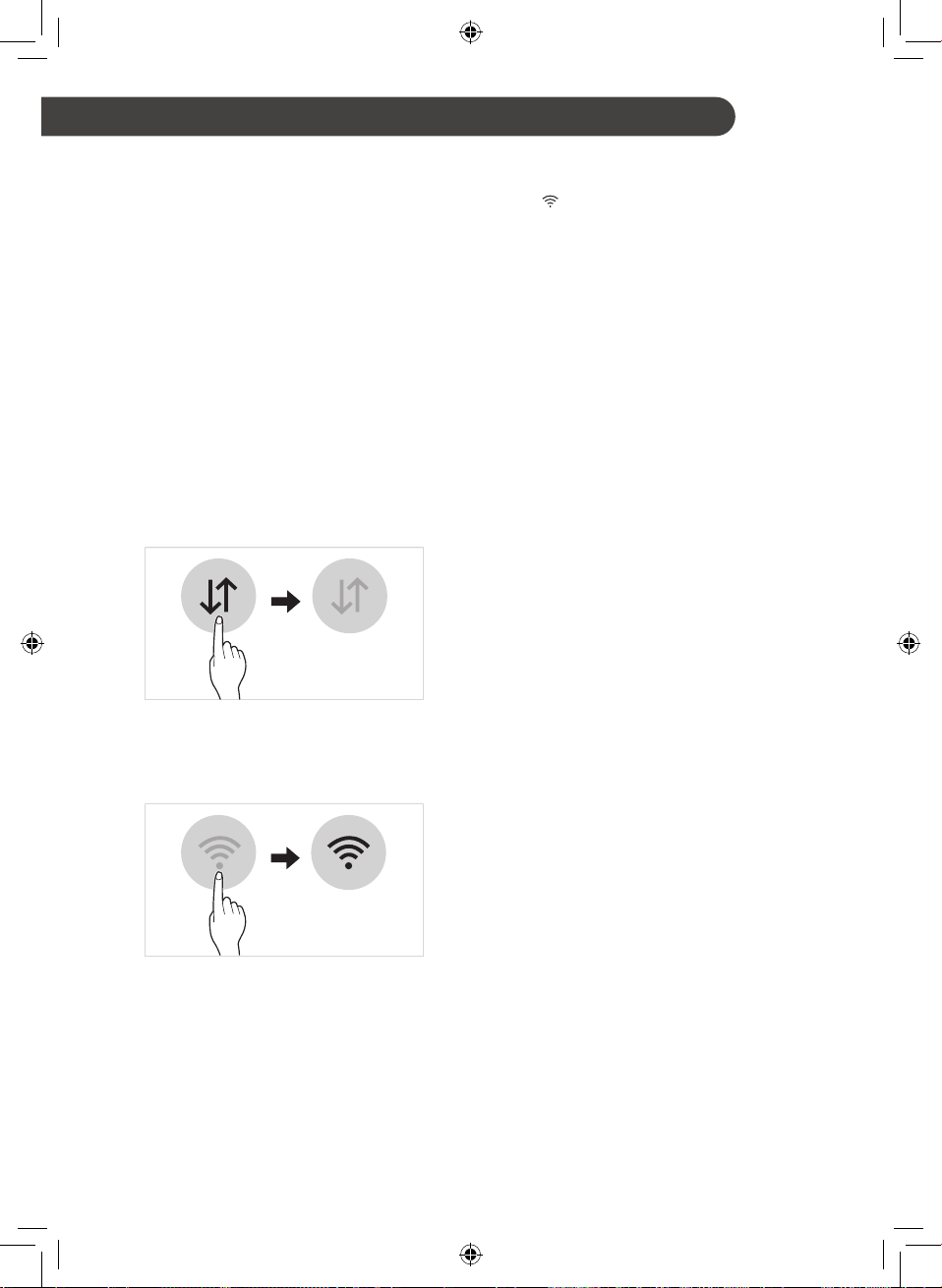
22
SMART FUNCTIONS
EN
Using LG SmartThinQ
Application
Things to check before using LG
SmartThinQ
1
Check the distance between the appliance
and the wireless router (WLAN network).
• If the distance between the appliance and
the wireless router is too far, the signal
strength becomes weak. It may take a
long time to register or installation may
fail.
2
Turn off the Mobile data or Cellular Data
on your smartphone.
• For iPhones, turn data off by going to
Settings → Cellular → Cellular Data.
3
Connect your smartphone to the wireless
router.
NOTE
• To verify the WLAN connection, check that
Wi-Fi icon on the control panel is lit.
• The appliance supports 2.4 GHz WLAN
networks only. To check your network
frequency, contact your Internet service
provider or refer to your wireless router
manual.
• LG SmartThinQ is not responsible for any
network connection problems or any faults,
malfunctions, or errors caused by network
connection.
• If the appliance is having trouble connecting to
the WLAN network, it may be too far from the
router. Purchase a WLAN repeater (range
extender) to improve the WLAN signal
strength.
• The WLAN connection may not connect or
may be interrupted because of the home
network environment.
• The network connection may not work
properly depending on the Internet service
provider.
• The surrounding wireless environment can
make the wireless network service run slowly.
• The appliance cannot be registered due to
problems with the wireless signal
transmission. Turn off the Main Power Switch
and wait about a minute before trying again.
• If the firewall on your wireless router is
enabled, disable the firewall or add an
exception to it.
• The wireless network name (SSID) should be
a combination of English letters and numbers.
(Do not use special characters.)
• This manual may contain content different
from the version of the the LG SmartThinQ
application. This manual is subject to revision
by the manufacturer.
• The LG SmartThinQ application is subject to
change for appliance improvement purposes
without notice to users.
Loading ...
Loading ...
Loading ...