Loading ...
Loading ...
Loading ...
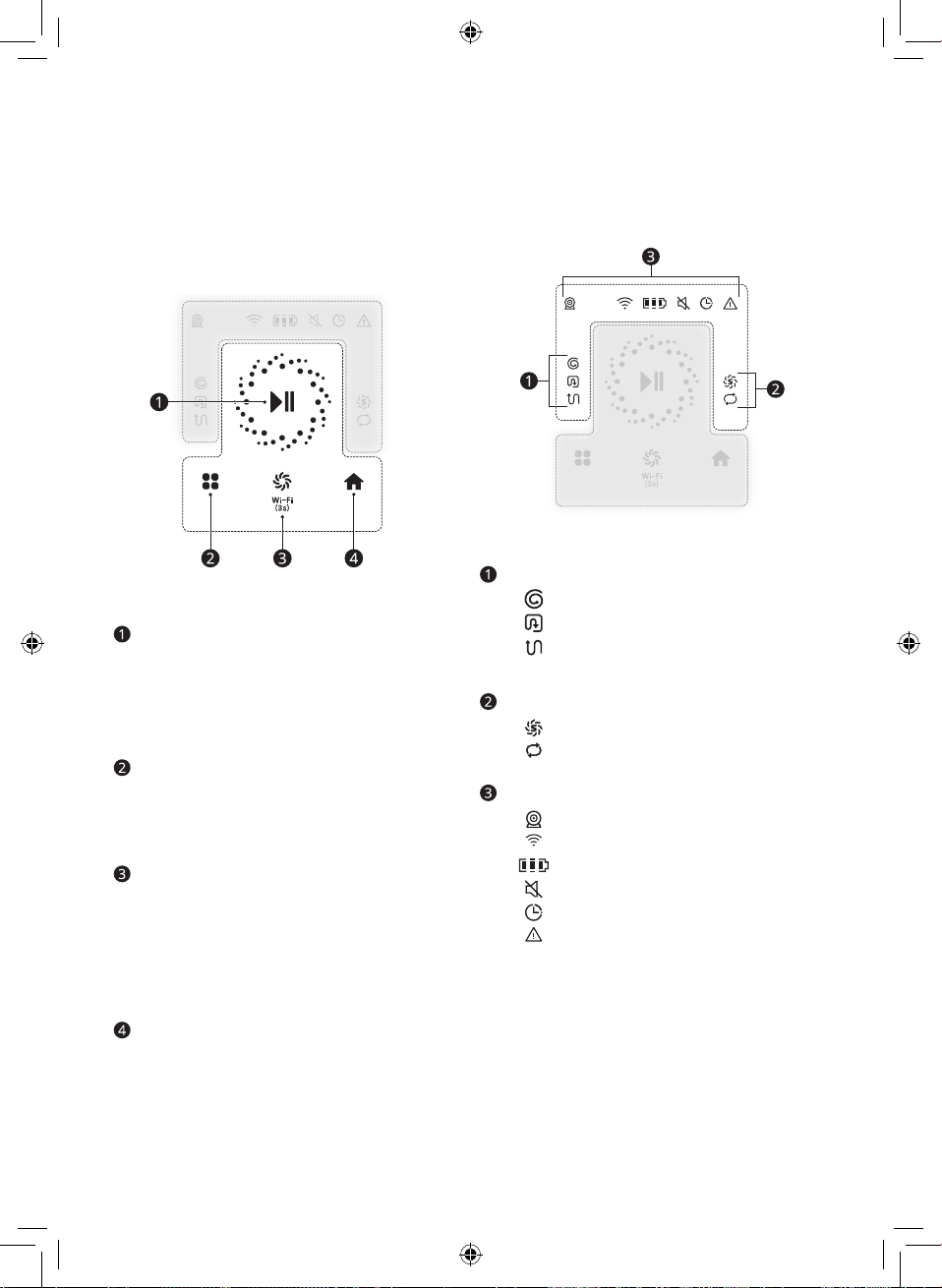
17
EN
Control Panel
Touch Buttons
You can control the Robot Cleaner by pressing
the touch button icons for starting the Robot
Cleaner or quickly choosing a cleaning mode.
Start/Stop Button
• Press the Start/Stop button to start or
stop the Robot Cleaner.
• Press and hold the Start/Stop button for 3
seconds to turn the Robot Cleaner on or
off.
Mode Button
• Press the Mode button to set the a
cleaning mode to Spiral Spot mode,
Zigzag mode, and Edge mode.
Turbo Button / Wi-Fi Button
• Press the Turbo button to activate or
deactivate the Turbo mode.
• Press and hold the Turbo button for 3
seconds to register the Robot Cleaner in
the LG SmartThinQ application.
Home Button
• Press the Home button to charge the
battery. The Robot Cleaner will return to
the Home Station.
Status Display
The selected cleaning mode, auxiliary functions,
or status of Robot Cleaner will be displayed on
the Status Display.
Displays the Cleaning Mode
•
: Spiral Spot Mode
•
: Edge Mode
•
: Zigzag Mode
Displays the Auxiliary Function
•
: Smart Turbo Function
•
: Repeat Function
Displays the Status Indicator
•
: Home View
•
: Wi-Fi Connection
•
: Battery Level
•
: Mute
•
: Schedule
•
: Error Indicator
NOTE
• The Wi-Fi Connection indicates when the
Robot Cleaner connects to the LG
SmartThinQ application or a wireless
network.
• The Wi-Fi Connection blinks while
connecting the Robot Cleaner in the LG
SmartThinQ application.
• Using the LG SmartThinQ application to
schedule a cleaning time.
Loading ...
Loading ...
Loading ...