Loading ...
Loading ...
Loading ...
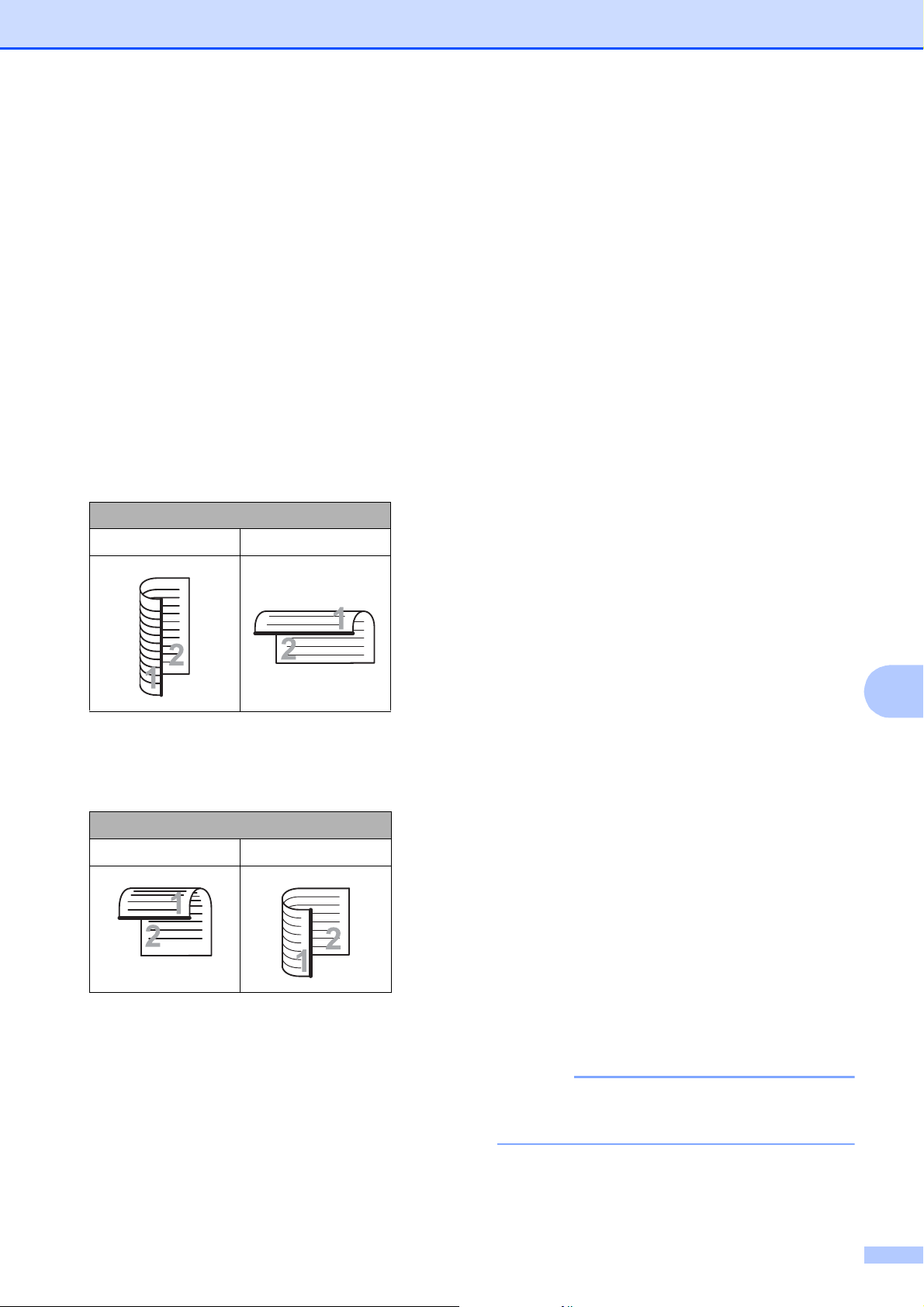
PhotoCapture Center™: Printing photos from a memory card or USB Flash memory drive
83
9
f Do one of the following:
If you loaded your document in the
ADF to scan a 2-sided document,
swipe up or down, or press a or b to
display 2-sided Scan.
Press 2-sided Scan. Go to
step g.
If you want to scan a single-sided
document, go to step h.
g Do one of the following:
If your document is flipped on the
long edge, press
2-sided Scan: Long Edge.
If your document is flipped on the
short edge, press
2-sided Scan: Short Edge.
h Do one of the following:
To change the scan type, swipe up or
down, or press a or b to display
Scan Type.
Press Scan Type and choose
Color or Black and White.
To change the resolution, swipe up
or down, or press a or b to display
Resolution.
Press Resolution and choose
100 dpi, 200 dpi, 300 dpi,
600 dpi or Auto.
To change the file type, swipe up or
down, or press a or b to display
File Type.
Press File Type and choose PDF,
JPEG or TIFF.
If you want to change the file name,
swipe up or down, or press a or b to
display File Name. Press
File Name and enter the file name.
You can only change the first
6 characters.
Press OK.
To scan multiple documents on the
scanner glass, swipe up and down,
or press a or b to display
Auto Crop.
Press Auto Crop and choose On
(or Off).
(For details, see Advanced User’s
Guide: Auto Crop.)
To skip blank pages, swipe up or
down, or press a or b
to display
Skip
Blank Page. Press
Skip Blank Page and then press
On (or Off).
NOTE
Skip Blank Page is available only
when using the ADF.
Long edge
Portrait Landscape
Short edge
Portrait Landscape
Loading ...
Loading ...
Loading ...