Loading ...
Loading ...
Loading ...
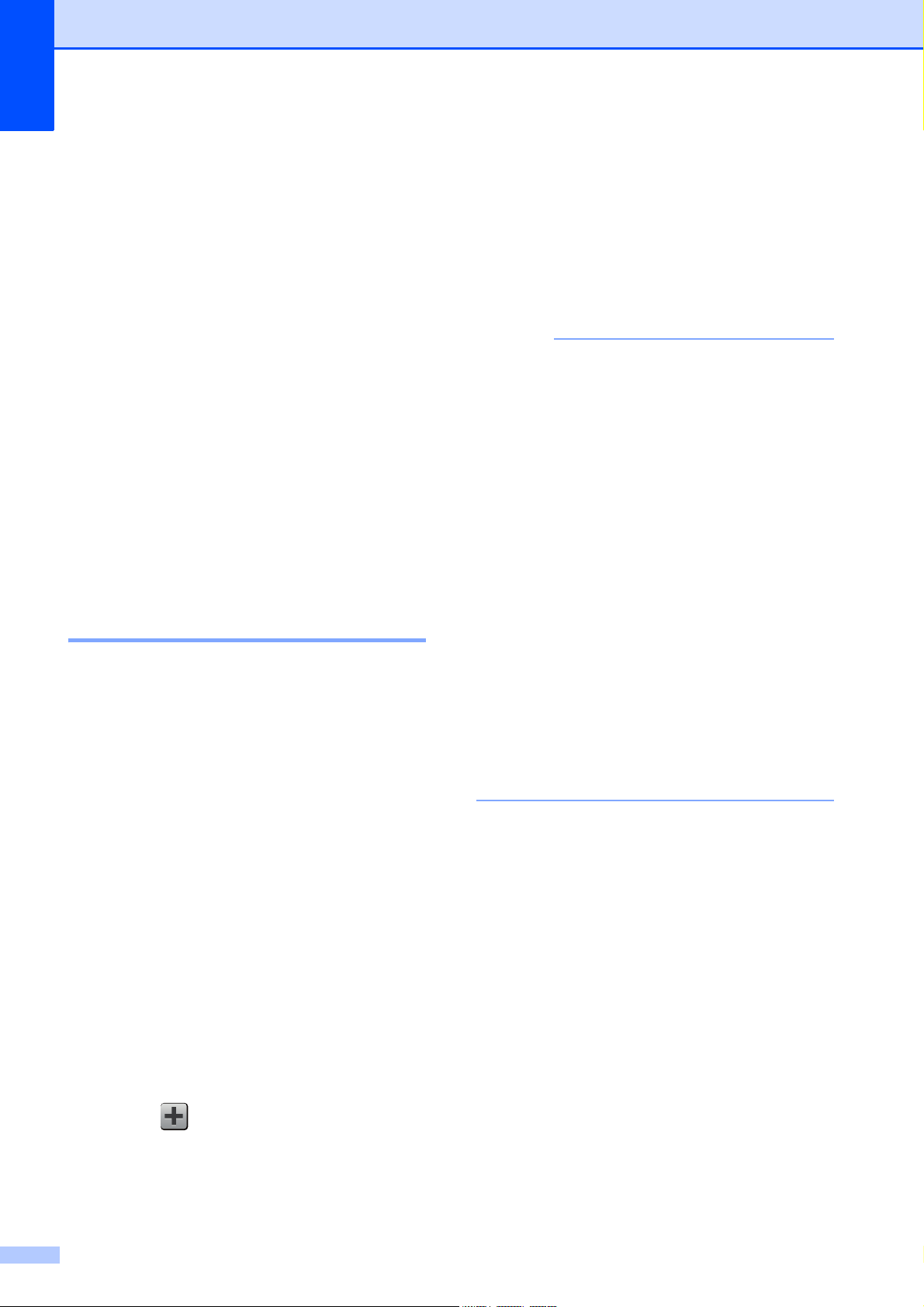
Chapter 1
14
g Swipe up or down, or press a or b to
display the available options for the
setting, and then press the option you
want to set.
Repeat steps f and g until you have
chosen all the settings for this Shortcut.
h When you are finished changing the
settings, press Save as Shortcut.
i Read and confirm the displayed list of
settings you have chosen, and then
press OK.
j Enter a name for the Shortcut using the
keyboard on the Touchscreen. (To help
you enter letters, see Entering Text
on page 179.)
Press OK.
k Press OK to save your Shortcut.
Adding Fax Shortcuts 1
The following settings can be included in a fax
Shortcut:
Address
Fax Resolution
2-sided Fax (MFC-J4710DW)
Contrast
Broadcasting
Preview
Color Setting
Real Time TX
Overseas Mode
Glass Scan Size
a If the displayed screen is either Home or
More, swipe left or right, or press d or c
to display a Shortcut screen.
b Press where you haven’t added a
Shortcut.
c Press Fax.
d Read the information on the
Touchscreen, and then confirm it by
pressing OK.
e Enter the fax number using the dial pad
on the Touchpanel, or the Address Book
or Call history on the Touchscreen.
When you are finished, go to step f.
NOTE
• You can enter up to 20 digits for a fax
number.
• If the Shortcut is to be used for
broadcasting, press Options and choose
Broadcasting in step g before entering
the fax number in step e.
• You can enter up to 20 fax numbers if the
Shortcut is for broadcasting. The fax
numbers can be entered in any
combination of Group numbers from the
Address Book and individual fax numbers
from the Address Book or entered
manually. (See Advanced User’s Guide:
Broadcasting (Black & White only).)
• When you enter a fax number in a
Shortcut, it will be added automatically to
the Address Book. The name in the
Address Book will be the Shortcut name
plus a sequential number.
f Press Options.
g Swipe up or down, or press a or b to
display the available settings, and then
press the setting you want to change.
h Press the new option you want to set.
Repeat steps g and h until you have
chosen all the settings for this Shortcut.
Press OK.
i When you are finished choosing new
options, press Save as Shortcut.
j Read and confirm the displayed list of
options you have chosen, and then
press OK.
Loading ...
Loading ...
Loading ...