Loading ...
Loading ...
Loading ...
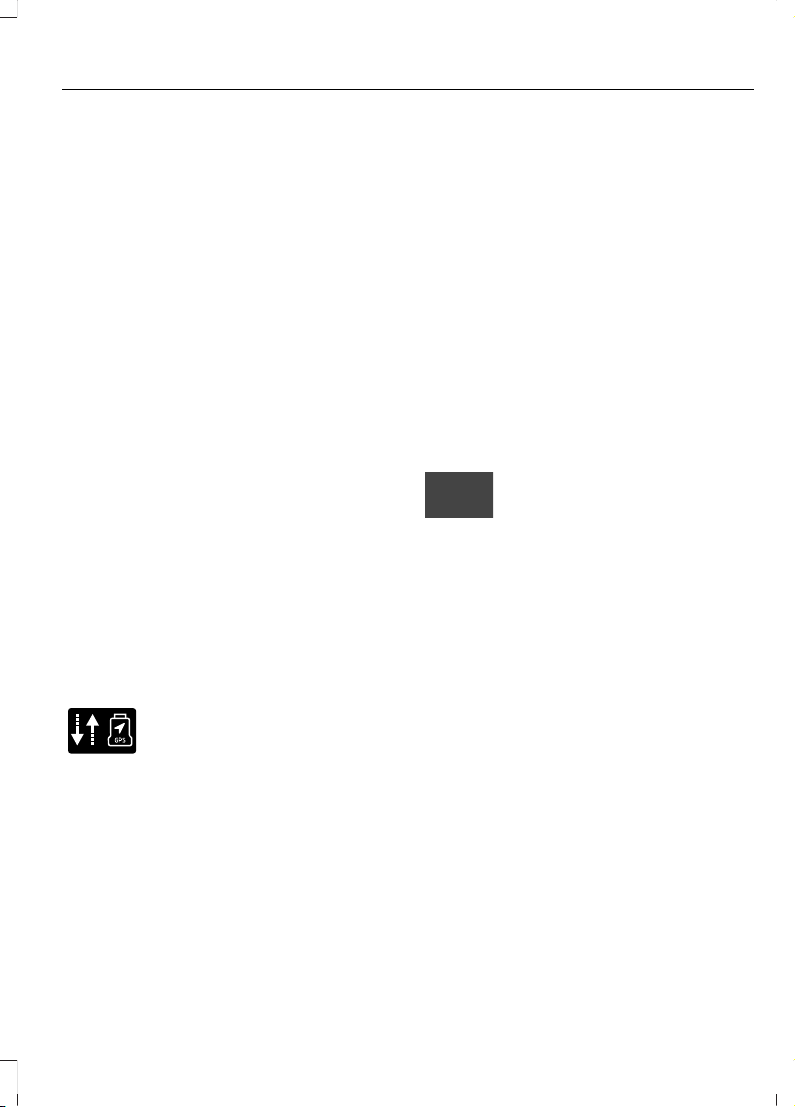
CONNECTED VEHICLE
REQUIREMENTS
Connected service and related feature
functionality requires a compatible vehicle
network.
Some remote features require a
subscription. For additional information,
see the FordPass app. Some restrictions,
third party terms and message or data
rates may apply.
CONNECTED VEHICLE
LIMITATIONS
Evolving technology, evolving cellular
networks or evolving regulations could
affect functionality and availability, or
continued provision of some features.
These changes could even stop some
features from functioning.
CONNECTING THE VEHICLE TO
A MOBILE NETWORK -
VEHICLES WITH:
CONNECTIVITY DEVICE
What Is the Connectivity Device
E314755
The connectivity device enables
access to a range of features
built into your vehicle.
Disabling the Connectivity Device
To disable the connectivity device, contact
the Ford Customer Relationship Center.
Note: Disabling your connectivity device is
permanent.
Connecting FordPass to the
Connectivity Device
1. Open the FordPass app on your device
and log in.
2. Add your vehicle or select your vehicle
if already added.
3. Select the option for vehicle details.
4. Select the option to activate your
vehicle.
CONNECTING THE VEHICLE TO
A MOBILE NETWORK -
VEHICLES WITH: MODEM
What Is the Modem
The modem allows access to a
range of features built into your
vehicle.
Enabling and Disabling the Modem
1. Select Settings.
2. Select FordPass Connect.
3. Select Connectivity Settings.
4. Switch connectivity features on or off.
Connecting FordPass to the
Modem
1. Make sure that the modem is enabled
using the vehicle settings menu.
2. Open the FordPass app on your device
and log in.
3. Add your vehicle or select your vehicle
if already added.
4. Select the option for vehicle details.
5. Select the option to activate your
vehicle.
471
F-150 (TFC) Canada/United States of America, enUSA, Edition date: 201907, Third-Printing-
Connected Vehicle
Loading ...
Loading ...
Loading ...