Loading ...
Loading ...
Loading ...
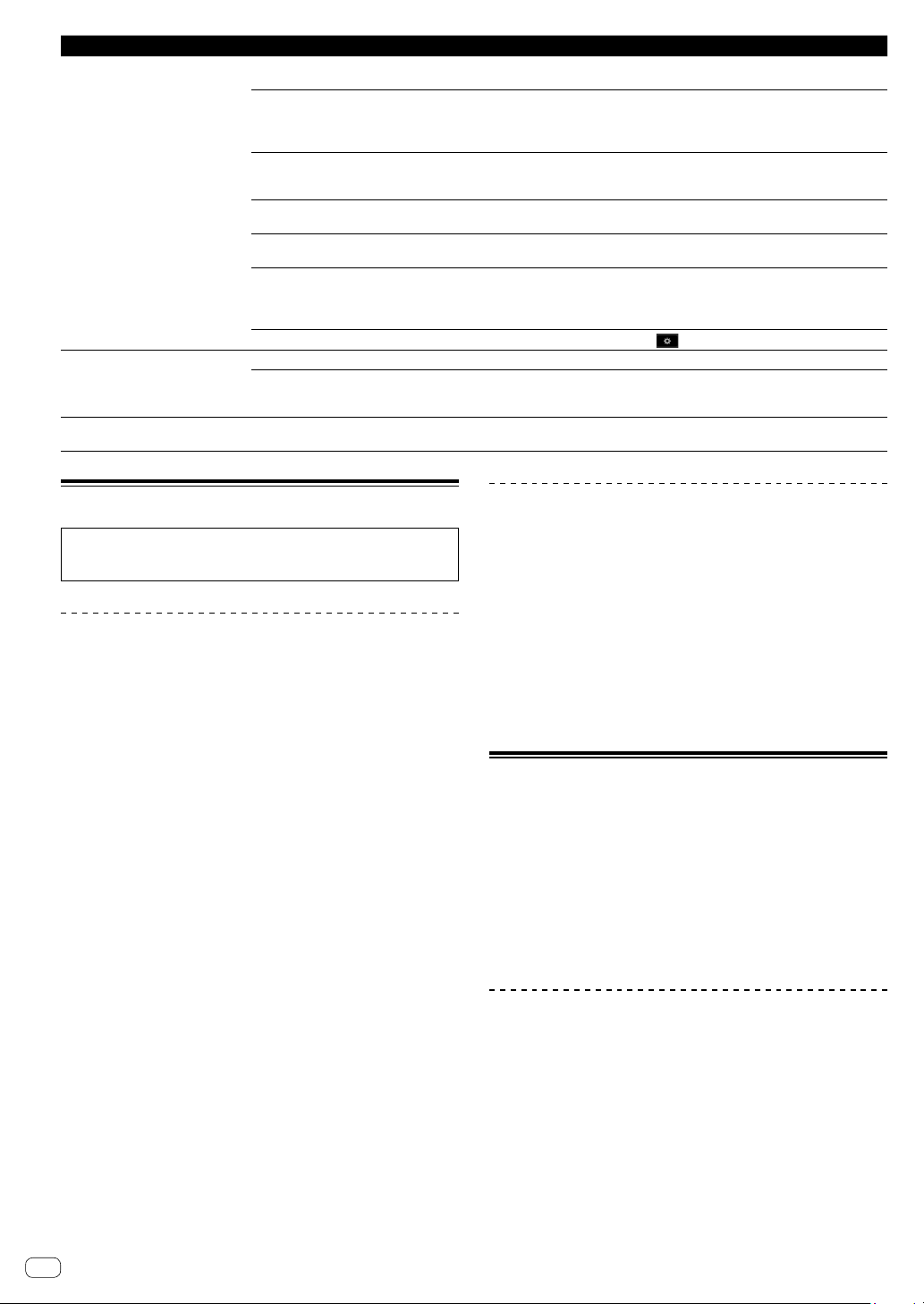
En
20
Problem Check Remedy
Serato DJ Lite operation is unstable. Are you using the latest version of the software? Free updates of Serato DJ Lite can be downloaded from the website. Use the
most recent version. (page 4 )
Are you using softwares other than Serato DJ Lite
at the same time?
Quit other applications to decrease the load on the computer.
If operation continues to be unstable, try disabling the wireless network or other
wireless connections, antivirus software, screen saver, low power mode, etc.
Is another USB device connected to the computer? Disconnect other USB devices from the computer.
When another USB audio device is connected to the computer at the same time,
it may not operate or be recognized normally.
Are you using a USB hub? USB hubs cannot be used. Connect the computer and this unit directly using
the included USB cable.
Is there a problem with the USB port to which this
unit is connected?
If your computer has multiple USB ports, try connecting this unit to a different
USB port.
Is this unit connected to a notebook computer
running on its battery?
Supply power to the notebook computer from an AC power supply.
(Depending on the notebook computer’s settings, the low power mode may be
set when the computer is running on its battery, automatically reducing the
performance of the computer itself.)
Is the USB buffer size too small?
Raise the USB buffer size by the
(setup) menu of Serato DJ Lite.
The BPM is not displayed.
The sync and auto loop functions do
not work.
Has the track been analyzed? Analyze the track.
Is [Set BPM] checked in the offline player settings? Re-analyze the track with [Set BPM] checked.
For detailed instructions on analyzing tracks, refer to the Serato DJ Lite software
manual.
BPM is not displayed properly. Is the BPM analysis range set appropriately in the
offline player settings?
Change the BPM analysis range, then re-analyze the track. If this does not solve
the problem, set the BPM manually.
Acquiring the manual
The various instructions are sometimes provided as files in PDF
format. Adobe
®
Reader
®
must be installed in order to view files in PDF
format.
Viewing the latest version of the
operating instructions
1 Launch a web browser on the computer and access
the Pioneer DJ site below.
pioneerdj.com/
! To change the language of the screen, click the flag icon, or click
the GLOBAL icon on the bottom right of the screen and select a
language from the list.
2 Click [Support].
3 Click [Tutorials, manuals & documentation].
4 Click [DDJ-SB3] in the [DJ CONTROLLER] category.
5 Click the desired language from the list.
Downloading the Serato DJ Lite software
manual
1 Access the Serato site.
http://serato.com/
2 Click [Serato DJ Lite] from [PRODUCTS].
3 Click [DOWNLOAD SERATO DJ LITE].
4 Click [Manuals and Downloads].
5 Click the Serato DJ Lite software manual of the
required language.
Using as a controller for other DJ
software
This unit also outputs the operating data for the buttons and controls in
MIDI format. If you connect a computer with a built-in MIDI-compatible
DJ software via a USB cable, you can operate the DJ software on this
unit. The sound of music files being played on the computer can also be
output from the DDJ-SB3.
To use as a controller for operating DJ software other than the Serato
DJ Lite software, also make the DJ software’s audio and MIDI-related
settings.
! For details, refer to your DJ software’s operating instructions.
About MIDI messages
For details on this unit’s MIDI messages, see “List of MIDI Messages”.
! “List of MIDI Messages” can be acquired from the following URL:
pioneerdj.com/
Loading ...