Loading ...
Loading ...
Loading ...
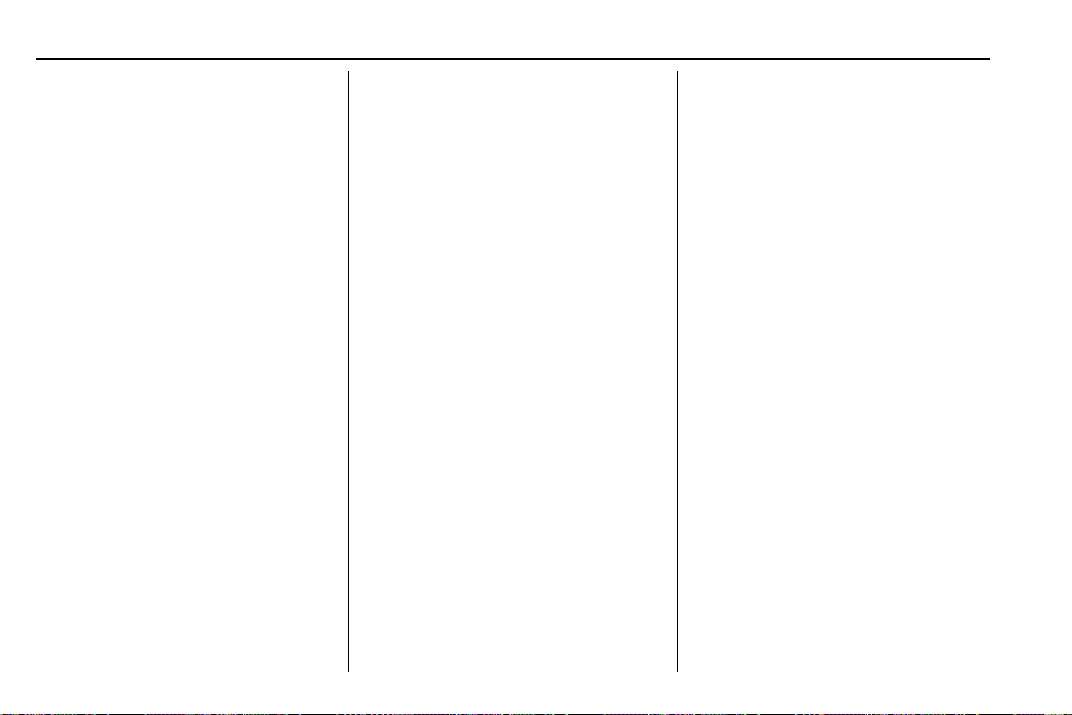
Chevrolet BOLT EV Owner Manual (GMNA-Localizing-U.S./Canada/Mexico-
13556250) - 2020 - CRC - 2/11/20
158 Infotainment System
2. Touch Settings, then Bluetooth
Phone and touch
Y to scroll to
the desired mobile phone. This
is only available when the
device is connected.
.
My Number: Displays the
current connected phone
number.
.
Privacy: Set whether or not
incoming call alerts are
shown on the infotainment
display.
.
Sort Contacts: Set to First
name, surname or
Surname, first name.
.
Resync Device Contacts:
Resync the contacts list for
the current connected
mobile phone.
Apple CarPlay
1. Touch T.
2. Touch Settings and find Apple
CarPlay.
3. Select On or Off.
Android Auto
1. Touch T.
2. Touch Settings and find
Android Auto.
3. Select On or Off.
Even if Projection is set to Off,
connecting the device and touching
Projection on the Home Page will
display a pop-up message:
.
For Apple CarPlay function:
“While active, Apple CarPlay will
be displayed on this screen.”
.
For Android Auto function:
“While active, Android Auto will
be displayed on this screen.”
When the device is first connected,
the device projection privacy
consent pop-up message will be
displayed.
.
Touch Continue to activate the
projection feature.
.
Touch Disable and the device is
charging only.
If Android Auto is not activated,
make sure the mobile phone’s USB
connection mode is set to MTP.
If the device has not previously
been paired, the consent pop-up will
display when touching continue.
Teen Driver
If equipped, this allows multiple
keys to be registered for beginner
drivers, to encourage safe driving
habits. When the vehicle is started
with a Teen Driver key, it will
automatically activate certain safety
systems, allow setting of some
features, and limit the use of others.
The Report Card will record vehicle
data about driving behavior that can
be viewed later. When the vehicle is
started with a registered key, the
Driver Information Center (DIC)
displays a message that Teen Driver
is active.
To access:
1. Touch Settings on the Home
Page, then touch Teen Driver.
2. Create a Personal Identification
Number (PIN) by choosing a
four-digit PIN. Re-enter the PIN
to confirm. To change the PIN,
select Change PIN.
Loading ...
Loading ...
Loading ...