Loading ...
Loading ...
Loading ...
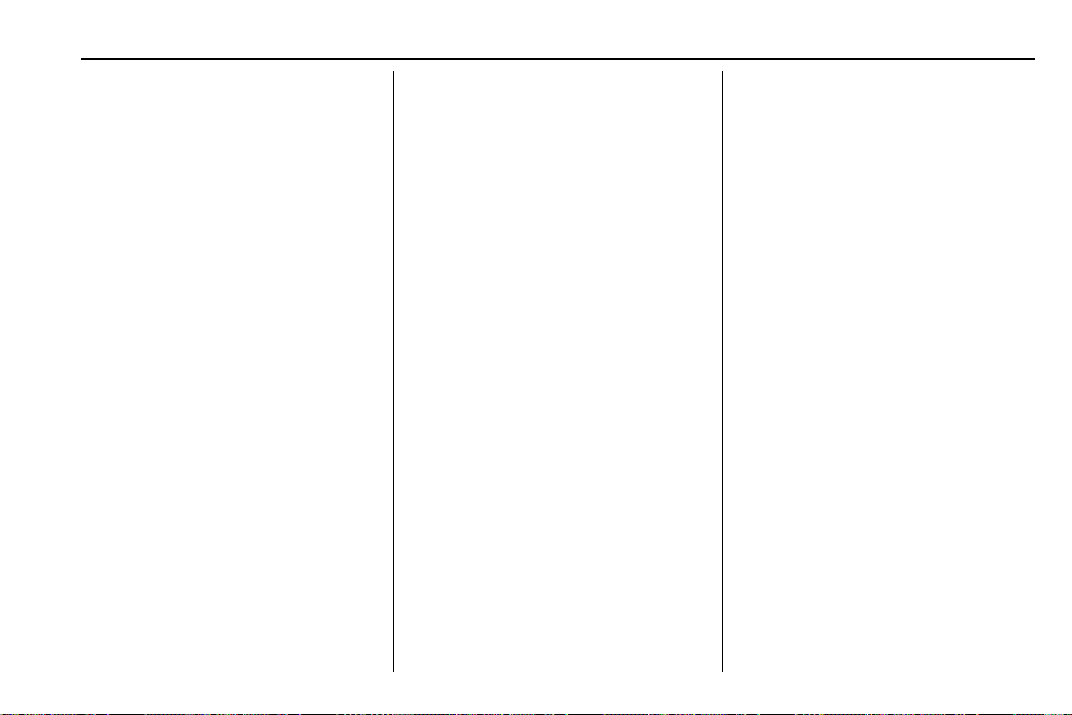
Chevrolet BOLT EV Owner Manual (GMNA-Localizing-U.S./Canada/Mexico-
13556250) - 2020 - CRC - 2/11/20
Infotainment System 149
Gallery (Pictures)
The infotainment system can view
picture files contained in the USB
storage device.
Before Using the Picture
System
.
Only the following file extensions
are supported: *.jpg, *.bmp,
*.png, *.gif.
.
Animated GIF is not supported.
.
Some files may not operate due
to a different format or the
condition of the file.
Viewing a Picture
1. Connect the USB storage
device containing the picture
files to the USB port.
2. Press
{, then T.
3. Touch Gallery, then select the
desired picture folder.
4. Select the desired file.
.
Touch the screen to hide the
control bar. Touch the screen
again to show the control bar.
.
Some features are disabled
while the vehicle is in motion.
Viewing a Slide Show
.
Touch
z from the picture screen
and the slide show will play.
.
Touch the screen to cancel the
slide show during slide show
playback.
Viewing a Previous or Next
Picture
From the picture screen, touch S or
T to view the previous or next
picture.
Rotating a Picture
From the picture screen, touch w to
rotate the picture.
Enlarging a Picture
From the picture screen, touch T to
enlarge the picture.
Using the USB Picture Menu
1. From the picture screen,
touch Menu.
2. Touch the desired menu.
.
Slide Show Time: Select
the slide show interval.
.
Clock/Temp Display: To
display the clock and
temperature on the full
screen, select On or Off.
.
Display Settings: Adjust the
brightness and contrast.
3. After the setting is complete,
touch
0.
Auxiliary Devices
The AUX port is in the center
console. The infotainment system
can play auxiliary music connected
by the auxiliary device.
Playing Music from an
Auxiliary Device
Connect the auxiliary device
containing the music source to the
AUX port. Once connected with the
infotainment system, music can be
played from the device.
Loading ...
Loading ...
Loading ...