Loading ...
Loading ...
Loading ...
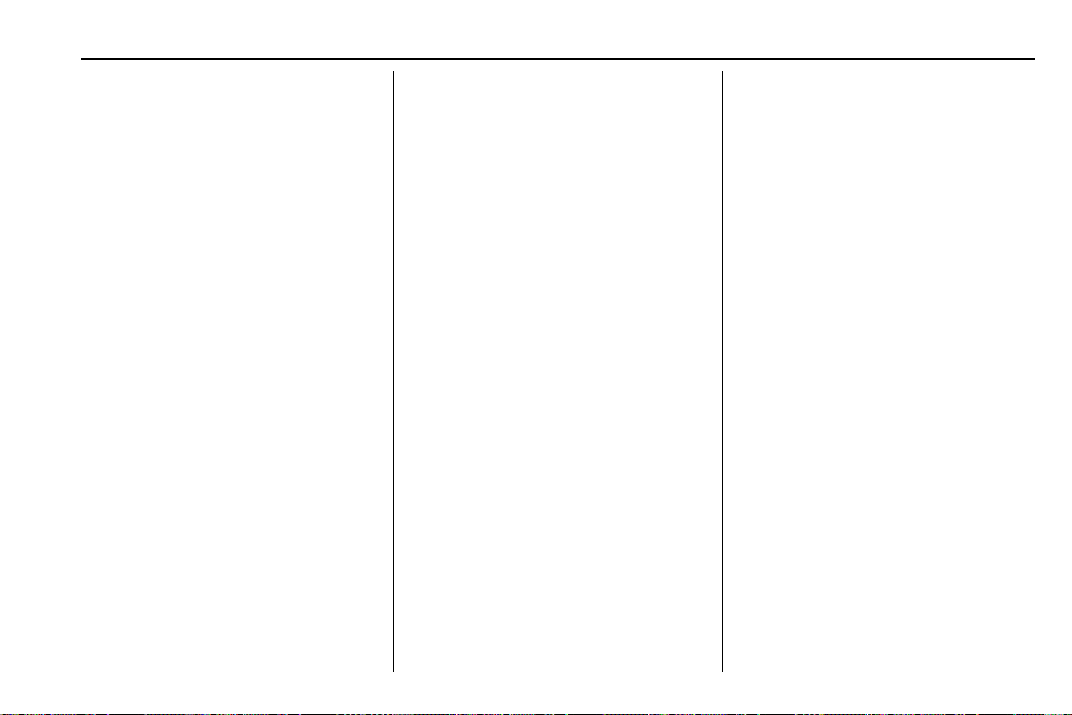
Chevrolet BOLT EV Owner Manual (GMNA-Localizing-U.S./Canada/Mexico-
13556250) - 2020 - CRC - 2/11/20
Infotainment System 147
Searching for a File by Using the
Favorites
Saving Favorites
1. Select the desired file.
2. Touch
q, or touch and hold the
favorite in the list to overwrite.
3. To delete it from the Favorites
list, touch
q, or swipe the file
from the list on the right.
Up to 15 media files can be
saved in the Favorites list.
Listening to Favorites Directly
1. Touch the Favorites menu to
see the Favorites list.
2. Touch the desired favorite to
listen.
Browse Music
1. Touch Browse Music.
2. Touch the desired item:
Playlists, Folders, Artists,
Songs, Albums, Genres, and
Composers.
3. Touch the desired music to
listen.
The Infotainment Module will
recognize playlist files by the
extensions .asx, m3u, pls, wpl,
b4s, and .xspf.
Tone Settings
Set up sound features from the
Tone Settings menu. See “Tone
Settings” under “AM-FM Radio”
previously in this section.
Auto Volume
See “Auto Volume” under “AM-FM
Radio” previously in this section.
MTP (Media Transfer Protocol)
Player
Playing Music from a Supported
MTP Device
Connect the supported MTP device
containing music files to the
USB port.
.
Once the infotainment system
finishes reading the information
on the device that supports MTP
(Media Transfer Protocol), it will
be automatically played. If USB
Auto Launch is set to Off in
Settings, it will not be
automatically played.
.
If a non-readable device that
supports MTP is connected, then
an error message will appear
and the infotainment system will
automatically switch to the
previous audio function.
.
Depending on the connected
device, some files may not play.
.
File loading may take a few
minutes depending on the type
of MTP device or the number of
files/folders stored in the MTP
device.
.
When connecting the MTP
device, the infotainment system
scans audio files first, and then
picture files. While scanning
picture files, these files may not
be available until the loading
indicator on the audio screen
disappears even if the audio file
in the MTP device is playing.
.
If connecting an MTP device that
has external memory, it may be
recognized as USB1/USB2.
Loading ...
Loading ...
Loading ...