Loading ...
Loading ...
Loading ...
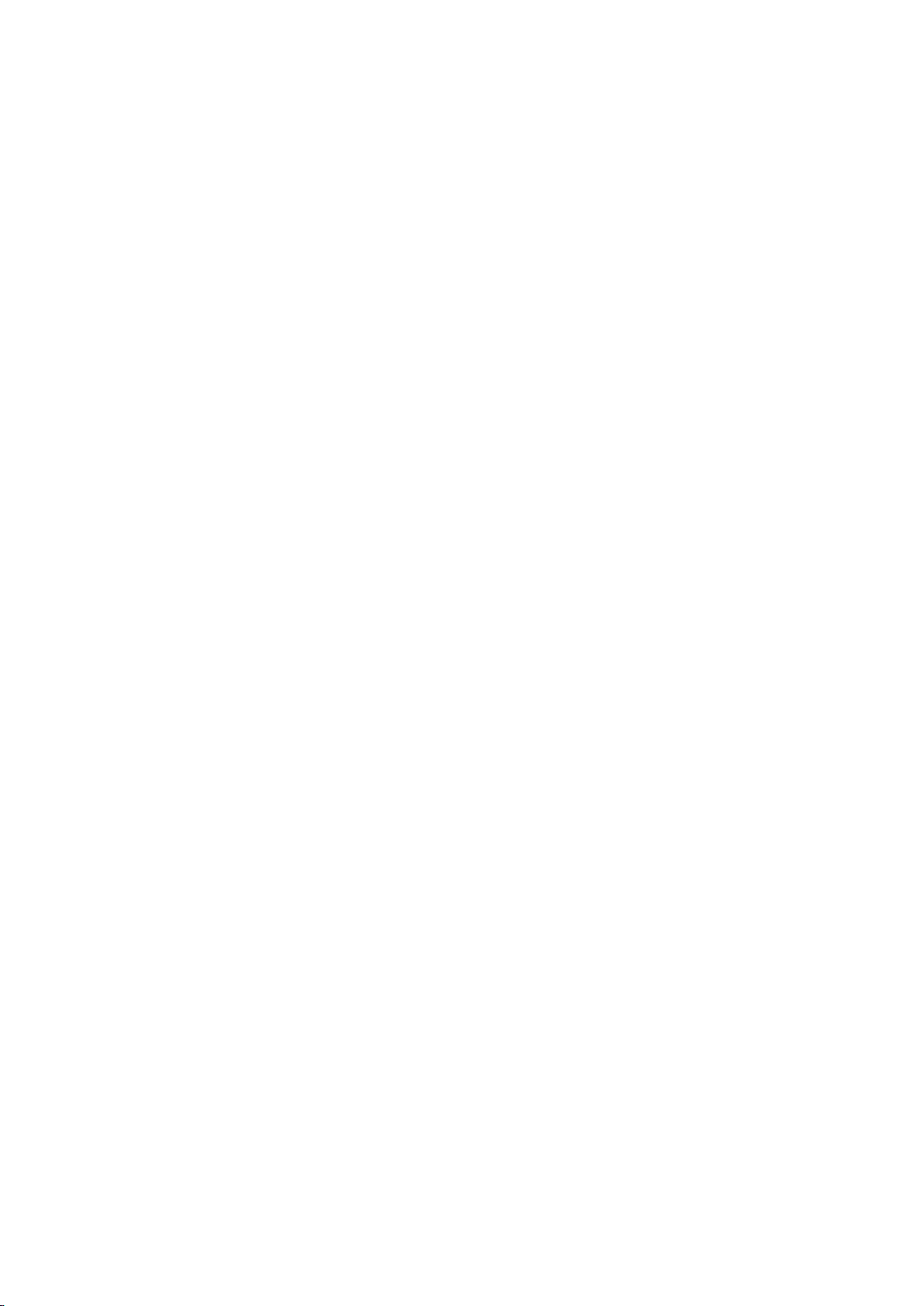
74 75
Updating an App
1.
On the SAMSUNG APPS screen, move to the app you wish to update.
2.
Press and hold the Enter button. A pop-up menu appears.
3.
On the pop-up menu on the screen, select Update Apps. A pop-up window appears.
4.
Select all the apps you wish to update and then select Update. All the selected apps are updated
to the latest versions.
Setting Auto App Update
Smart Hub > Apps Settings
To update apps automatically, navigate to Smart Hub > Apps Settings and set Auto update to On. The
apps installed on the TV are automatically updated as updates become available.
SAMSUNG APPS Features
Smart Hub > Apps Settings
You can configure the features related to the apps installed on your TV.
Enabling Automatic Tickers
You can configure selected tickers to display automatically when the TV is turned on. Ticker Service
enables you to use other services while watching TV. You can receive news, stock, and weather
information and more in real-time while watching TV.
"
To use this feature, make sure that an app supporting the Auto Ticker function is installed on the TV.
1.
Navigate to Smart Hub > Apps Settings and select Auto Ticker. A list of installed apps that
support Ticker Autorun appears.
2.
From the list, select apps you wish to run automatically when the TV is turned on.
Loading ...
Loading ...
Loading ...