Loading ...
Loading ...
Loading ...
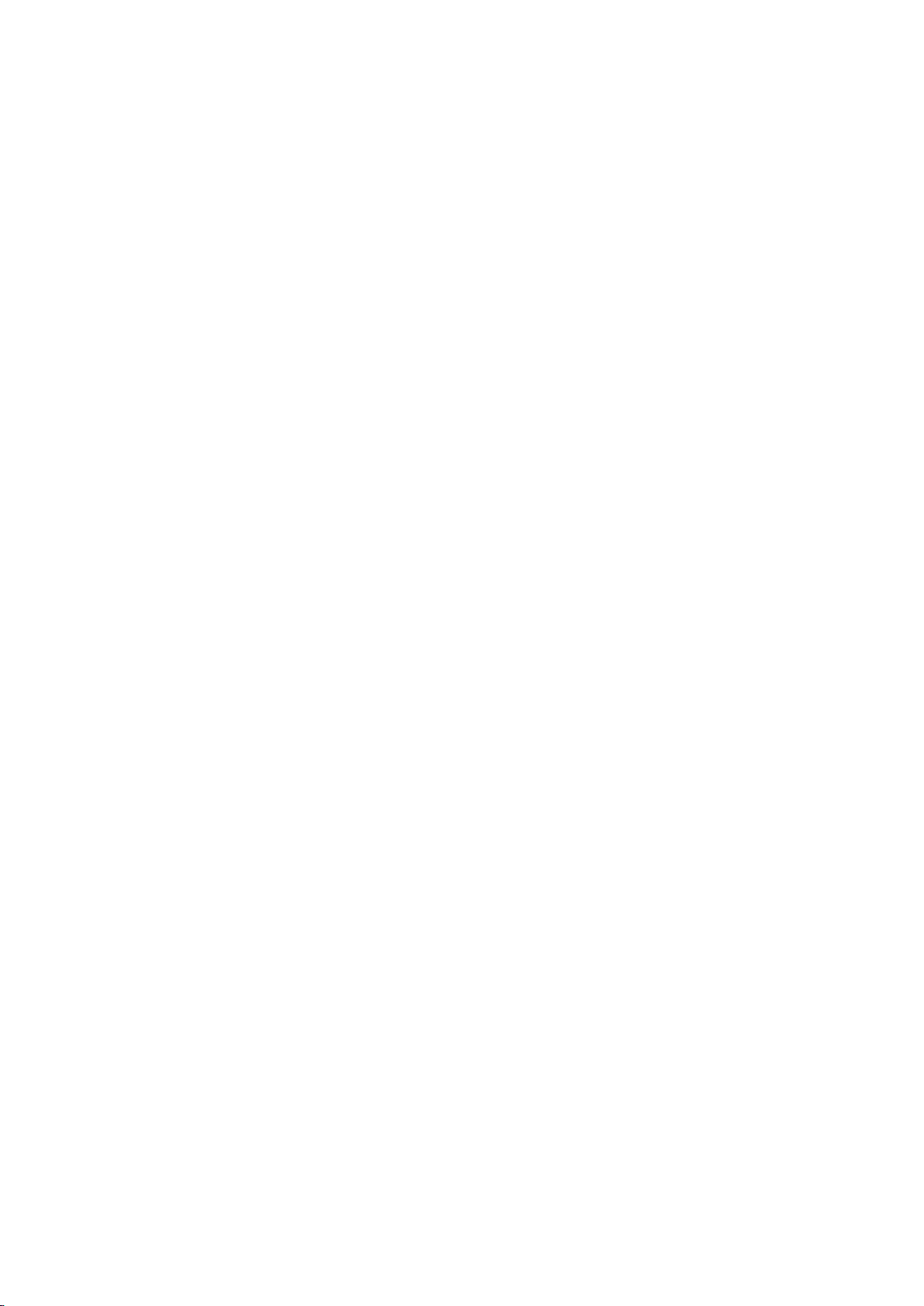
98 99
Controlling the TV using Motions (Motion Control)
"
Availability depends on the specific model and area.
System > Motion Control
It’s possible to use motion commands to change channels, adjust the volume, and control the pointer
while searching the web using Smart Hub. A TV camera (sold separately) needs to be connected in
order to use Motion Control.
[
The optional TV camera must be connected to the dedicated USB port at the back of the TV.
"
Please note, that not all apps support Motion Control.
"
Please read through the instructions before using Motion Control. For more information, refer to "Read
Before Using Voice, Motion, or Face Recognition".
"
Motion Control is not available while Voice Control is activated.
Testing Ambient Illumination Using the TV Camera
System > Motion Control > Motion Control Environment Test
Run this test before using Motion Control to ensure proper functionality.
1.
Initiate the Motion Control Environment Test, and select Start 1.5m to 3.5m away from the TV.
If the light is reflected onto the TV's screen, or there are moving objects in the background, the
motion may not be properly recognised by the TV.
2.
Follow the onscreen instructions, and raise your hand from a comfortable position with the index
finger spreading upwards, and move it left or right slowly toward the TV camera. A pointer
appears on the screen when the TV recognises the action. If the recognition fails, change the
hand position and try again.
Checking Illumination (Motion Control Environment Check)
Support > Self Diagnosis > Motion Control Environment Check
Navigate to Support > Self Diagnosis menu and select Motion Control Environment Check. This
measures the illumination level around the TV to check if it is suitable for motion control use.
Loading ...
Loading ...
Loading ...