Loading ...
Loading ...
Loading ...
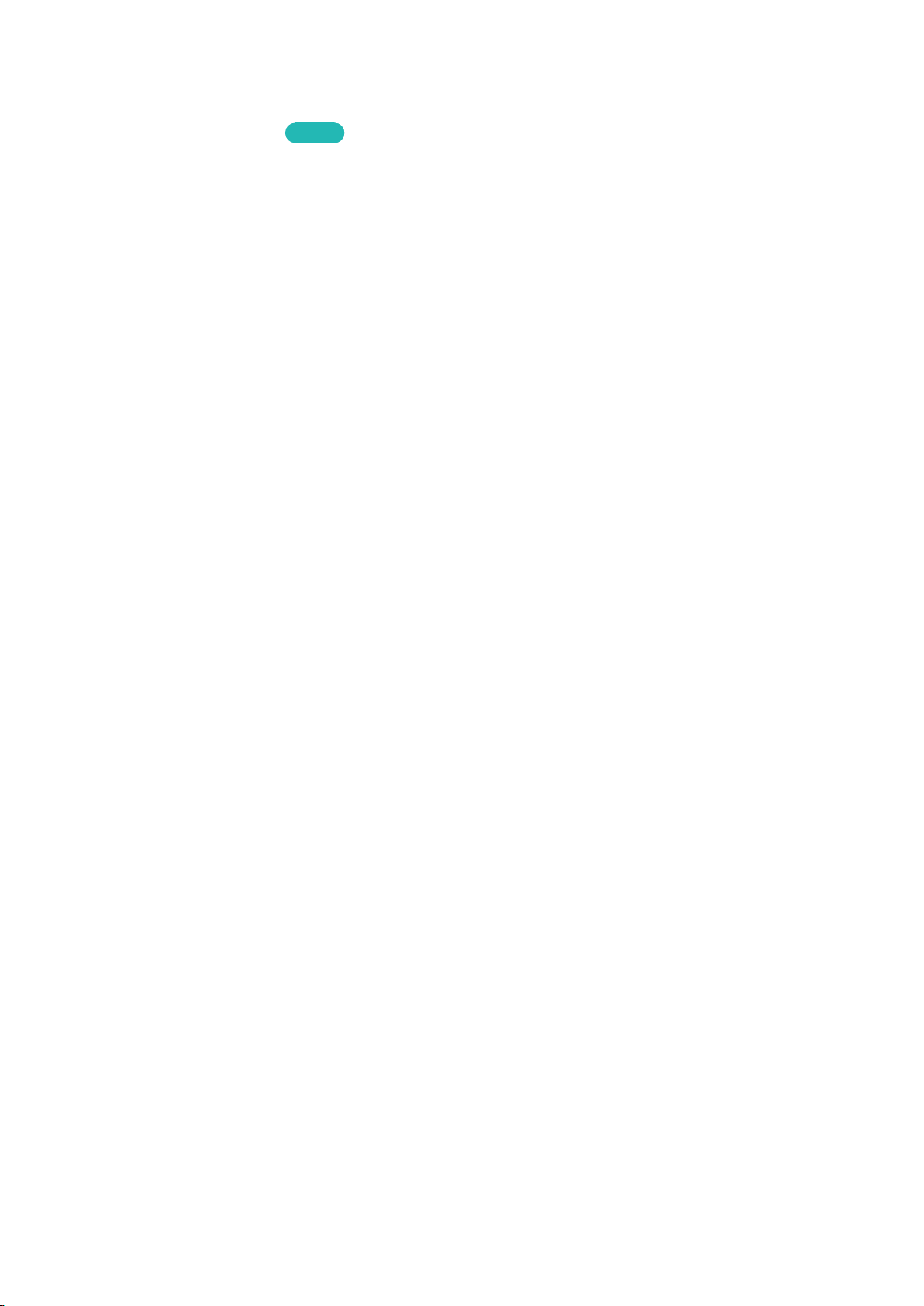
168
Updating the Software
Support > Software Update
Try Now
Check your TV's software version and upgrade it if necessary.
If the TV is connected to the Internet, TV is set to update software automatically. If you don’t want to
update it automatically, set Auto update (Software Update 〉 Auto update) to Off.
Updating Software over the Internet
Support > Software Update > Update now
Select Support > Software Update > Update now. An online upgrade downloads and installs the
upgrade software directly from the Internet.
"
This option requires an Internet connection.
[
DO NOT turn off the TV’s power until the upgrade is complete. The TV will turn off and on
automatically after completing the software upgrade. All video and audio settings return to the
default settings after a software upgrade.
Updating Software using a USB connection
Support > Software Update > Update now
1.
Visit Samsung's website on a computer and download the update package to a USB device.
"
Save the update package in the USB device's top-level folder. Otherwise, the TV will not be able to
locate the update package.
2.
Connect the USB device with the update package to the TV.
3.
Select Support > Software Update > Update now. The software is updated using the update
package on the USB device.
[
DO NOT turn off the TV’s power until the upgrade is complete. The TV will turn off and on
automatically after completing the software upgrade. All video and audio settings return to the
default settings after a software upgrade.
Loading ...
Loading ...
Loading ...