Loading ...
Loading ...
Loading ...
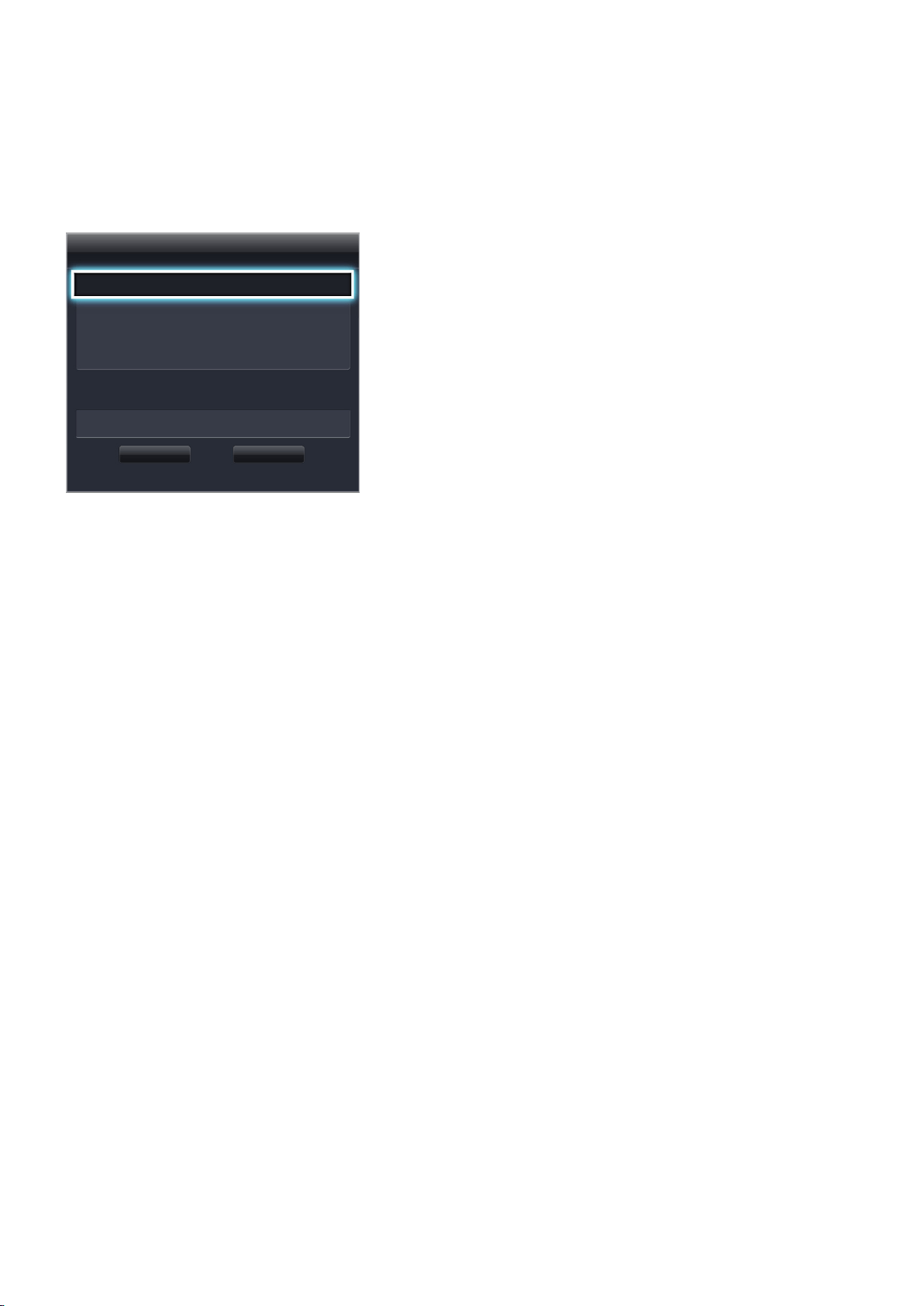
52
5.
In the IP Settings screen, set the IP setting to Enter manually, enter the IP Address, Subnet
Mask, Gateway, and DNS Server values, and then select OK.
●
Use one of the following methods to enter the numerical values.
Set the numbers using the
u
and
d
buttons.
Using Samsung Smart Control: Press KEYPAD button and enter the numbers directly.
Using the remote control: Enter the numbers directly using numerical button.
IP Settings
IP setting Enter manually
IP Address 0.0.0.0
Subnet Mask 0.0.0.0
Gateway 0.0.0.0
DNS setting Enter manually
DNS Server 0.0.0.0
OK Cancel
6.
The TV attempts to connect to the network again using the specified settings. A confirmation
message appears once a connection is established. Select OK.
"
The network connection speed may differ depending on the DNS server settings.
"
For details on the DNS server settings, contact the Internet service provider (ISP).
Connecting to a Wireless Internet Network with WPS
Network > Network Settings
With wireless routers that support WPS (Wi-Fi Protected Setup) or PBC (Push Button Configuration),
it's possible to press a button on the router to connect the TV to the Internet.
"
This functionality is not available with wireless routers that do not support WPS. Check to see if your
wireless router supports WPS.
1.
Setting the Network Type to Wireless automatically displays a list of available wireless networks.
2.
Select WPS(PBC) and then press the WPS or PBC button located on the wireless router within two
minutes.
3.
The TV exchanges the network name (SSID) and security key automatically and then attempts to
connect to the Internet. A confirmation message appears once a connection is established. Select
OK.
Loading ...
Loading ...
Loading ...