Loading ...
Loading ...
Loading ...
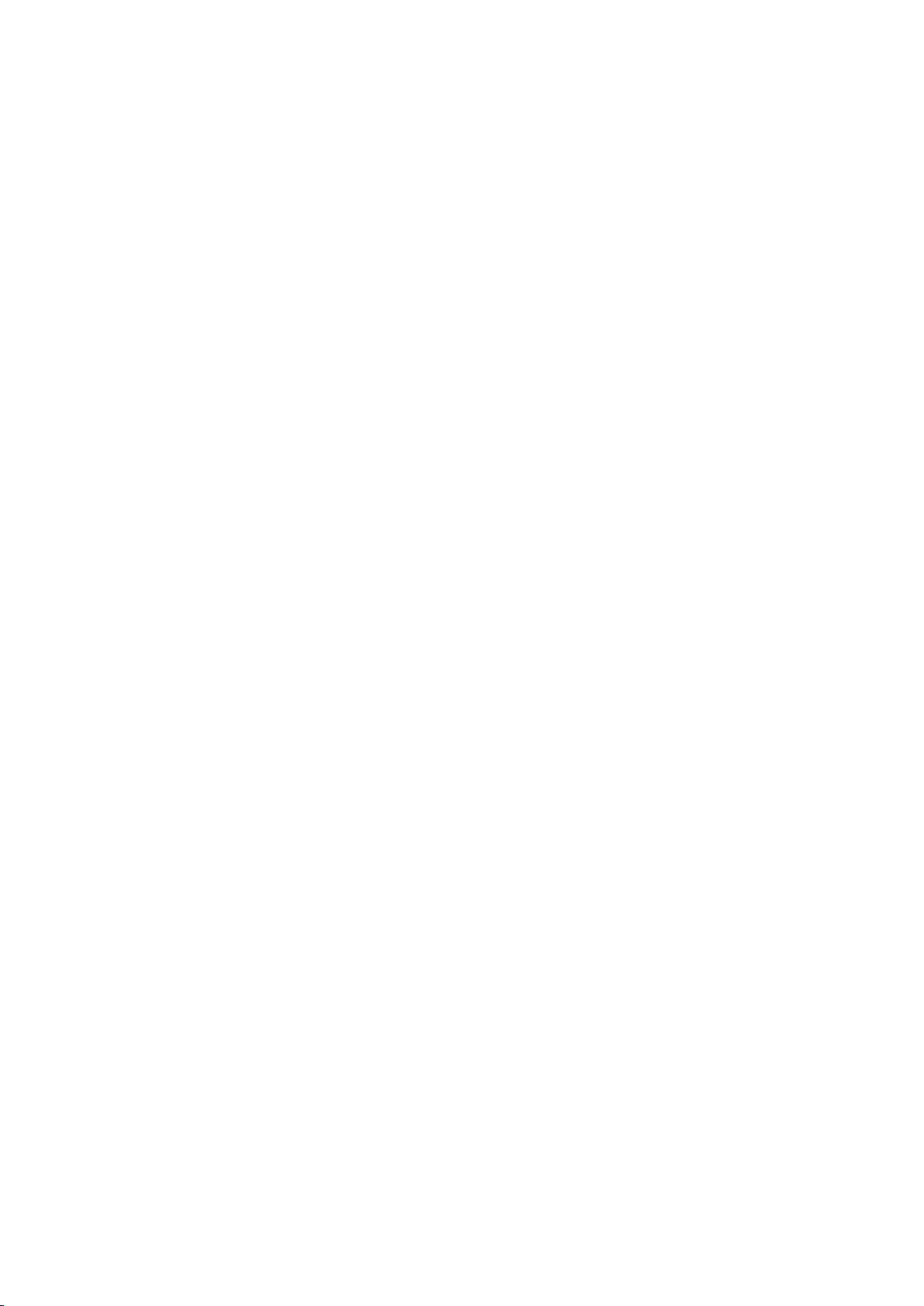
64
Linking My Samsung and App Accounts
Smart Hub > Samsung Account > Link Service Accounts
Linking your Samsung Account to accounts of apps installed on the TV lets you automatically log into
your linked app accounts when you log into your Samsung Account. For example, you can download
the Facebook app and link your Facebook account to your Samsung Account. In this case, logging into
your Samsung Account then automatically logs you into your Facebook account as well.
"
To use Link Service Accounts, you must first log into your Samsung Account.
Linking an App Account
1.
Navigate to Smart Hub > Samsung Account and select Link Service Accounts. A list of apps that
can be linked to your Samsung Account is shown.
2.
Select an app from the list. The Link to other accounts window appears on the screen.
3.
Enter the current ID and password of the app to log in. When the login is complete, the app
account is linked to the Samsung Account.
Disconnecting a Linked Account
1.
Navigate to Smart Hub > Samsung Account, select Link Service Accounts. Select an app to
unlink.
2.
A confirmation dialog box appears. Select Yes to unlink the app.
Loading ...
Loading ...
Loading ...