Loading ...
Loading ...
Loading ...
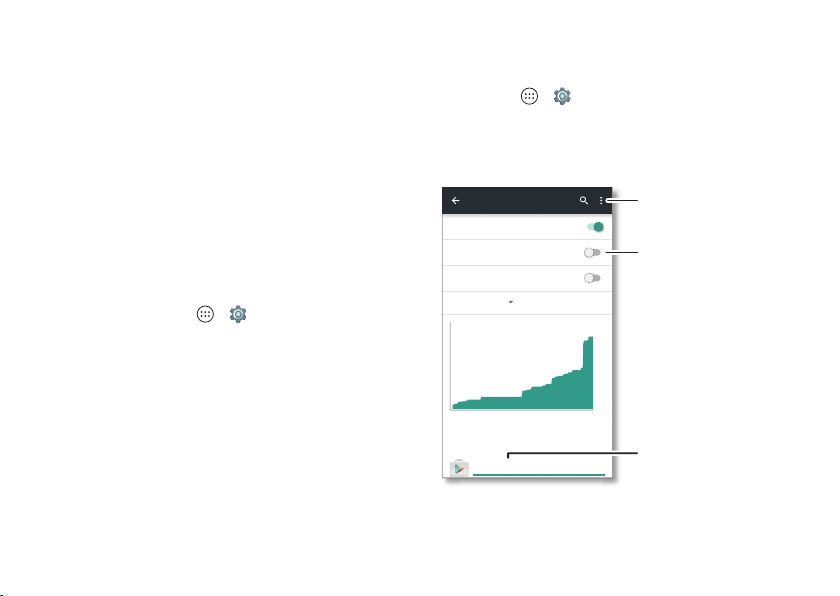
56 Connect & transfer
more instructions or driver files, visit
www.motorola.com/support.
• For Apple™ Macintosh™: Use Android File Transfer,
available at www.android.com/filetransfer.
Share your data connection
Your computer can access the internet through your phone’s
mobile network—you just need a USB cable.
Tip: To share a Wi-Fi connection, see “Wi-Fi hotspot” on
page 55.
1 Connect your phone to your computer using a USB cable.
Note: If your computer is running something older than
Microsoft® Windows® 7 or Apple™ Macintosh™ OSX, it
might require special configuration.
2 On your phone, tap Apps >
Settings
>
Wi-Fi
, then
make sure the
Wi-Fi
power switch is turned off.
3 In
Settings
, tap
More
>
Tethering & Mobile Hotspot
, then
tap the
USB tethering
switch to turn it on and start the
connection.
To stop the connection, tap the
USB tethering
switch to turn
it off, then disconnect your phone from your computer.
Data use
You can track the amount of data uploaded and downloaded
by your phone.
Find it: Apps >
Settings
>
Data usage
Your phone shows a data usage graph. Below the graph, apps
are listed from highest to least data usage. Apps that use a lot of
data might also use a lot of battery power.
Mobile data
Limit mobile data usage
Alert me about data usage
Jan 28
—
Feb 27
0.97GB
Carrier data accounting may differ from your device.
Feb 28Jan 28 Feb 12
App usage
Google Play Store 0.32GB
Data usage
Tap an app to adjust settings
& restrict app background data.
Restrict background data,
show Wi-Fi data usage, & more.
Set a data limit.
Loading ...
Loading ...
Loading ...
