Loading ...
Loading ...
Loading ...
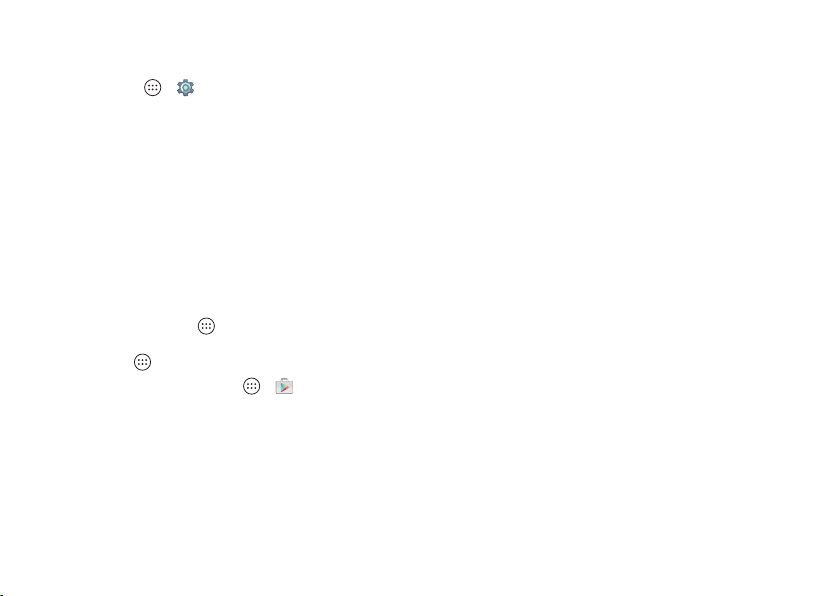
21Control & customize
this on or off, swipe the status bar down with two fingers and
tap
Auto-rotate
or
Portrait
.
• Language and region: To set your menu language and
region, tap Apps >
Settings
>
Language & input
>
Language
.
Redecorate your home screen
For quick access to your favorite things, customize your home
screen the way you want.
• Change wallpaper: Touch and hold an empty spot on the
home screen, then tap
WALLPAPERS
to choose your
wallpaper.
• Add a home screen page: Drag an app to the right side of
the home screen until you see a white bar. You can add
multiple pages.
• Add shortcuts: Tap Apps , touch and hold an app, then
drag it to one of your home screen pages. To see all your
apps, tap Apps .
Tip: To download apps, tap Apps >
Play Store
.
• Create shortcut groups: You can group app shortcuts
together on your home screen to organize them.
To create a shortcut group on your home screen, drag one
shortcut onto another. Add more shortcuts by dragging
them onto the first shortcut. To name the group, tap it and
enter a name below the apps.
•Add widgets: Touch and hold an empty spot on the home
screen, tap
WIDGETS
, touch and hold a widget, then drag it
to your home screen.
Ti p: Some apps include widgets.
• Resize widgets: You can resize some widgets—touch and
hold a widget until you feel a vibration, then release. Drag
the white circles at the edges to resize.
• Move or delete widgets & shortcuts: To uc h an d ho l d a
widget or shortcut until you feel a vibration, then drag it to
another spot, another page, or
Remove
at the top of the
screen.
Note: Removing a shortcut from your home screen doesn’t
uninstall the app from your phone.
Loading ...
Loading ...
Loading ...
