Loading ...
Loading ...
Loading ...
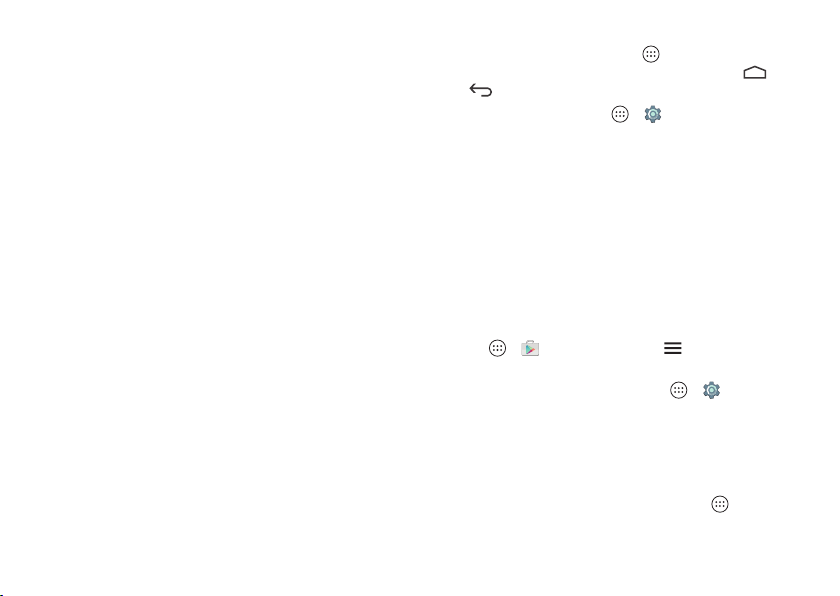
16 Home screen & apps
Choose carefully
Apps are great. There's something for everyone. Play,
communicate, work, or have fun. But remember, choose your
apps carefully. Here are a few tips:
• To help prevent spyware, phishing, or viruses from affecting
your phone or privacy, use apps from trusted sites, like
Google Play Store.
• In Google Play Store, check the app’s ratings and comments
before installing.
• If you doubt the safety of an app, don’t install it.
• Like all apps, downloaded apps will use up memory, data,
battery, and processing power—some more than others.
For example, a simple battery level widget will use less than
a streaming music player app. After installing an app, if
you’re not happy with how much memory, data, battery or
processing power it’s using, uninstall it. You can always
install it again later.
• Just like web browsing, you may want to monitor children’s
access to apps to help prevent exposure to inappropriate
content.
• Certain apps may not provide completely accurate
information. Take care, especially when it comes to personal
health.
Take care of your apps
From your home screen tap Apps , then swipe left to scroll
through apps. To close the apps screen, tap Home or
Back .
• Uninstall apps: Ta p Apps >
Settings
>
Apps
. Swipe
left to
ALL
, tap an app, then tap
Disable
or
Uninstall
(if
available).
Disable
removes the app from your menu—to
Enable
it,
reopen this window and tap
Enable
(disabled apps are at the
bottom of the list).
If an app locks up your phone as soon as you turn it on,
restart in Safe Mode: Press and hold the Power key. When
you see the
Power off
option, press and hold it to select the
Reboot to safe mode
option. Your phone restarts with
Safe
mode
in the lower left. Then, try removing the app.
• Reinstall apps: To reinstall apps from Google Play Store, tap
Apps >
Play Store
, then tap >
My Apps
. The apps
you downloaded are listed and available for download.
• See or clear app details: Tap App s >
Settings
>
Apps
. A bar at the bottom tells you how much app storage
space you have left. Swipe left or right to see the list of
DOWNLOADED
,
RUNNING
, or
ALL
apps, then tap an app
in the list to show its details and storage usage. You can tap
Clear data
,
Clear cache
, or other options.
Ti p: To quickly show app details, tap Apps , touch and
hold an app, then drag it to
App info
.
Loading ...
Loading ...
Loading ...
