Loading ...
Loading ...
Loading ...
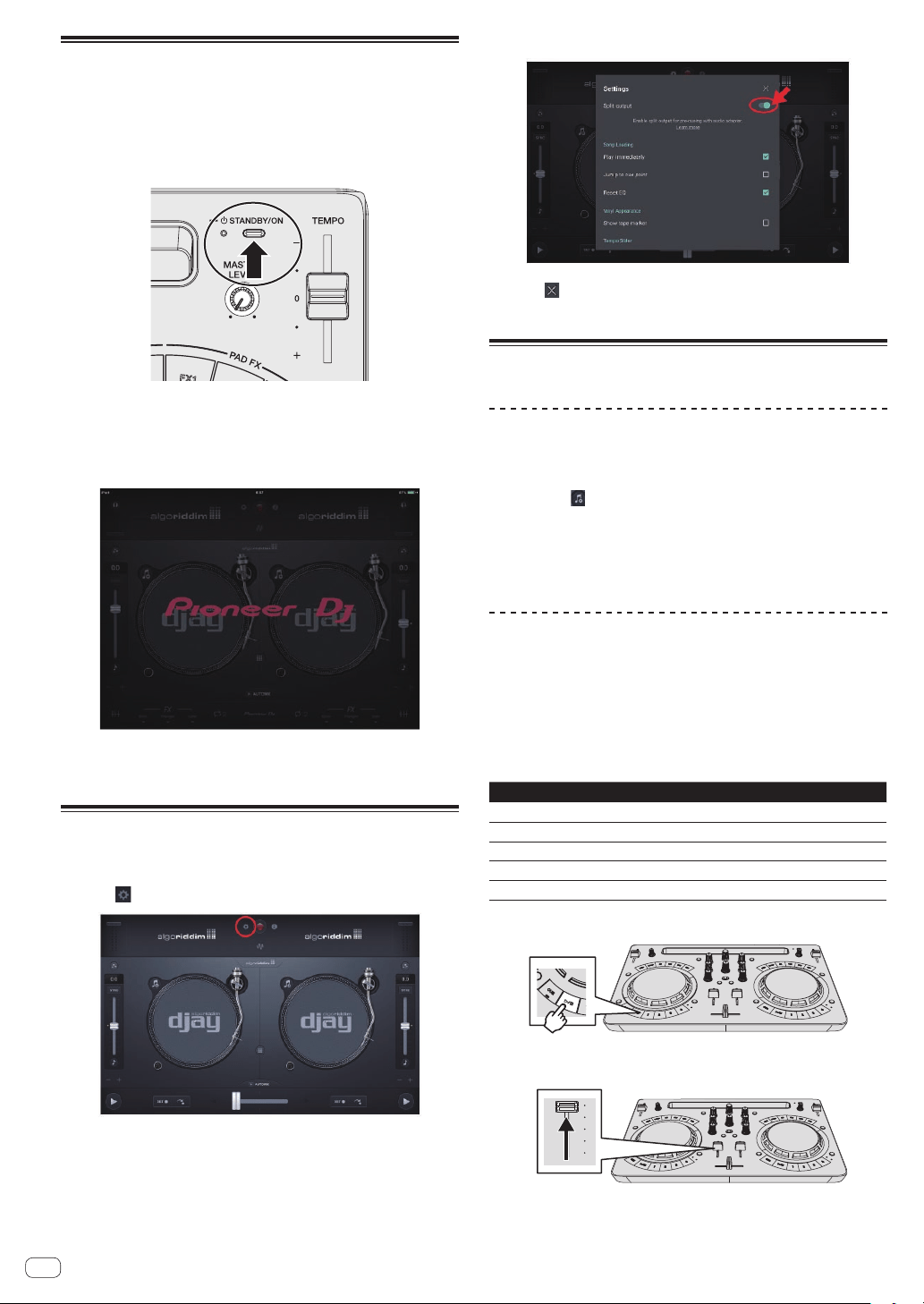
Start up the system
1 Turn on the power of the Android device.
2 Press the [STANDBY/ON] button of this unit to turn
on the power of the unit.
After the startup illumination ends, the unit is ready for use.
3 Turn on the power of the peripheral device (speakers
with built-in amplifier, power amplifier, etc.).
4 Launch djay 2 for Android.
The Pioneer DJ logo appears.
! If the Pioneer DJ logo is not displayed, disconnect the USB conver-
sion cable from the USB terminal of your Android device and then
reconnect it.
Checking the audio device settings
(only when Android 4.4)
1 Tap [ ].
2 Turn [Sprit output] on.
3 Tap [ ] at the top right of the screen to exit the
audio device settings.
Operation
Loading tracks into a deck
The following describes the procedure for loading tracks into deck 1 (left
side) as an example.
1 Tap the [ ] of djay 2 for Android and then tap the
[My Music] button.
! [Musiclibrary] appears.
2 Tap the track you wish to load.
The track is loaded into the deck.
Playing a music file
! If the sound becomes distorted or playback becomes unstable when
the tempo of a track has been adjusted with the key lock on, turn the
key lock off.
The following describes the procedure for outputting the sound of deck 1
(left side) as an example.
1 Set the positions of the controls, etc., as shown
below.
Names of controls, etc. Position
EQ (HI, LOW) controls Center
FILTER control Center
Channel fader Moved forward
MASTER LEVEL control Turned fully counterclockwise
Crossfader Center
2 Press the [PLAY/PAUSEf] button to play the track.
3 Move the channel fader away from you.
En
18
Loading ...
Loading ...
Loading ...