Loading ...
Loading ...
Loading ...
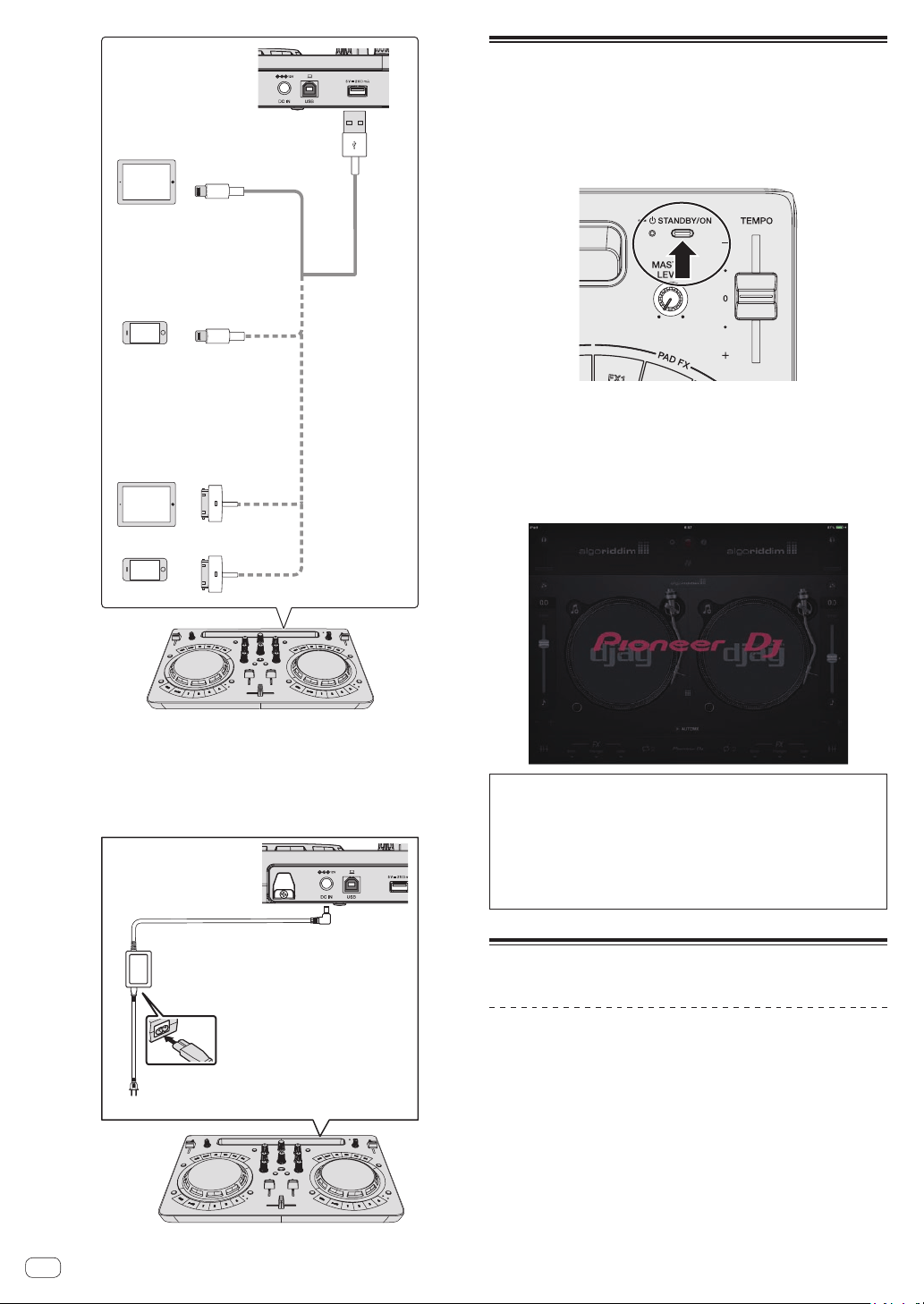
En
14
iPhone 4s
iPad (3rd generation), iPad2
iPad Pro (9.7-inch),
iPad Air 2, iPad Air,
iPad (4th generation),
iPad mini 4, iPad mini 3,
iPad mini 2, iPad mini
iPhone 7, iPhone 7 Plus,
iPhone SE, iPhone 6s plus,
iPhone 6s, iPhone 6 plus,
iPhone 6, iPhone 5s,
iPhone 5c, iPhone 5,
iPod touch (5th generation),
iPod touch (6th generation)
Cable included with iPhone / iPad
4 Connect the included DC plug of the AC adapter to
this unit and then connect the power cord.
! Connect the power cord after all the connections between devices
have been completed.
! Be sure to use the power cord and AC adapter included with this
product.
DC plug
AC adapter (included)
Power cord (included)
To power outlet
Start up the system.
1 Turn on the power of the iPhone / iPad.
2 Press the [STANDBY/ON] button of this unit to turn
on the power of the unit.
After the startup illumination ends, the unit is ready for use.
3 Turn on the power of the device (speakers with
built-in amplifier, power amplifier, etc.) connected to the
output terminals.
4 Start djay 2 for iPhone / iPad or vjay for iPhone / iPad
The Pioneer DJ logo appears. The following is a display example of djay
2 for iPad.
Caution
If the screen above does not appear even after waiting a while, dis-
connect the iPhone / iPad connection cable connector inserted in
the iPhone or iPad and then repeat the procedure from step 3 of
Connections again.
If the screen above still does not appear, restart the iPhone or iPad
after performing the procedure up to step 2 of Start up the system. and
then perform step 3 of Start up the system..
Operation
Loading tracks into a deck
The following describes the procedure for loading tracks into deck 1 (left
side) as an example.
Turn the rotary selector to select a track in [Musiclibrary]
and then press the [LOAD] button of deck 1 (left side).
The track is loaded into the deck.
Loading ...
Loading ...
Loading ...